Macintosh ppd dialog boxes, 1 configure dialog box, 4. macintosh ppd dialog boxes – TA Triumph-Adler DC 2023 User Manual
Page 37
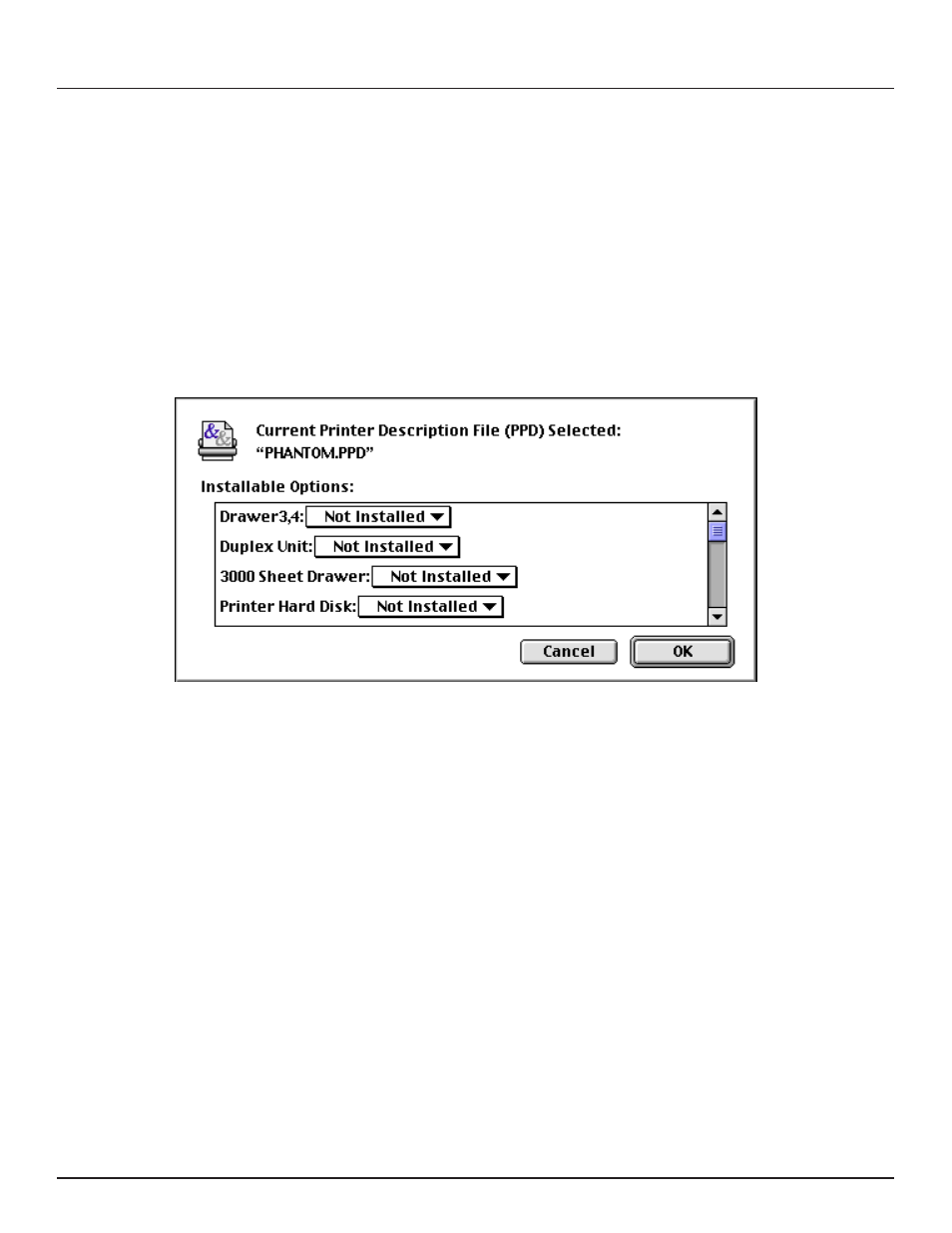
-35-
4. Macintosh PPD dialog boxes
This section contains explanations regarding the settings that can be made in certain dialog boxes when using this printer with a Macintosh computer
over a network. The explanations in this section were written with the assumption that the necessary PPD files have already been installed and that this
printer has been selected as the current printer.
* Refer to the Instruction Handbook for your printer for more detailed information regarding the procedure to install the Macintosh PPD files and select
this printer.
* The LaserWriter chooser extension must be installed in order to view the following dialog boxes.
4-1 Configure dialog box
When options such as the Duplex Unit, Hard Disk or one of the Paper Feed Units are installed, perform the appropriate settings in the Configure dialog
box. Those optional accessories NOT installed will not be displayed in the Installable Options list.
* The actual layout of each dialog box may differ somewhat depending upon the version of LaserWriter that you are using.
1
1
Opening the
Configure
dialog box
1. Select Chooser from the Apple menu. The Chooser will appear.
2. Double-click on the LaserWriter 8 icon and then click on the Setup…
button.
3. Click on Configure. The Configure dialog box will open.
2
2
Settings in the
Configure
dialog box
Use the mouse to point to the drop-down list at the right of each option
name and select Installed. Once all of the settings have been completed,
click on OK. To cancel the new settings, click on Cancel.
* If the settings performed in this dialog box are not correct, those settings
that are related to the optional accessories in the Print dialog box (refer
to page 38) and the Printer Options dialog box (refer to page 39) will
not be available.