Printer drivers and status monitor for windows 3.1, 1 opening the properties dialog box, 2 properties dialog box – TA Triumph-Adler DC 2023 User Manual
Page 42
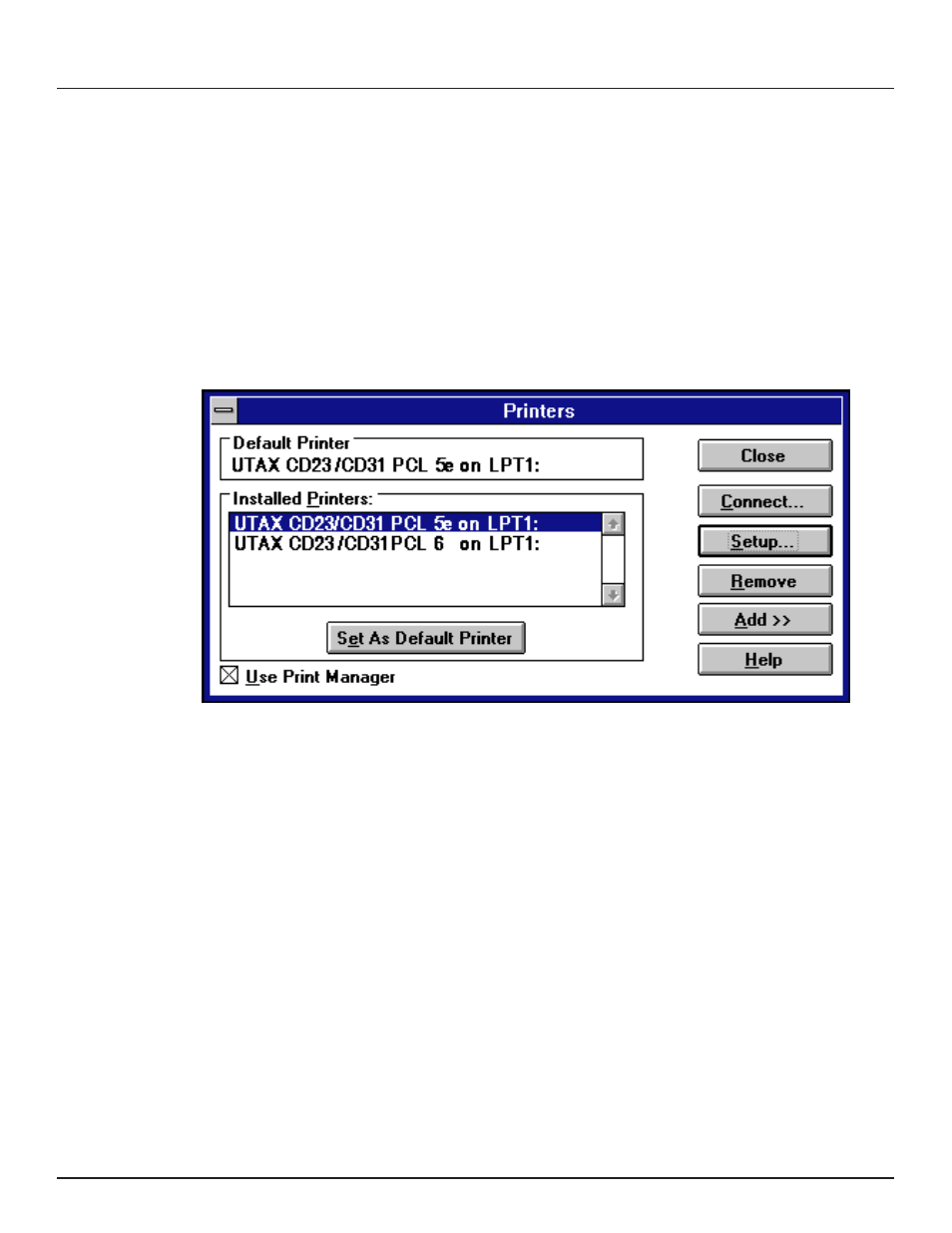
-40-
5. Printer Drivers and Status Monitor for Windows 3.1
This section contains explanations on opening the properties dialog box of the Printer Drivers supplied for this printer, as well as
explanations on running the Status Monitor, when running under Windows 3.1.
* There are 2 PDLs (Printer Description Languages) compatible for use with this printer: PCL5e and PCL6, and each has its own
Printer Driver.
5-1 Opening the properties dialog box
1. Start up Windows 3.1.
2. From within the Program Manager, double-click on the Main group to open the corresponding window and then double-click on
the Control Manager icon in that window.
3. Double-click on the Printers icon in the new window and select the name of the Printer Driver for this printer from the Installed
Printers list in the Printers window.
4. Click on Setup…. The properties dialog box will be displayed.
5-2 Properties dialog box