TA Triumph-Adler DC 2045 User Manual
Page 12
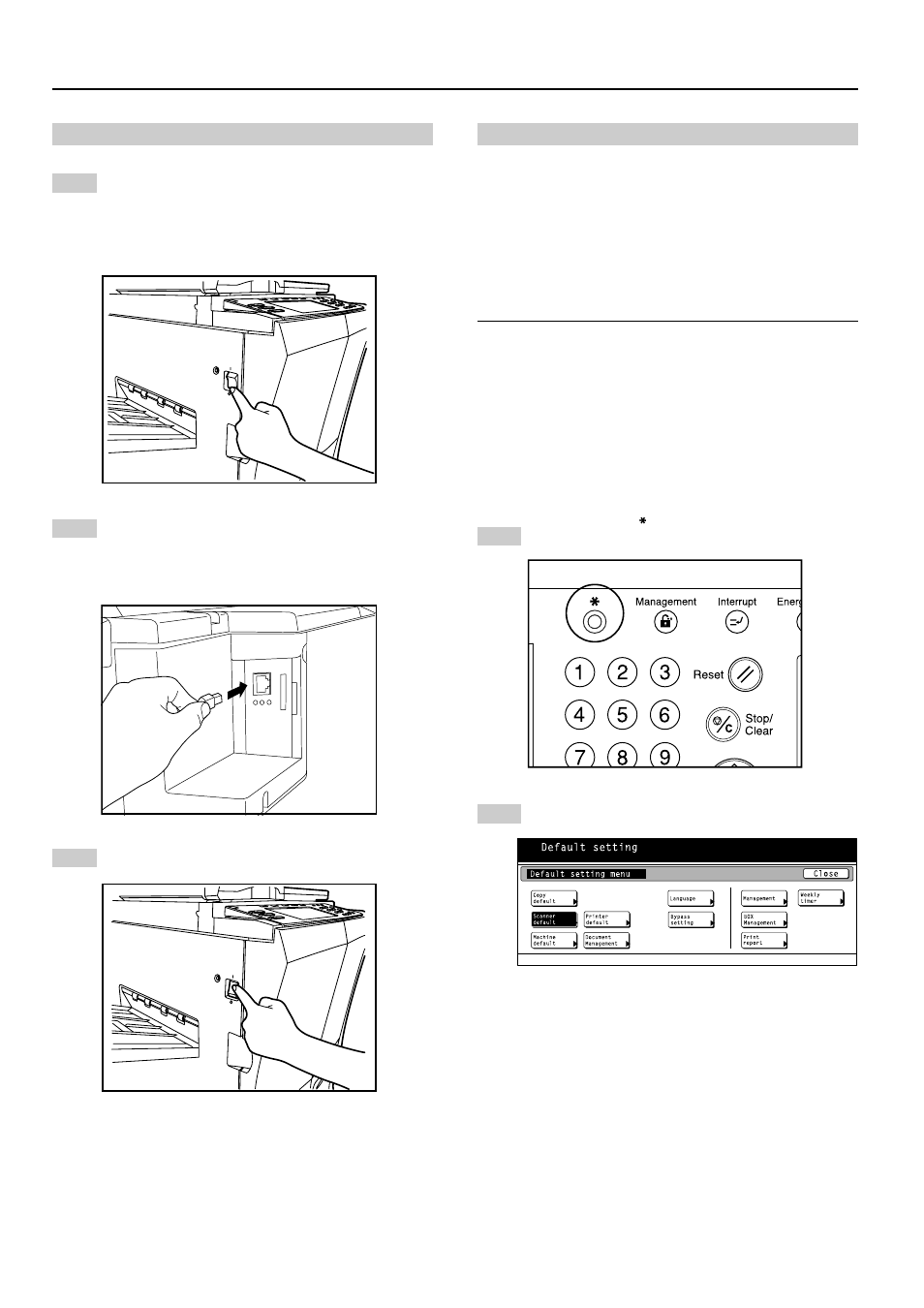
2. Set-up
2-2
(2) Connecting the scanner to your computer network
1
Turn the main switch located on the Left side of the
scanner OFF (O).
CAUTION:
ALWAYS turn the main switch to the scanner OFF
BEFORE connecting the network cable.
* The illustrations below show a 45 ppm machine.
2
Connect a 10BASE-T or 100BASE-TX cable to the
scanner interface connector located at the back of
the right side of the scanner.
* NEVER attempt to remove the Scanner Interface
Card.
3
Turn the main switch to the scanner back ON ( | ).
(3) Making settings from the touch panel
This section explains the default settings as well as user
registration procedures required to use the scanner.
If you use the software that is included with this product, it is
possible to perform the following settings from an Internet
Web browser, or the Address Editor software, from a
computer that is connected to the same network as the
scanner. Refer to the On-Line Manual <Functions Edition> for
more detailed information.
NOTES
• The network addresses that should be registered here will
differ depending upon your network environment. Check
with your network administrator BEFORE performing this
setting.
• If you are using a DHCP server to automatically configure
the network addresses, you will not need to change the IP
address and the Subnet Mask because DHCP server
configuration is already enabled as the factory default
setting.
• Basic scanner settings
1
Press the default ( ) key. The Default Setting screen
will appear.
2
Touch the “Scanner default” key. The Password Input
screen will appear.