TA Triumph-Adler DC 2045 User Manual
Page 18
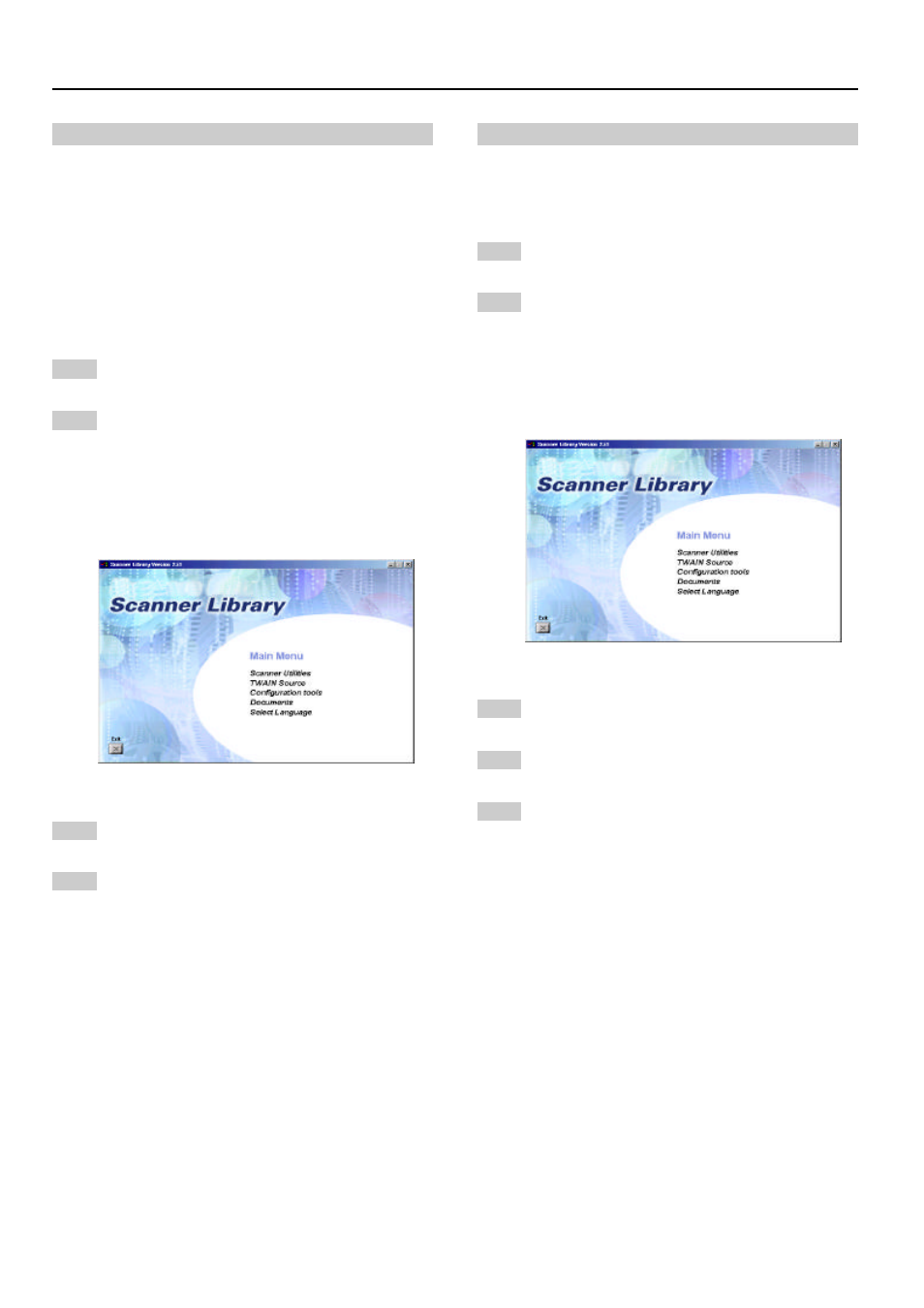
2. Set-up
2-8
(3) Installing the utilities
The following utilities are contained on the CD-ROM that is
included with this product.
* Refer to the On-Line Manual <Functions Edition> of this
Operation Guide for information on using the included
utilities.
• Scanner File Utility
• Address Book
• Address Editor (Management Tool)
• DB Assistant (Management Tool)
1
Start up Windows.
* Quit any applications that are currently running.
2
Insert the CD-ROM that is included with this product
into the CD-ROM drive of your computer. The Main
Menu screen will appear.
* If the screen shown below does not appear even
when the CD-ROM is correctly inserted into the
drive, open the [My Computer] window on the
desktop and double-click on the icon for the
CD-ROM.
3
Click on [Scanner Utilities] in the Main Menu.
4
Click on the name of the utility that you want to
install. The installation window for that utility will
appear. Follow the instructions on screen in order to
install the selected utility.
(4) Installing the TWAIN source
In order to scan originals using PaperPort, TWAIN Source
must be installed PRIOR to installing the PaperPort
application.
1
Start up Windows.
* Quit any applications that are currently running.
2
Insert the CD-ROM that is included with this product
into the CD-ROM drive of your computer. The Main
Menu screen will appear.
* If the screen shown below does not appear even
when the CD-ROM is correctly inserted into the
drive, open the [My Computer] window on the
desktop and double-click on the icon for the
CD-ROM.
3
Click on [TWAIN Source] in the Main Menu.
4
The Model Select window will appear. Select the
model of the scanner that you are using.
5
When the installation window appears, follow the
instructions on screen in order to install the TWAIN
Source.