3 setting up the database connection function – TA Triumph-Adler DC 2045 User Manual
Page 24
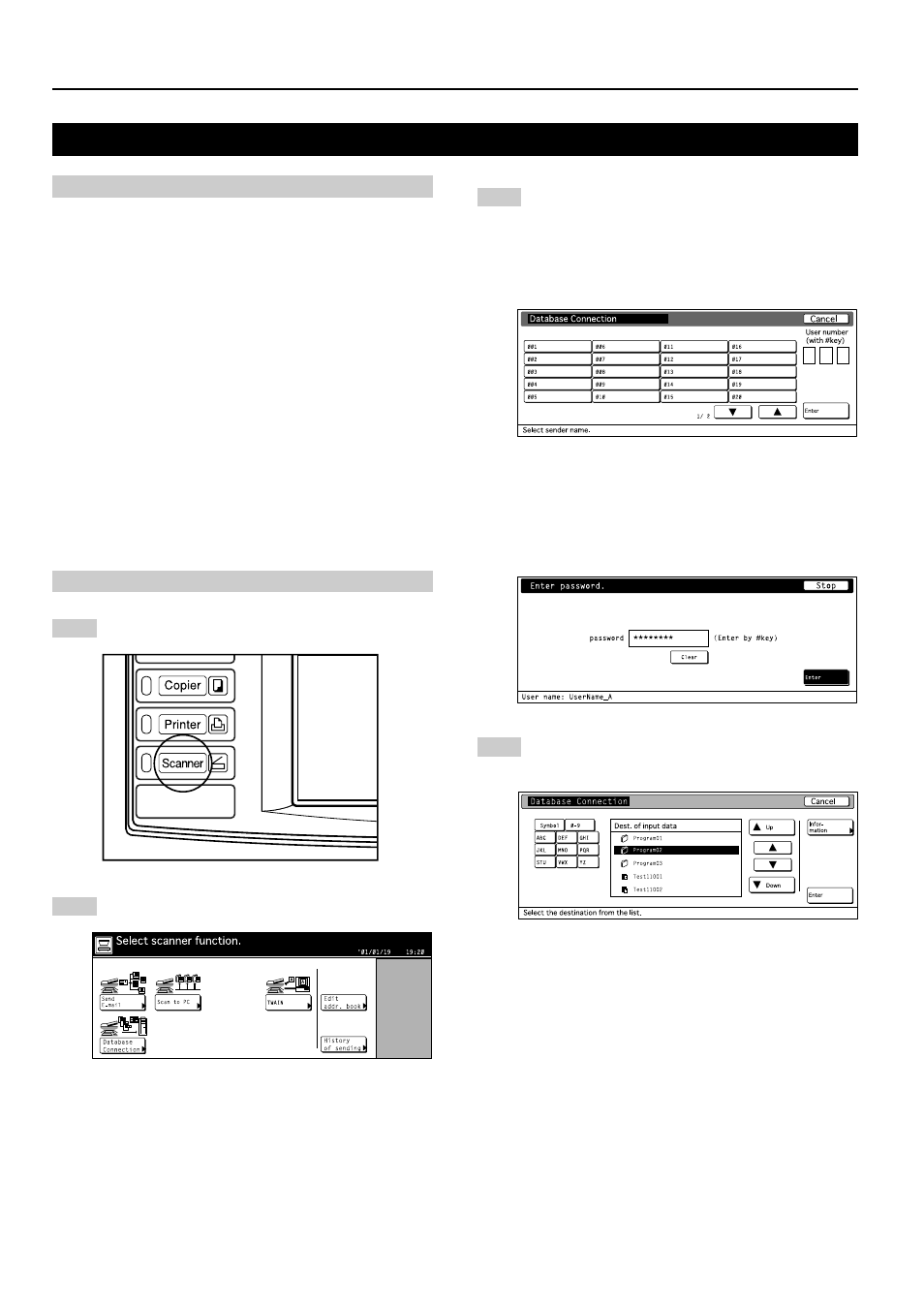
3. Performing the Required Operation at the Scanner
3-6
3-3 Setting up the Database Connection function
(1) Preparations
First, perform the following set-up procedure in order to use
the Database Connection function.
1. Install the DB Assistant into the network manager's
computer.
2. Run the DB Assistant and perform the related settings for
the Database Communication function.
3. Run the Scanner File Utility in the computer in which you
want to save the scanned image data and perform the
related settings for the Database Communication function.
* The information for the computer(s) in which you
installed the DB Assistant and the Scanner File Utility
must be registered in advance at the scanner itself or
using a Web browser.
* Refer to the Functions Edition (On-Line Manual) of your
Operation Guide for more detailed information.
The following section contains an explanation composed
mainly of setting up the PDF Keyword Assist option (which
allows you to add keywords as file information to scanned
image data files).
(2) How to set up the Database Connection function
1
Press the Scanner key. The “Scanner Mode Select”
menu will be displayed.
2
Touch the “Database Connection” key. The “Select
sender name” screen will be displayed.
3
Use the
▲ or the ▼ cursor key to select your sender
name and then touch the “Enter” key.
The “Destination of input data” screen will be
displayed.
* You can also select the destination by entering the
corresponding user number directly using the
keypad.
* If a password was designated during registration of
that destination, the Password Input screen
will appear first. After entering the appropriate
password, touch the “Enter” key. If the entered
password matches the registered one, the
“Destination of input data” screen will appear.
4
Use the
▲ or the ▼ cursor key to select the desired
destination for the data and then touch the “Enter”
key.
The following steps explain the procedure when you
are using the PDF Keyword Assist option (which
allows you to add keywords as file information to
scanned image data files).
* To verify more detailed information related to a
destination, use the s or the t cursor key to select
the desired destination and then touch the
“Information” key. The IP address and save folder
number(s) of the destination computer can be
verified.
* If you are using the Database Assist option (which
creates a csv file of the file information for scanned
image data files), and a password has been
designated in the DB Assistant software?, it will be
necessary to enter the corresponding password.