TA Triumph-Adler DC 2045 User Manual
Page 22
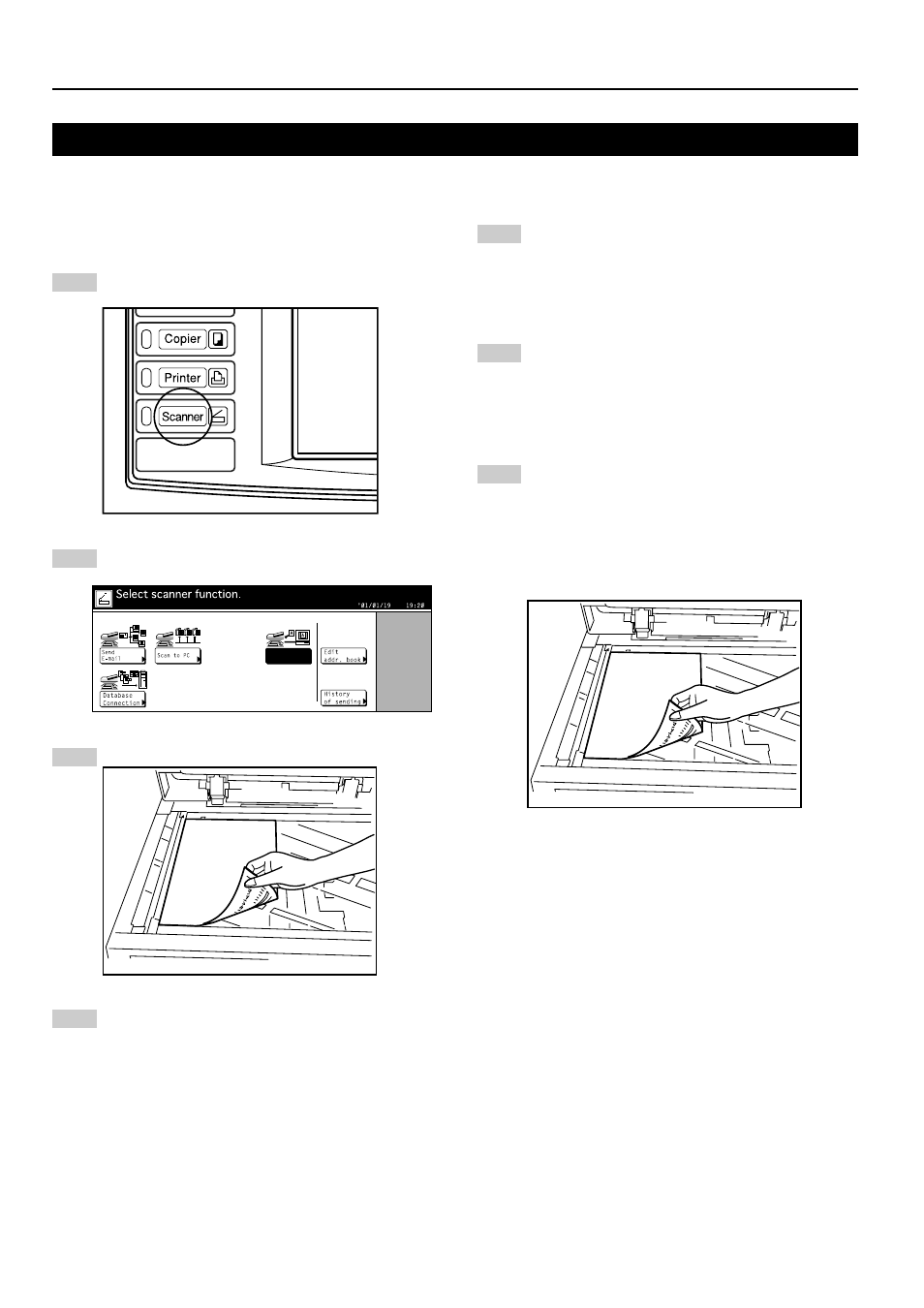
3. Performing the Required Operation at the Scanner
3-4
3-2 Scanning with TWAIN
The following explains the settings that need to be made in
the scanner in order to scan using the TWAIN function.
• When performing the scanning operation at the
scanner
1
Press the Scanner key to display the Select Scanner
Function screen.
2
Touch the “TWAIN” key.
The TWAIN Mode screen will appear.
3
Set the original that you want to scan.
4
Run the TWAIN Source in the corresponding
application.
The main dialogue box for the TWAIN Source will
appear.
Make any settings that you want, click on the
“Connect” button in the dialogue box and, once the
connection to the scanner is made, click on the
“Scan” button. Scanning will begin.
• When performing the scanning operation at your
computer
1
Run the TWAIN Source in the corresponding
application.
The main dialogue box for the TWAIN Source will
appear.
Make any settings that you want, and put a check
mark in the “Waiting Scan” checkbox.
2
Click on the “Connect” button in the main dialogue
box and, once the connection to the scanner is made,
click on the “Scan” button.
* Putting a check mark in the “Waiting Scan” check-
box will allow you to start the actual scanning
operation by pressing the Start key at the scanner.
3
Set the original that you want to scan in the scanner
and press the Start key. Scanning will begin.
* Scan settings can also be made on the operation
panel of the scanner. Change any settings there
that you want.
* If you enter different values in your computer and in
the scanner for the same setting, the settings made
in the scanner will take priority.