TA Triumph-Adler DC 2045 User Manual
Page 26
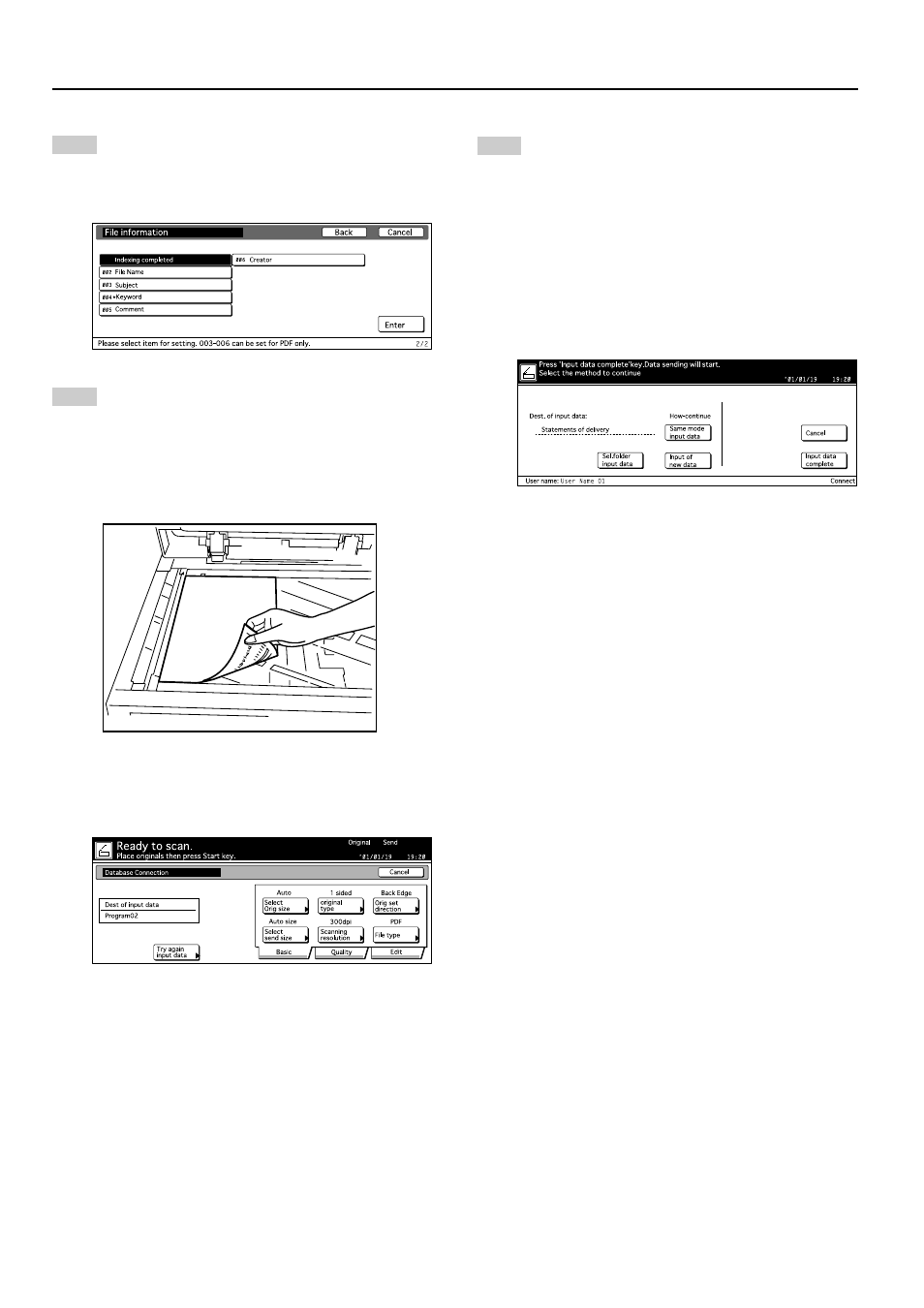
3. Performing the Required Operation at the Scanner
3-8
9
An asterisk (“*”) will be displayed next to each item
that you have entered or changed the information for.
Once you have finished registering information, touch
the “Enter” key. The “Scan Settings” menu will be
displayed.
10
Set the original to be scanned and press the Start
key. The scanning operation will begin.
* You can change the scan settings as desired by
simply performing the corresponding setting
procedure on the scanner's operation panel.
* If you perform the same settings both from your
computer and at the scanner itself, the specific
settings made at the scanner will take priority.
* If you want to change any of the file information that
you registered, touch the “Try again input data” key.
The touch panel will return to the “File Information”
screen.
11
Once the scanning operation is complete, the
following screen will be displayed. If there are no
more originals to be scanned, touch the “Input data
complete” key.
• If you are using the PDF Keyword Assist option, the
file information that you just registered will be
added to the scanned image data file and that file
will be saved into the designated folder.
• If you are using the Database Assist option, the file
information that you just registered will be saved as
a csv file and that file will be saved together with
the scanned image data file into the designated
folder.
* If you want to use the Database Connection
function once again, touch the “Sel.folder input
data” key and perform the procedure from step 4 on
page 3-6.
* If you want to use the Database Connection
function once again, and at the same settings,
touch the “Same made input data” key and perform
the procedure from step 6 on page 3-7.
* If you want to use the Database Connection
function once again, and under the same option
(PDF Keyword Assist vs. Database Assist), touch
the “Input of new data” key and perform the
procedure from step 5 on page 3-7.