TA Triumph-Adler DC 2045 User Manual
Page 15
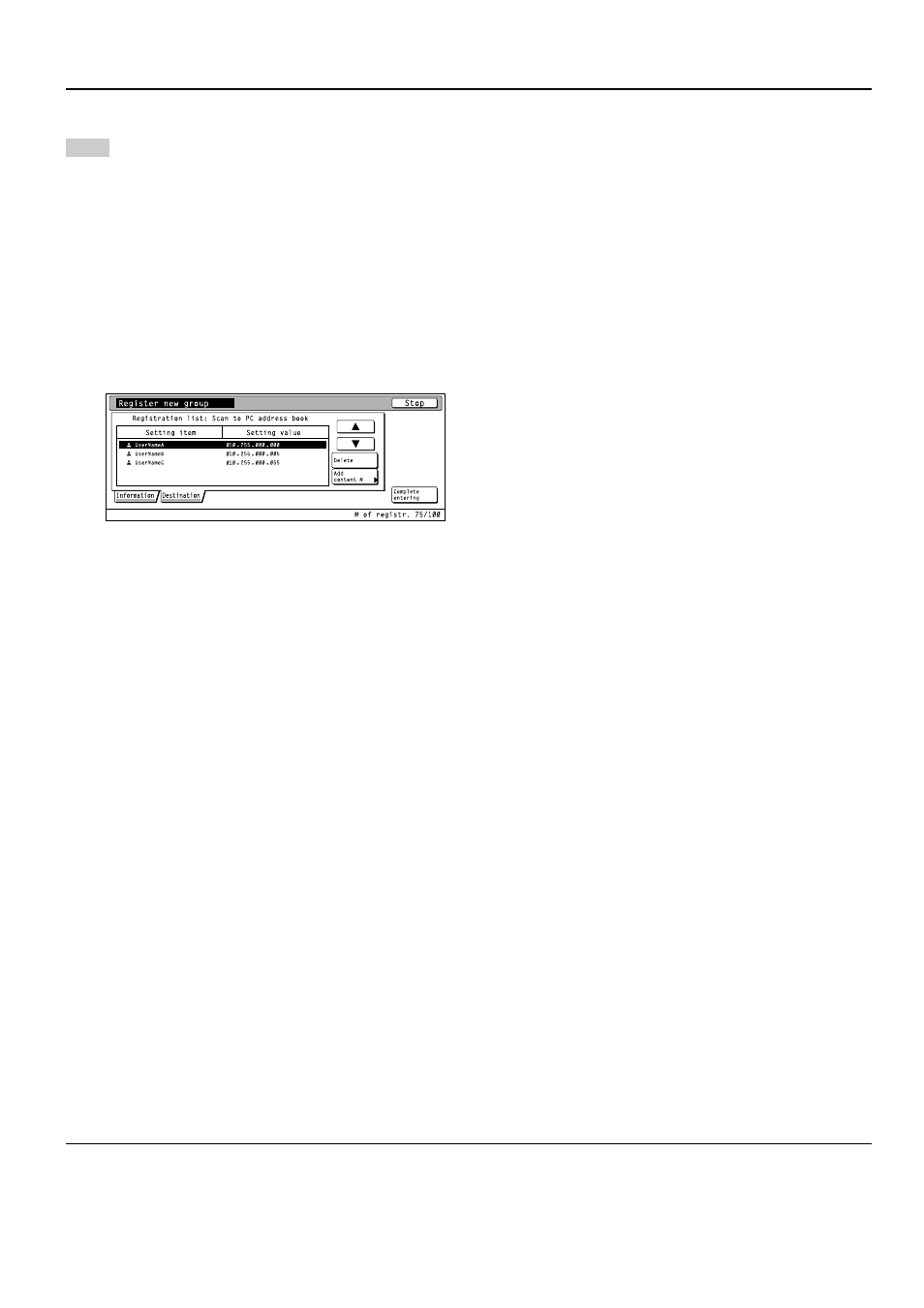
2. Set-up
2-5
16
Group registration
Touch the “Information” tab and the names of the
registered groups will be displayed.
If you want to change a registered name, use the “
▲”
and “
▼” cursor keys to select the name that you want
to edit and then touch the “Change #” key.
Touch the “Destination” tab and the currently
registered members of that group will be displayed.
If you want to add a member to the group, touch the
“Add content #” key. The Add Member screen will
appear. Use the “
▲” and “▼” cursor keys to select the
member that you want to add to that group and then
touch the “Add” key. Once you have finished adding
members, touch the “Complete entering” key and the
selected member(s) will be added to the group.
• User registration information
E-mail address ......................... When you use the Send E-mail function to send data by email and the person who receives it
clicks on Reply in response to that message, this is the address to which that reply will be sent. If
an error occurs during Scan to PC or Send E-mail, the error notice will be sent to the address
registered here as well.
IP address or host name .......... If you select “Save at user PC” when designating the destination under the Scan to PC function,
the scanned image data will be sent to the computer with this IP address (or host name).
Name to display ....................... This is the name that is displayed for selecting a user. Be sure to register an appropriate name
here.
User password ......................... This is the password that is entered when selecting a user. (It is not required to register a pass-
word.)
* The password can be up to 8 numbers long.
Save folder No. ........................ This is the registered number of the destination folder when “Save at user PC” is selected. Use
the Scanner File Utility to perform the appropriate settings for the folder that will be registered with
this number.
* For the procedure to select “Save at user PC”, refer to “Scanning under the Scan to PC and
Send E-mail functions” on page 3-1.
* The number of the destination folder can be up to 3 digits long (001 – 100).
* Only one destination folder can be registered in the scanner itself.
• Destination registration information
E-mail address ......................... When you use the Send E-mail function, the image data will be attached to an email message and
sent to this address.
IP address or host name .......... When you use the Scan to PC function, the image data will be sent to the computer with this IP
address (or host name).
Name to display ....................... This is the name that is displayed in the address book.
Save folder No. ........................ This is the registered number of the destination folder when you use the Scan to PC function. Use
the Scanner File Utility in the destination computer to perform the appropriate settings for the
folder that will be registered with this number.
Add dest. .................................. When registering groups, click on this button when you want to add a destination from the shared
Address Book to a selected group.
NOTE
In order for scanner users to create and use their own personal Address Book, it is necessary to install the Address Book software
in that user’s computer. Once installed, the destination information registered and the software rebooted, the personal Address
Book will be available for use.