Contact managemens, Edit/add/delete contact – PLANET VIP-255PT User Manual
Page 24
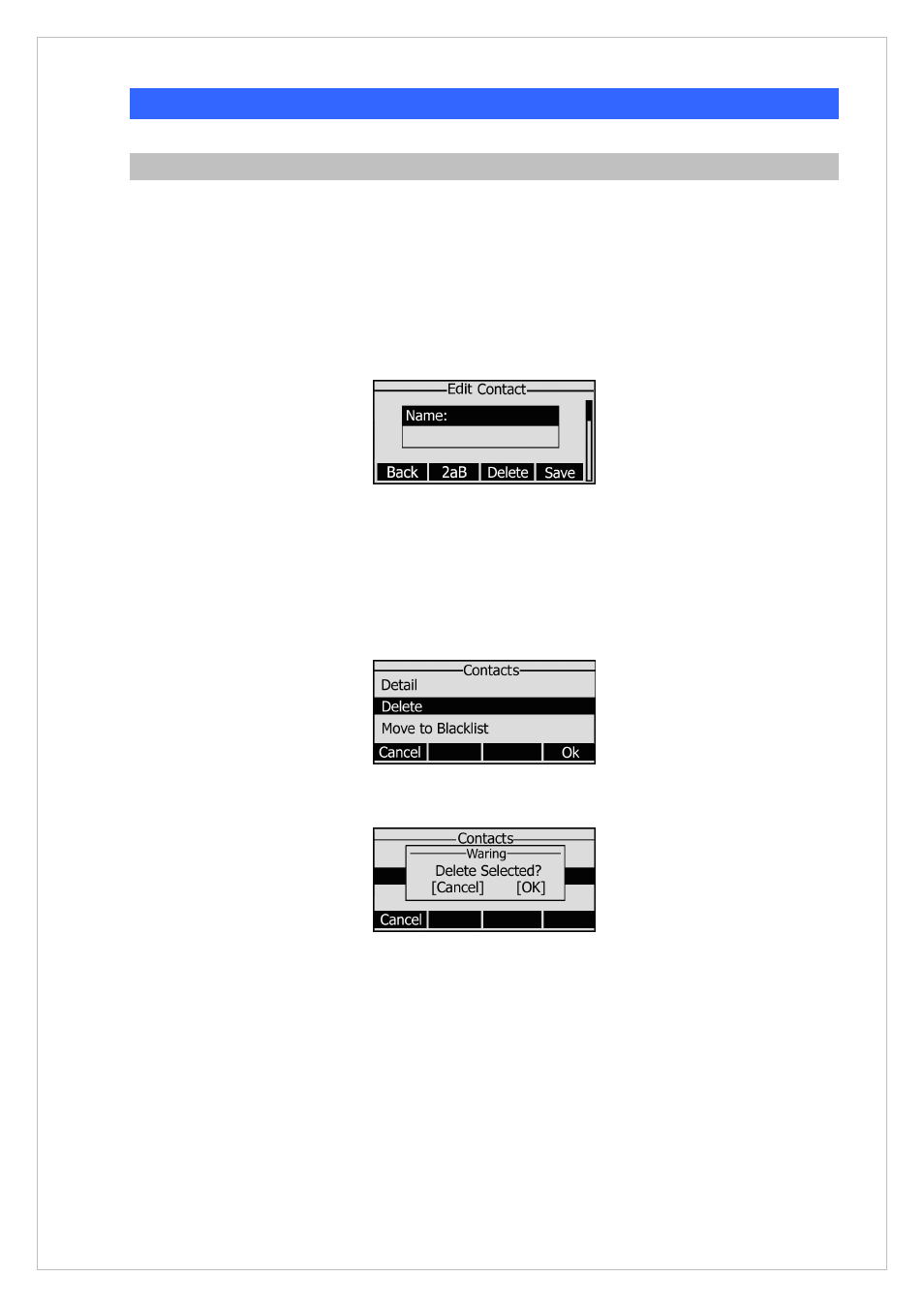
Contact Managemens
Edit/Add/Delete Contact
You can store a large number of contacts in your phone's directory. You can add, edit, delete, dial, or
search for a contact in this directory.
To add a contact via Phone interface:
1. Press
Menu->Directory->Contacts->Enter.
2. Press the Add hot key to enter the add contact page; enter Name, Office/Mobile number, Account,
and other information of the contact from the keypad. Use the 2aB hot key to switch between
numeric and upper/lower case alphanumeric modes.
3. Press Save hot key to save the change or Cancel hot key to exit.
To edit/delete a contact via Phone interface:
1. Press
Menu->Directory->Enter->Contacts->Enter.
2. Use the navigation key to highlight the one you want to delete, press Option.
3. Use the navigation key scroll to Delete,press OK to pop up the following window:
4. Press OK hot key to confirm, or Cancel to cancel the option.
To move a contact in History to Contacts via Phone interface:
1. Press History hot key to enter the call history list.
24
2. Use the navigation keys to highlight a record, then press the Option hot key to pop up the frame,
highlight Add to Contacts option, then press the OK hot key to enter the edit interface.