Chapter 3. connecting to wireless network, Chapter 3, Connecting to wireless network – PLANET WNL-9501 User Manual
Page 13
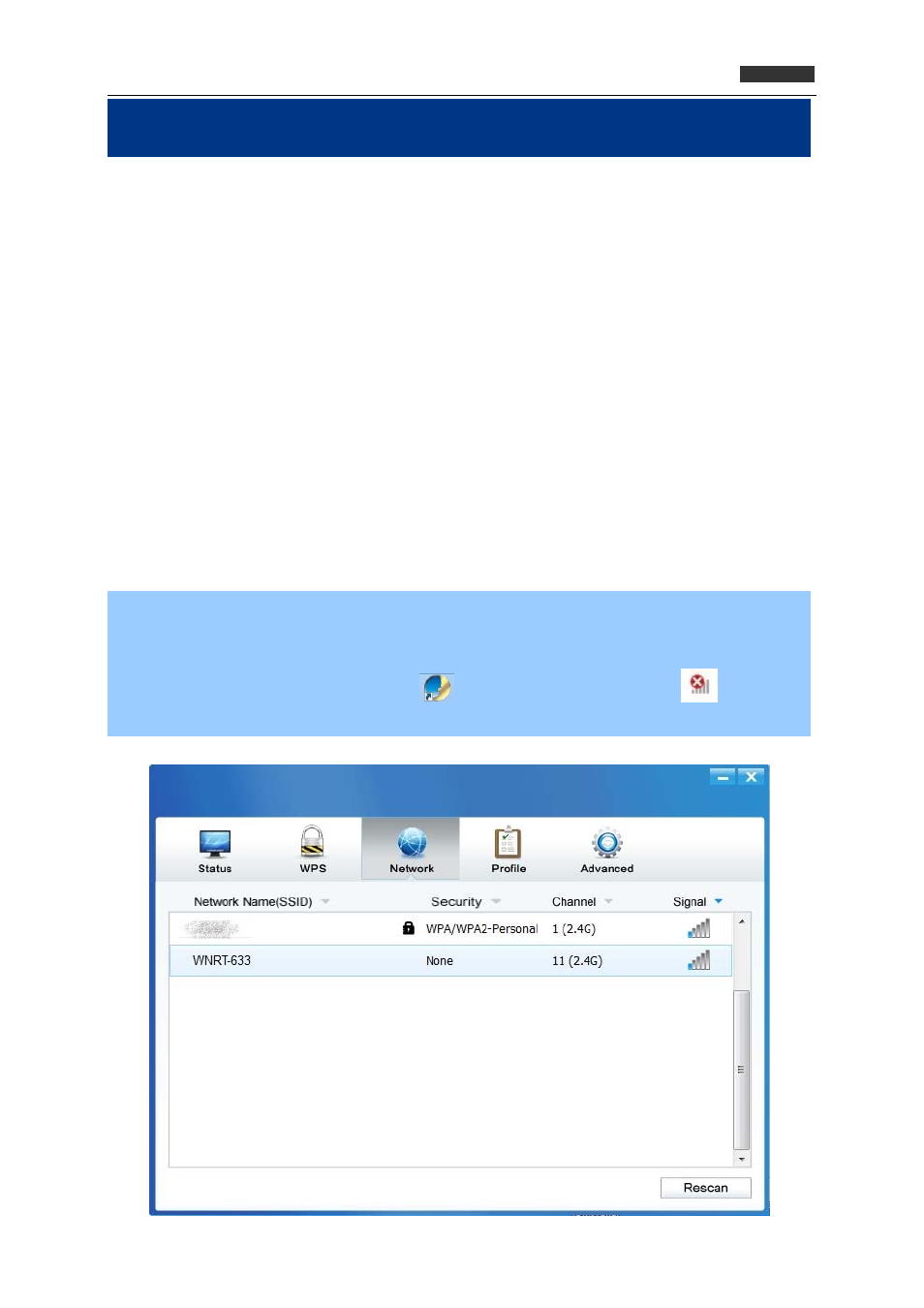
802.11n Wireless PCI Express Adapte
r
WNL‐9501
Chapter 3. CONNECTING TO WIRELESS NETWORK
With both the hardware and software successfully installed into your computer, you can quickly connect
to a wireless network using one of the following methods.
Method One: Connecting with PLANET 11n PCI-E Wireless LAN Utility
The WNL-9501 uses the Planet 11n Wireless PCI-E Utility as the management software. The utility
provides you with an easy interface to connect to a network and to change any settings related to
the wireless adapter.
Method Two: Connecting with WPS
By this method, you can connect to your network quickly on the condition that your router or
access point supports WPS as it is called by some other products.
Method Three: Connecting with Windows built-in wireless utility
Windows users may use the built-in wireless utility to connect to a wireless network. For specific
operations, please go to
Section 3.3 Connecting with Windows built-in wireless utility
.
3.1 Connecting with PLANET 11n PCI-E Wireless LAN Utility
Step 1. Left-click the PLANET Wireless Utility icon located at the lower-right corner of the screen,
and configuration menu will appear: After installation, the utility configuration page will
automatically pop up on the screen. If the utility page does not pop up, you can also launch
the utility by double-clicking on the
icon on your desktop or the icon
in your
system tray.
Figure 3-1-1
13