Connect the dvr via the remote software – PLANET HDVR-1600 User Manual
Page 11
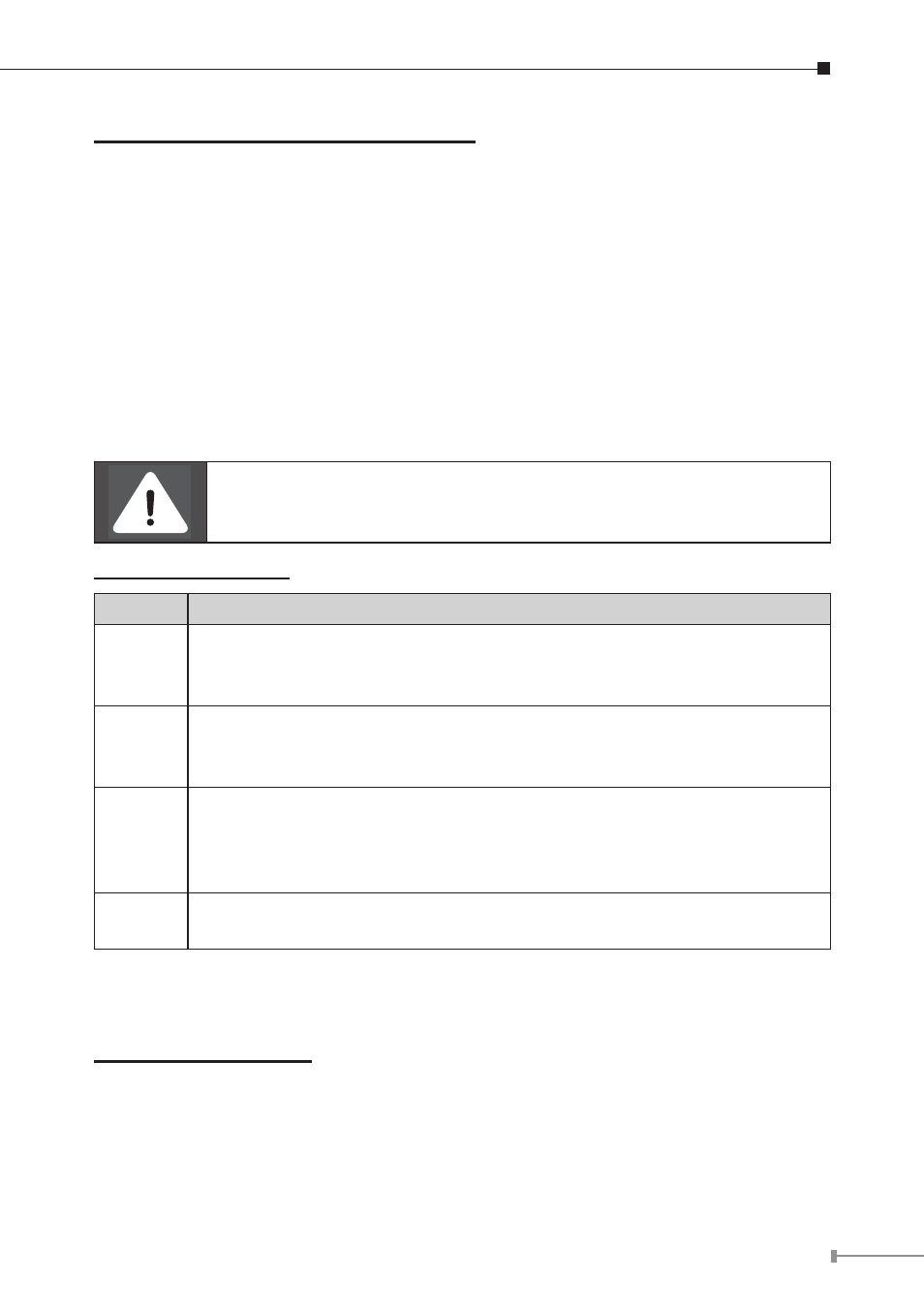
11
Searching Recorded Video by Event:
• Press SEARCH button to enter the Search menu.
• To search event video that was recorded on a specific camera, use
LEFT/RIGHT
keys to move the cursor and press ENTER to select or de-select a channel.
• Move the cursor to
<Event List> and press ENTER to list the event video of
the selected channels.
• The list displays each event by date, time, triggered camera and alarm type. The
latest recorded event video will be listed on the top. To exit the event list, press
ESC.
• Use
UP/DOWN keys to scroll through the Event List. Press ENTER to play back
the selected event record.
The event list displays only the first 1024 events; as some events
are deleted, others are displayed.
Playback Controls:
Button
Description
LEFT
The button is for rewinding the recorded video while playing back.
Press the button repeatedly to increase the speed of reverse playback
by 1Ч, 2Ч, 4Ч, 8Ч, 16Ч, or 32×.
RIGHT
The button is used to play the recorded video fast forward. Press the
button repeatedly to increase the speed of forward playback by 1Ч,
2Ч, 4Ч, 8Ч, 16Ч, or 32×.
FREEZE
Press FREEZE to pause the playback video. When the recorded video
is paused, press LEFT / RIGHT to resume playback video single
step reverse / forward respectively. Press FREEZE again to continue
playing video.
PLAY
Press to start the playback or to stop playing back video and return
to live mode.
Connect the DVR via the Remote Software
Setup Requirements:
• Make sure the PC is connected to the Internet.
• Obtain IP address of the
HDVR-1600. To check the DVR’s IP address, press
MENU key on the unit and select <System Setup> Ë <Network Setup>
Ë<LAN Setup> Ë <IP> to check the IP. The default is DHCP Client mode.