Fine-tuning to the preferred gamma setting, 2adjust to the preferred setting – JVC DLA-Z1 User Manual
Page 38
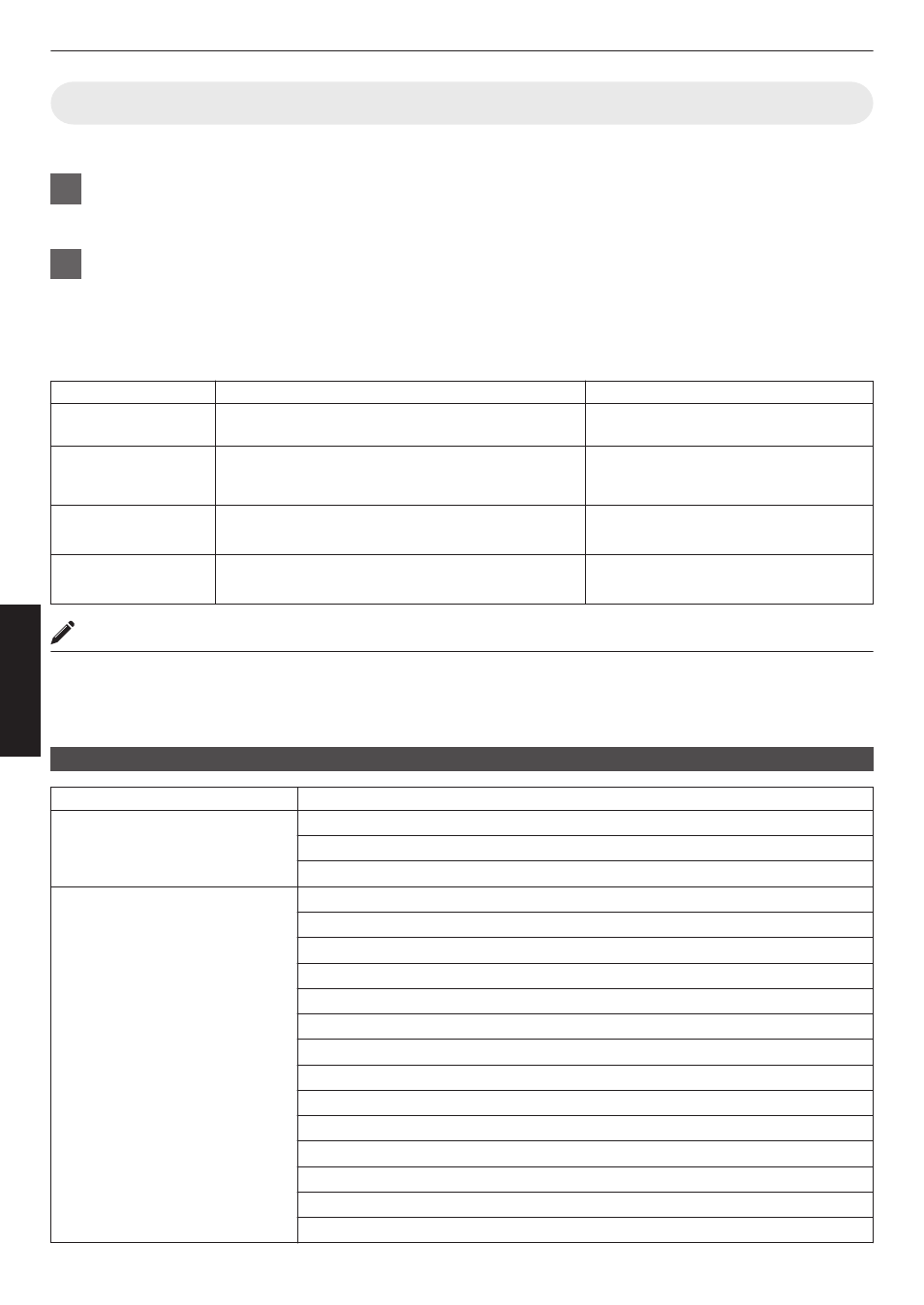
Fine-tuning to the Preferred Gamma Setting
You can perform fine adjustments based on the selected gamma adjustment setting.
1
Press the [GAMMA SETTINGS] button to display the gamma menu
0
You can also perform setting from “Picture Adjust”"“Gamma” in the menu.
2
Adjust to the preferred setting
0
Select the color to be adjusted from “Color Selection” and adjust the “Picture Tone”, “Dark Level” and “Bright
Level”.
Adjustment item and its setting
Item
Description
Setting
Color Selection
For selecting the color for adjusting “Picture Tone”,
“Dark Level” and “Bright Level”.
White / Red / Green / Blue
Picture Tone
Adjusts the overall brightness automatically for a
well-balanced result without compromising the
gradation of the image.
-16 (darkens image for an underexposed
effect) to +16 (brightens image for an
overexposed effect)
Dark Level
Adjusts the dark areas of the input image.
0
To do so, use the H I keys to move the cursor.
-7 (darkens the shadows) to +7
(brightens the shadows)
Bright Level
Adjusts the bright areas of the input image.
0
To do so, use the H I keys to move the cursor.
-7 (darkens the highlights) to +7
(brightens the highlights)
Selecting the Base Correction Value (Initial Value) for Adjustment
0
Selecting one of the “Custom 1” to “Custom 3” settings in “Gamma” allows you to select the “Correction Value”.
0
Select the base “Correction Value” for adjustment using the H I keys.
0
The selectable correction values vary according to “Picture Mode”. (Refer to the table below.)
List of selectable “Correction Value” according to “Picture Mode”
Picture Mode
Correction Value
Film
Film 1
Film 2
Import
Cinema
Natural
HDR
User 1 to User 6
1.8
1.9
2.0
2.1
2.2
2.3
2.4
2.5
2.6
Cinema 1
Cinema 2
HDR(ST.2084)
HDR(Hybrid Log)
Import
38
Adjust/Set