Turning the power on/off, Turning on the power, Turning off the power – Roland Fantom-08 88-Key Music Workstation Keyboard User Manual
Page 11: Changing the auto off setting
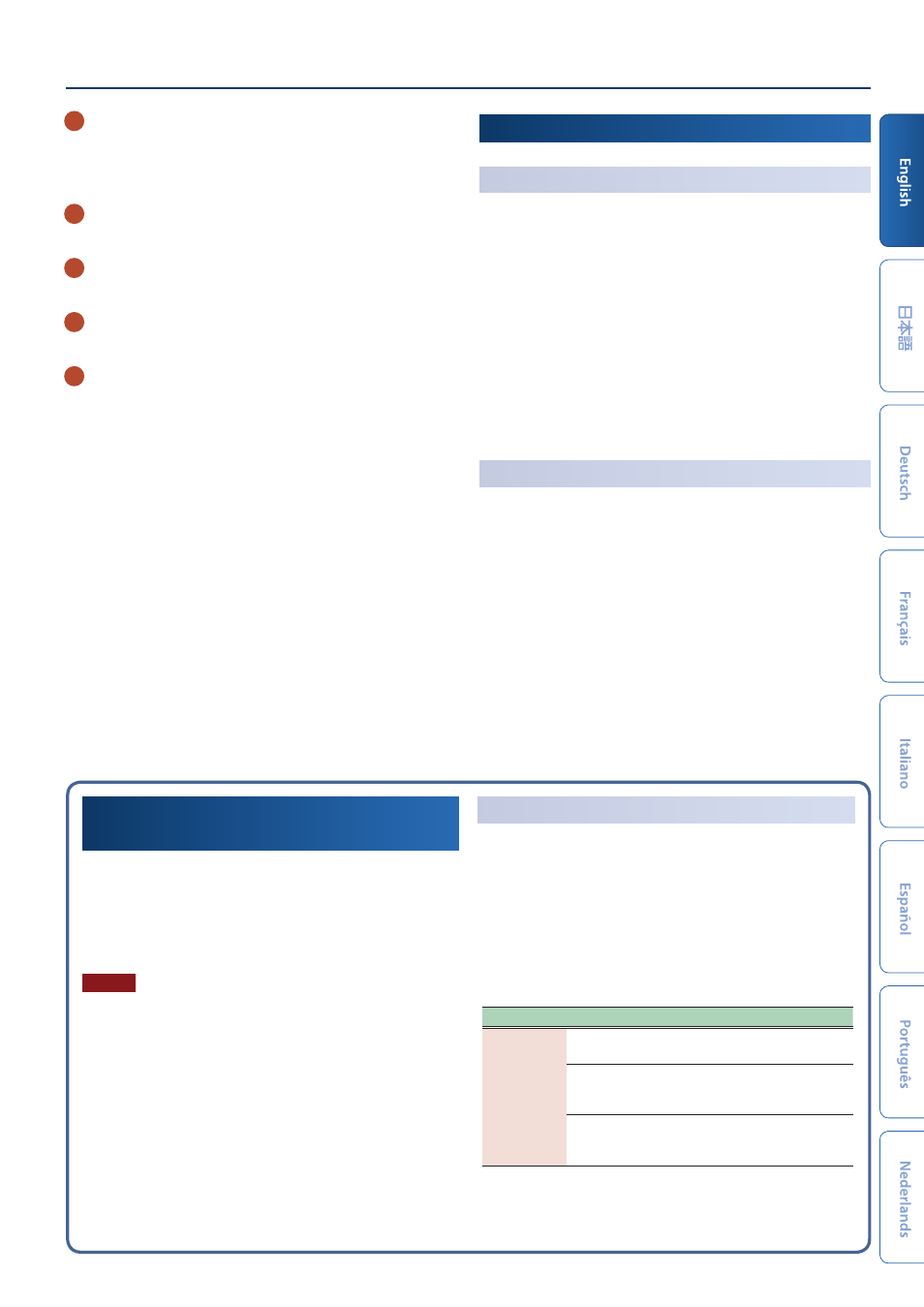
Panel Descriptions
11
G
PHONES jack
A set of headphones can be connected to this jack.
Even if headphones are connected, an audio signal is sent
from the OUTPUT jacks and BALANCED OUT jacks.
H
Ground terminal
Connect this to an external earth or ground if necessary.
I
[POWER] switch
Turns the power on/off.
J
DC IN jack
Connect the included AC adaptor here.
K
Cord hook
If the included AC adaptor is connected to the DC IN jack,
secure the cord to this hook to prevent it from being
accidentally disconnected.
Turning the Power On/Off
Turning on the Power
1 .
Minimize the volume of this unit.
Also completely turn down the volume of any connected
external devices.
2 .
Press the [
Ā
] switch.
The unit is turned on, and the display’s backlighting comes
on.
3 .
Turn on the power to connected external devices.
4 .
Adjust the volume of the connected external devices.
5 .
Adjust the volume of this unit.
Turning off the Power
1 .
Minimize the volume of this unit.
Also completely turn down the volume of any connected
external devices.
2 .
Turn off the power of the connected external devices.
3 .
Press the [
Ā
] switch.
The unit is turned off.
* Before turning the unit on/off, always be sure to turn the volume
down. Even with the volume turned down, you might hear some
sound when switching the unit on/off. However, this is normal
and does not indicate a malfunction.
Making the Power Automatically Turn off After a
Time
(Auto Off)
The power to this unit will be turned off automatically after a
predetermined amount of time has passed since it was last used
for playing music, or its buttons or controls were operated (Auto
Off function).
If you do not want the power to be turned off automatically,
disengage the Auto Off function.
NOTE
¹
Unsaved data is lost when the power turns off. Any data
that you want to keep must be saved in advance.
¹
To restore power, turn the power on again.
Changing the Auto Off Setting
1 .
Press the [MENU] button.
The MENU screen appears.
2 .
Touch <SYSTEM>.
The SYSTEM screen appears.
3 .
Touch <GENERAL>.
4 .
Select “Auto Off” and change the setting.
Parameter
Value
Explanation
Auto Off
Off
The power will not turn off
automatically.
30min
The power will automatically turn off
if no operation is performed for 30
minutes.
240min
(default)
The power will automatically turn off
if no operation is performed for 240
minutes (four hours).
5 .
If you want to store the auto-off setting, press the
[WRITE] button in the System screen.