Control, Performing live with a plug-in synthesizer, Connecting to your computer – Roland Fantom-08 88-Key Music Workstation Keyboard User Manual
Page 32: Usb driver settings, Controlling an external midi device (ext midi out), Controlling an external midi device
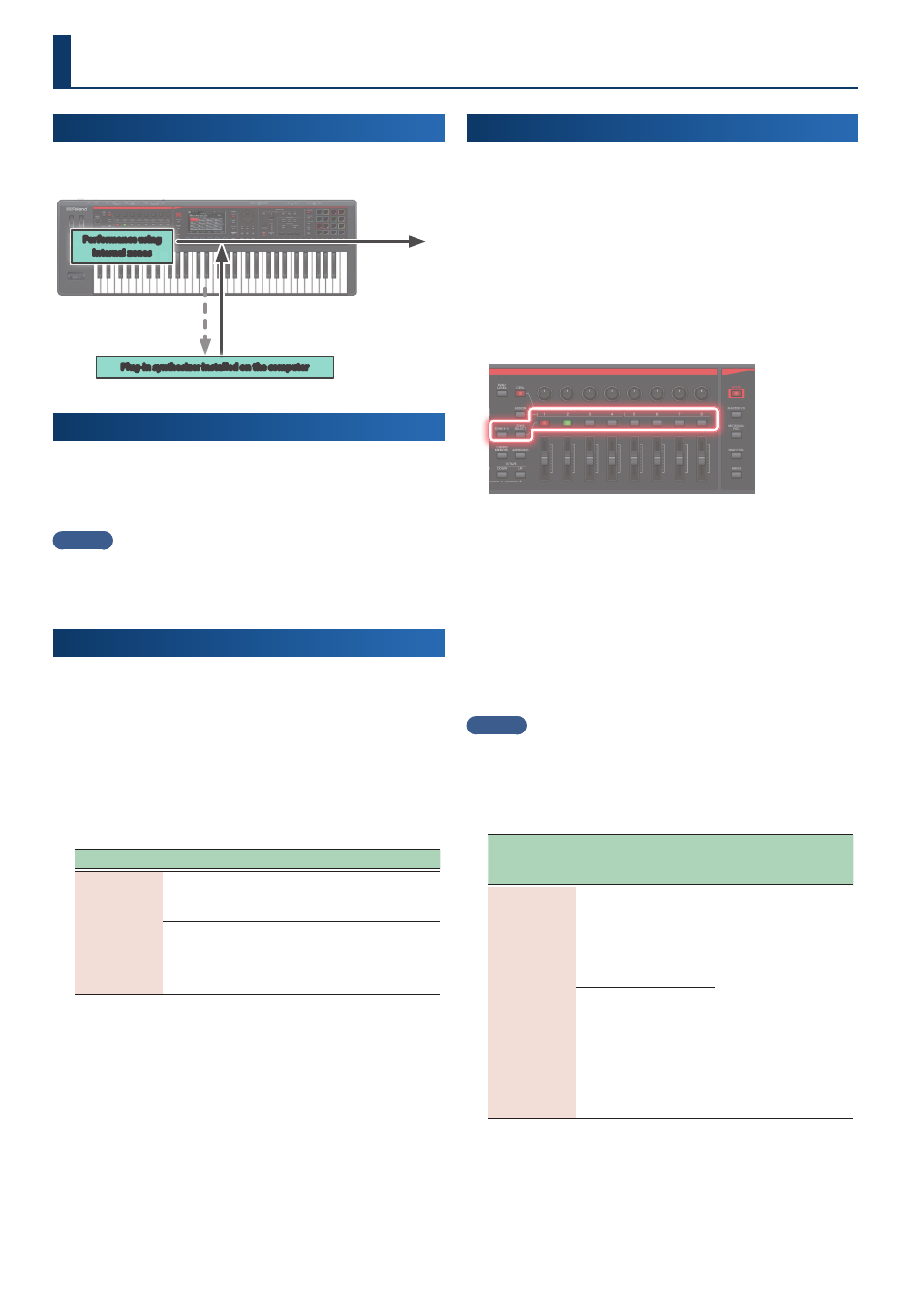
32
Performing Live with a Plug-in Synthesizer
Here’s how you can use the FANTOM to play a plug-in synthesizer
that’s installed on your computer.
Performance data for
external zones
(USB MIDI)
Audio from the
computer (USB audio)
Performance using
Internal zones
Plug-in synthesizer installed on the computer
Output
Connecting to Your Computer
The USB driver is software that transfers data between your
computer software and this unit.
You must install the USB driver in order to use this unit connected
to your computer.
MEMO
For details on downloading and installing the USB driver, refer to
the Roland website.
https://www .roland .com/support/
USB Driver Settings
Here’s how to specify the USB driver that’s used when connecting
to your computer.
1 .
Press the [MENU] button.
2 .
Touch <SYSTEM>.
3 .
Touch <GENERAL> tab.
4 .
Set the “USB Driver” parameter to “VENDOR.”
Parameter
Value
Explanation
USB Driver
VENDOR
Choose this if you want to use a USB
driver downloaded from the Roland
website.
GENERIC
Choose this if you want to use the
standard USB driver that was included
with your computer.
* Only MIDI is available.
5 .
Press the [WRITE] button to save the SYSTEM settings.
6 .
Turn this unit’s power off, and then on again.
Controlling an External MIDI Device
(EXT MIDI OUT)
This unit’s knob operations and keyboard performance can be
transmitted as MIDI messages from the MIDI OUT connector and
from USB MIDI OUT.
By setting a specific zone to “EXT,” you can use that zone for
controlling an external MIDI device.
1 .
Make the ZONE SELECT button go dark, and then press
the ZONE INT/EXT [1]–[8] buttons corresponding to the
zone you want to output via MIDI.
To select zones 9–16, use the [ZONE 9-16] button to switch
groups, and then press a ZONE
INT/EXT
[1]–[8] button.
2 .
Press the ZONE INT/EXT [1]–[8] button of the selected
zone to make it light green.
If it’s not green, hold down the [SHIFT] button and press the
corresponding ZONE INT/EXT button to make it light green
(EXT setting).
If it is lit green (EXT setting), MIDI messages are output.
If the ZONE INT/EXT buttons of multiple zones are lit, these
settings in conjunction with the zones specified by the ZONE
SELECT button (current zone) determine whether MIDI is
output to an external sound module (p. 17).
MEMO
You can also access the expanded settings by setting ZONE INT/EXT
Control to “Advanced.”
Ø
“Setting the ZONE INT/EXT Button (Zone Int/Ext Control)” (p. 33)
Ø
For Details, refer to “Reference Manual” (PDF).
Button status
When the applicable
zone is the current
zone
When the applicable
zone is not the current
zone
Unlit
(COMMON)
BASIC
The internal sound
engine and the external
sound module both
produce sound when
you play the keyboard.
Neither the internal
sound engine nor the
external sound module
produce sound when
you play the keyboard.
You can use the internal
sequencer or MIDI data
from an external device
to play the internal
sound engine.
ADVANCED
The internal sound
engine and external
sound module play only
when the ZONE INT/EXT
buttons for all zones are
off (unlit) and you play
the keyboard.
Control