Panel descriptions – Roland Fantom-08 88-Key Music Workstation Keyboard User Manual
Page 9
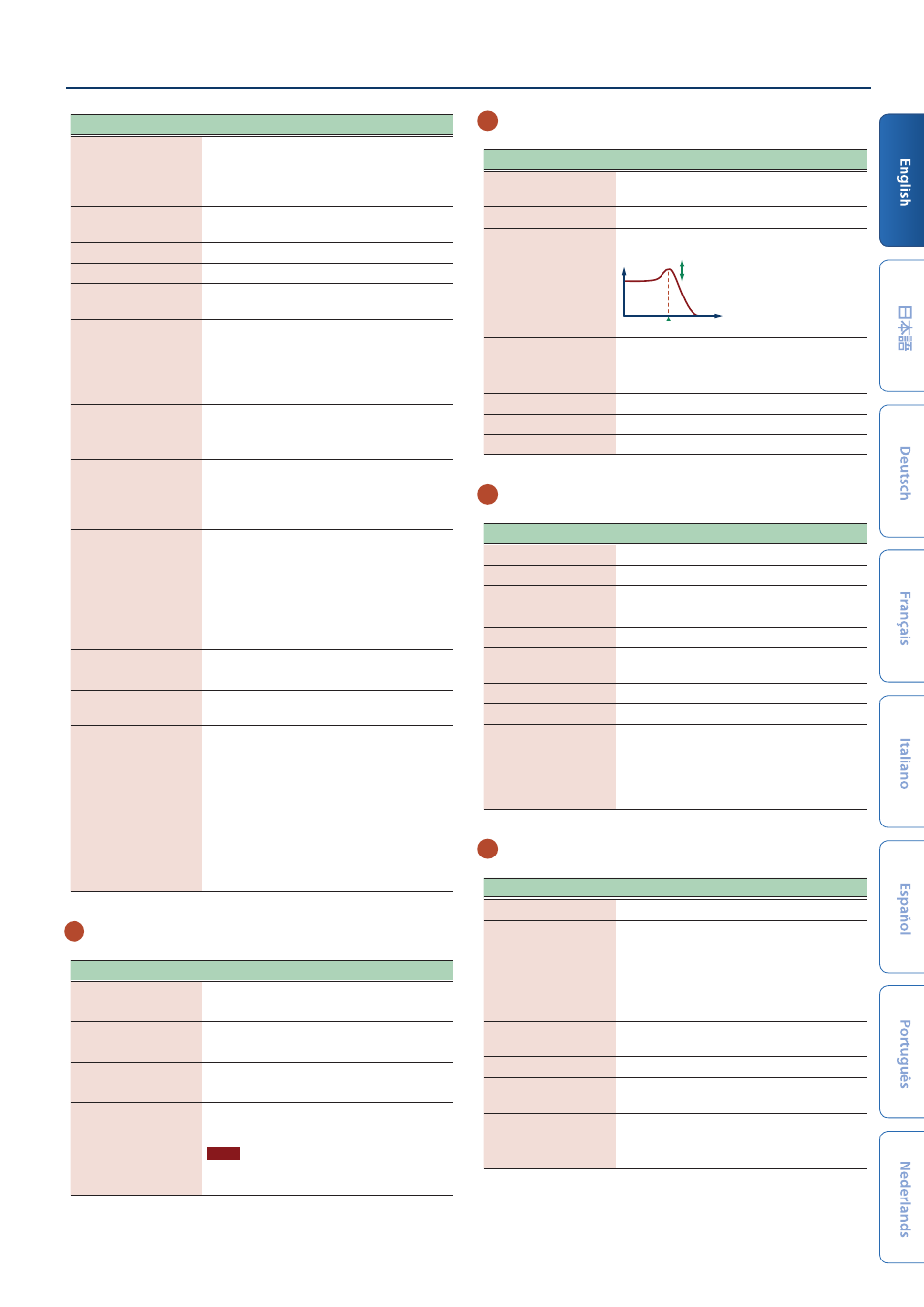
Panel Descriptions
9
Controller
Explanation
[MASTER FX] button
The MASTER FX screen appears.
If you hold down the [SHIFT] button and press
this button, the MASTER EQ editing screen
appears.
[MOTIONAL PAD]
button
The MOTIONAL PAD screen appears.
[DAW CTRL] button
Lets you use this unit as a DAW controller.
[MENU] button
The MENU screen appears.
Display
Shows various information depending on
operation.
FUNCTION knobs [E1]–
[E6]
Turning a knob modifies the function or
parameter value that is shown below in the
screen.
You can also press these knobs in to execute
an operation or confirm a value.
[TEMPO] button
The TEMPO screen appears.
You can set the tempo by repeatedly pressing
the button at the desired interval.
[VALUE] dial
Changes a value.
If you hold down the [SHIFT] button and turn
the [VALUE] dial, the value changes more
greatly.
[DEC] [INC] button
Changes a value.
If you press one of these buttons while
holding down the other, the value changes
more rapidly.
If you press one of these buttons while
holding down the [SHIFT] button, the value
changes more greatly.
Cursor [
а
] [
б
] [
г
] [
в
]
buttons
Move the cursor position up/down/left/right.
These buttons also switch between screens.
[SHIFT] button
Accesses the corresponding edit screen when
pressed together with another button.
[EXIT] button
This button returns to the previous screen or
closes the open window.
If you press this button while holding down
the [SHIFT] button, an all note-off message
is output to the sound engine and via MIDI.
This is useful for muting sounds including the
sounds of external devices that keep playing,
and in other similar instances.
[ENTER] button
Used to confirm a value, execute an operation,
or view lists or other items.
4
Scene section
Controller
Explanation
[SCENE SELECT] button
The SCENE SELECT screen appears.
Here you can select a scene.
[SCENE CHAIN] button
The SCENE CHAIN screen appears.
This lets you recall scenes in a specified order.
[ZONE VIEW] button
The ZONE VIEW screen appears.
Here you can check the state of each zone.
[SINGLE TONE] button
Recalls a piano sound to zone 1. Zones other
than 1 are turned off.
NOTE
Note that when you press this button,
unsaved scene settings are lost.
5
SYNTH control section
Controller
Explanation
[OSC] button
Accesses the OSC setting screen of the TONE
EDIT ZOOM screen.
[CUTOFF] knob
Specifies the cutoff frequency of filter.
[RESONANCE] knob
Specifies the resonance of filter.
Type:LPF
CUTOFF
RESONANCE
[FILTER TYPE] button
Specifies the type of filter.
[PARAM] button
Accesses the FILTER setting screen of the TONE
EDIT ZOOM screen.
[AMP] button
Accesses the AMP ENV screen.
[FX] button
Accesses the MFX EDIT screen.
[LFO] button
Accesses the LFO1 screen.
6
Sequencer section
Controller
Explanation
[PATTERN] button
The PATTERN screen appears.
[GROUP] button
The GROUP screen appears.
[SONG] button
The SONG screen appears.
[TR-REC] button
Enables TR-REC. (p. 29)
[RHYTHM PTN] button
The RHYTHM PATTERN screen appears.
[
ð
STOP] button
Stops pattern playback or recording, or stops
playback of the group or song.
[
ø
PLAY] button
Plays the pattern, group, or song.
[
ó
REC] button
Enters the record-standby condition.
Tone category buttons
[1]–[16]
Select tones in each category.
Depending on the situation, these buttons
are also used for other things such as TR-REC
input or as a selector for the SCENE CHAIN
function.
7
Pad section
Controller
Explanation
[SAMPLING] button
Lets you sample.
[PAD MODE] button
Specifies the functions that are assigned to
the pads.
Hold down the [SHIFT] button and press
this button to access the edit screen for the
currently selected pad mode and related
screens.
[CLIP BOARD] button
Lets you move or copy a sample from one pad
to another.
[BANK] button
Switches the pad bank.
[HOLD] button
Turns hold on/off (allowing the sound to
continue even after you release the pad).
Pads [1]–[16]
Play the samples assigned to each pad.
You can make pad mode settings to assign
various functions to the pads.