Introduction, Basic operation, Editing a value – Roland Fantom-08 88-Key Music Workstation Keyboard User Manual
Page 12: Moving the cursor
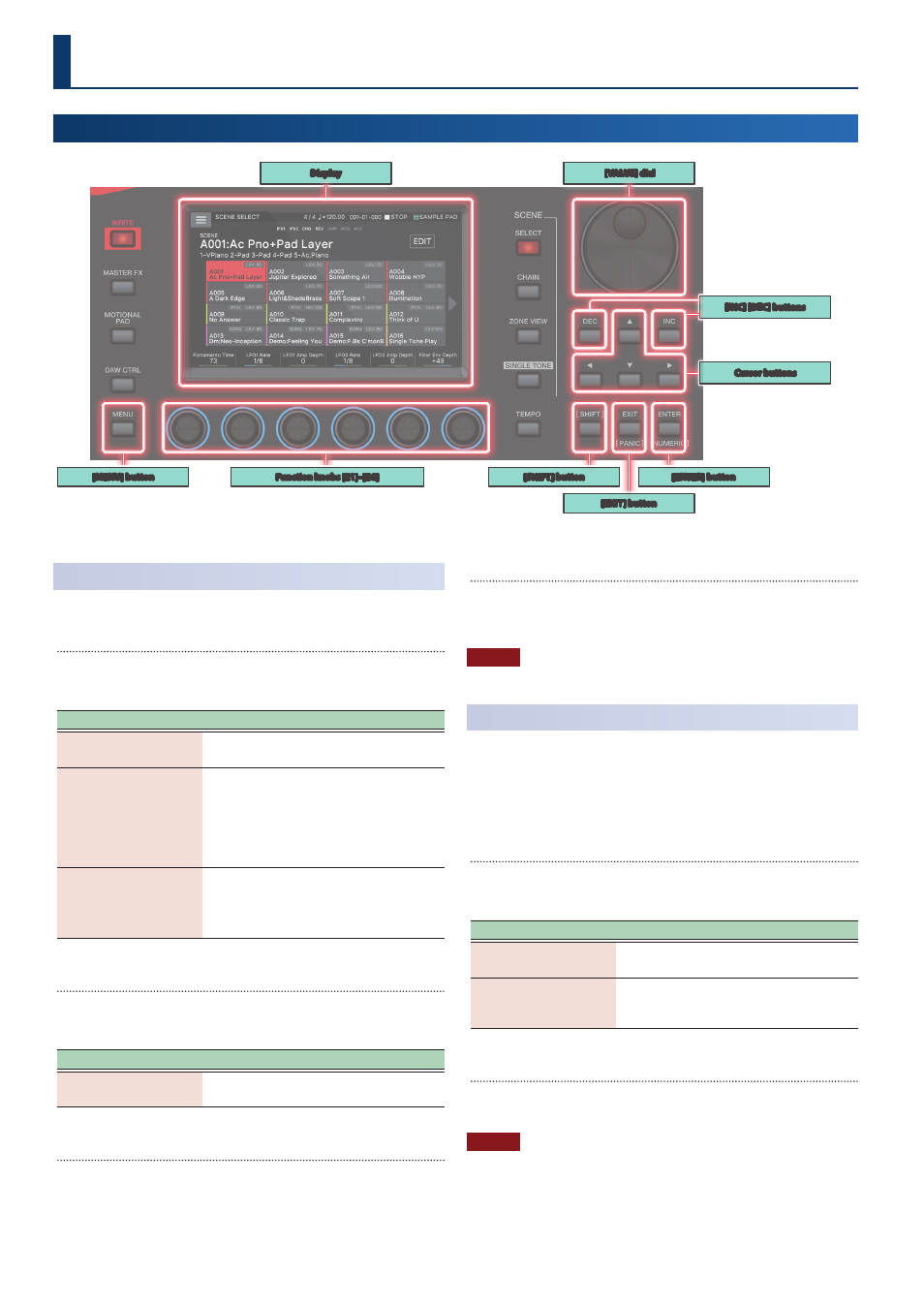
12
Editing a Value
Use the following methods to modify a setting’s value.
[INC] [DEC] buttons
Press the [INC] button to increase the value; press the [DEC] button
to decrease the value.
Purpose
Operation
Modifying a value
continuously
Hold down the [DEC] button or [INC] button.
Modifying a value rapidly
Hold down the [INC] button and press the
[DEC] button to make the value increase
faster.
Hold down the [DEC] button and press the
[INC] button to make the value decrease
faster.
Modifying a value more
greatly
Hold down the [SHIFT] button and press the
[DEC] button.
Hold down the [SHIFT] button and press the
[INC] button.
[VALUE] dial
Turn the dial clockwise to increase the value, or counter-clockwise
to decrease the value.
Purpose
Operation
Modifying a value more
greatly
Hold down the [SHIFT] button and turn the
[VALUE] dial.
Display (Touch panel)
You can directly touch or drag an on/off icon, knob icon, or slider
icon in the screen to switch a setting on/off or to edit a value.
NUMERIC window
If you hold down the [SHIFT] button and press the [ENTER] button,
the numeric window appears. This is a convenient way to directly
enter a numeric parameter value from the touch panel.
NOTE
Some parameters don’t support numeric input.
Moving the Cursor
Multiple setting items (parameters) or selection items are shown
in a single screen or window. To edit them using the [INC] / [DEC]
buttons or the [VALUE] dial, move the cursor to the location of the
item you want to edit.
Use the following methods to move the cursor.
Cursor [
а
] [
б
] [
г
] [
в
] buttons
Press a cursor button to move the cursor in the corresponding
direction.
Purpose
Operation
Moving the cursor
continuously
Hold down the cursor button.
Moving the cursor rapidly
While continuing to hold down one cursor
button, hold down the cursor button of the
opposite direction.
Display (Touch panel)
By directly touching a parameter value, knob icon, or slider icon in
the screen, you can move the cursor to that location.
NOTE
Some icons do not move the cursor.
Introduction
Basic Operation
Display
[VALUE] dial
[INC] [DEC] buttons
[SHIFT] button
[EXIT] button
[ENTER] button
Function knobs [E1]–[E6]
[MENU] button
Cursor buttons