About the edit screen, Piano roll screen, Microscope – Roland Fantom-08 88-Key Music Workstation Keyboard User Manual
Page 30: Sequencer
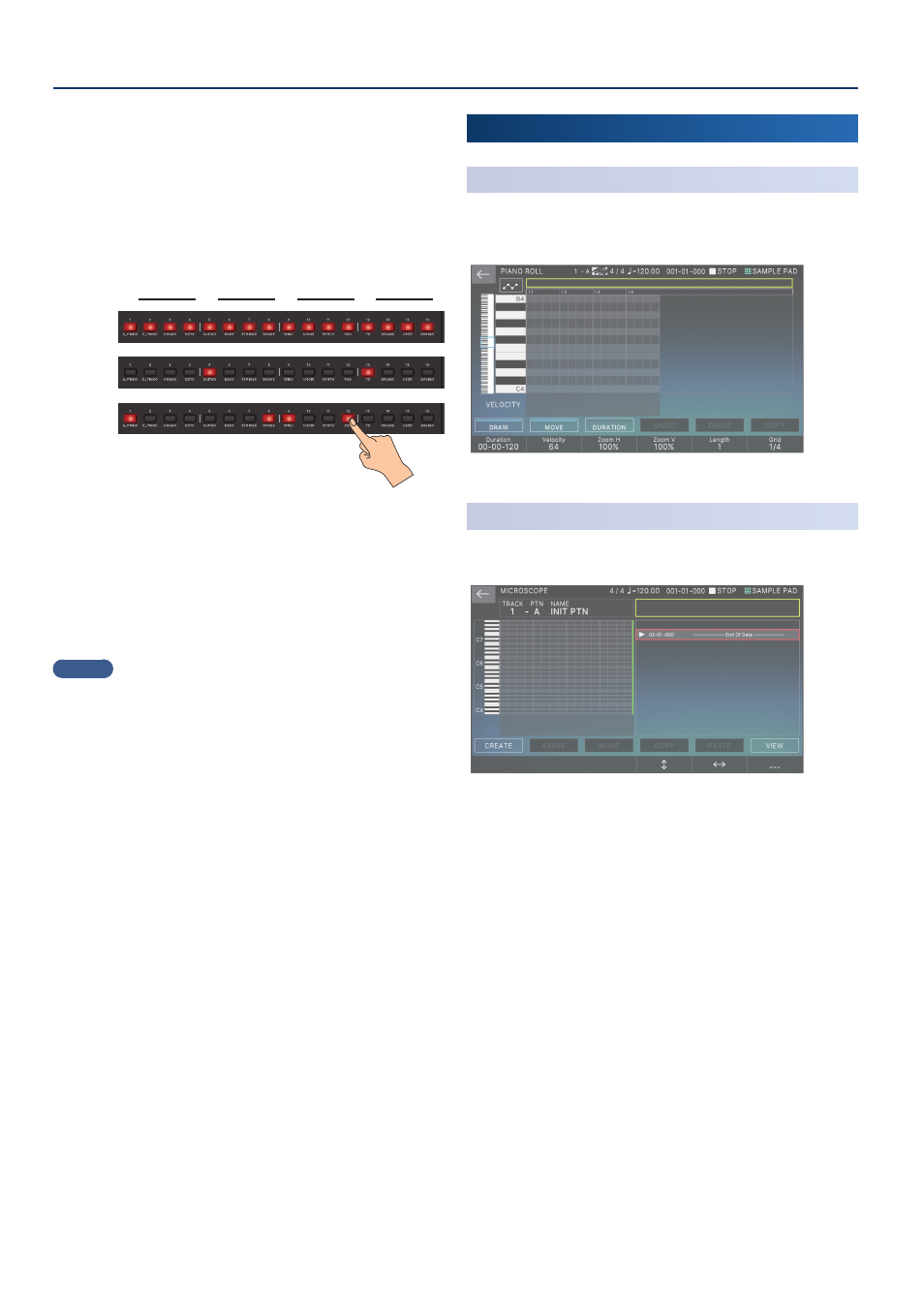
Sequencer
30
5 .
Use the keyboard to specify the instrument that you
want to record (only for a drum kit).
The instrument changes when you press a key of a different
pitch.
For tones other than a drum kit, use the keyboard to specify
the pitch that you want to input.
6 .
Press the tone category buttons [1]–[16] to illuminate
the steps at which you want a note to play.
HH
SD
BD
˜
˜
˜
˜
Notes are entered at the corresponding step locations in the
screen.
To delete a note, press a lit tone category button [1]–[16] to
make it go dark.
You can also press the [
ø
PLAY] button and enter notes while
the pattern plays.
7 .
Press the lit [TR-REC] button to stop recording.
MEMO
¹
You can’t select the TR-REC state during realtime recording or
step recording.
¹
You can hold down the [SHIFT] button and press a tone
category button [1]–[4] to change the measure or beat
location. (Depending on the scale setting, use the [SHIFT]
button + tone category buttons [1]–[8]).
¹
Scroll the keyboard (instrument) area in the left side of the
screen to move the display area up or down.
¹
Use the piano-roll type scroll bar in the upper part of the
screen to move the display area through the measures.
About the Edit Screen
Piano Roll Screen
(Piano Roll Edit)
The piano roll screen shows the pitches of sounds in the music, as
well as their lengths and timings on a keyboard display that’s easy
to visually understand.
Ø
“Reference Manual” (PDF)
Microscope
Use the microscope to edit single points of performance data
recorded in a pattern.
Ø
“Reference Manual” (PDF)