What is tr-rec, Sequencer – Roland Fantom-08 88-Key Music Workstation Keyboard User Manual
Page 29
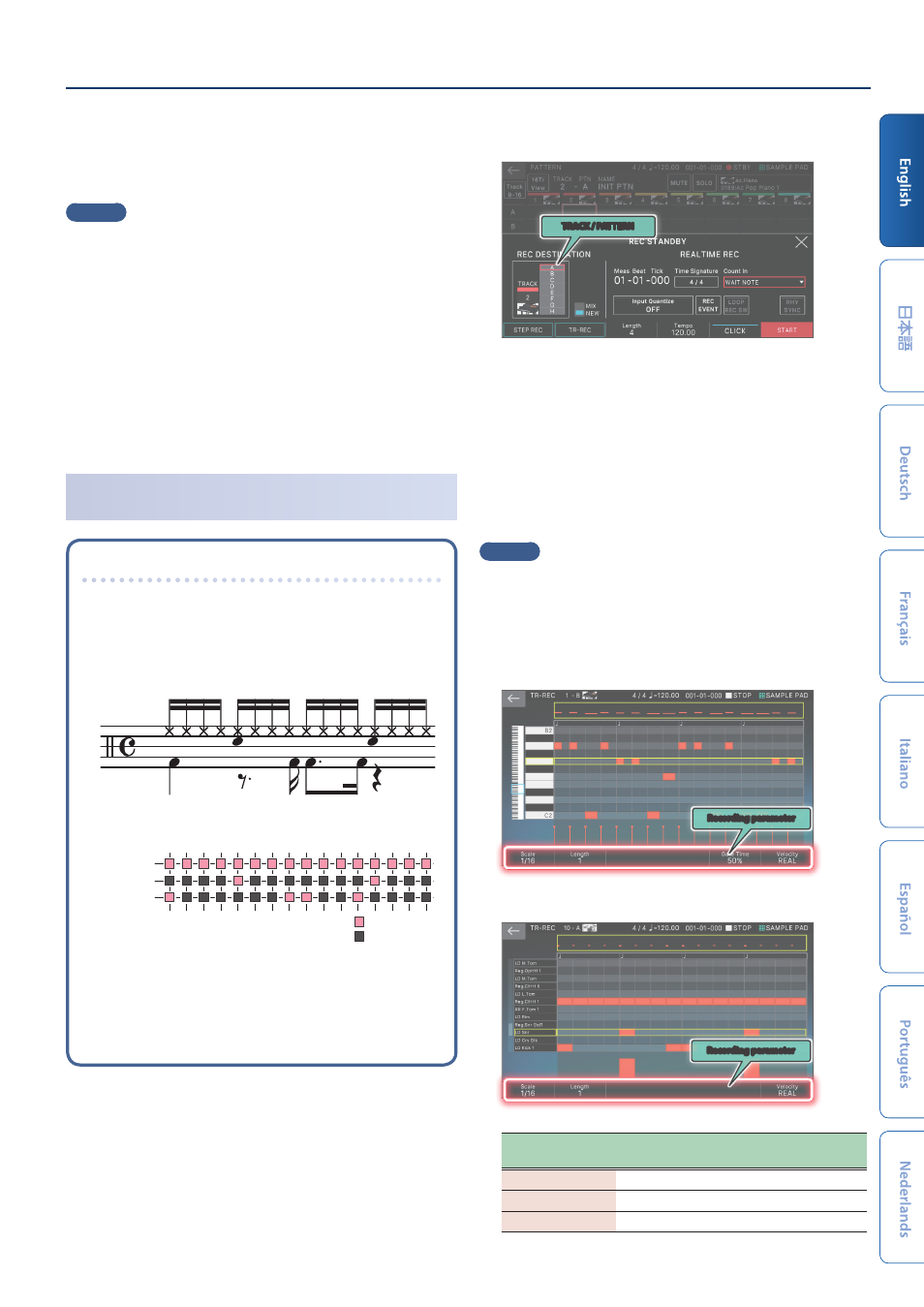
Sequencer
29
You can record a chord by playing multiple notes.
6 .
Repeat step 6 to record each step.
7 .
Press the [EXIT] button to end recording.
MEMO
¹
If you want to enter a rest, touch <REST>.
¹
To delete the data from a step, touch <STEP BACK>.
¹
To enter a tie, touch <TIE>.
¹
If you want to cancel the previously-entered tie, touch
<UNTIE>.
¹
If you want to change the measure position at which you’re
recording, use knob [E6].
¹
By using the keyboard scroll bar at the left edge of the screen,
you can move the displayed range of notes up or down.
¹
By using the piano roll type scroll bar at the top of the screen,
you can move the displayed area through the measures.
Setting the Timing at Which Sounds Play for Each Step
(TR-REC)
What is TR-REC?
TR-REC is the method of using the TONE CATEGORY buttons [1]–[16] to
specify the timing at which each instrument will sound.
TR-REC is available any time the phrase is playing or stopped. You can
use it while listening to a rhythm that you yourself created.
For example to create the drum pattern shown in figure 1, you would
make the settings shown in figure 2.
Closed Hi-Hat
Step Number
Snare Drum
Bass Drum
01
09
05
13
03
11
07
15
02
10
06
14
04
12
08
16
Button lit
Button unlit
FIGURE 1
FIGURE 2
For the Drum part, playing an instrument on the keyboard makes the
TONE CATEGORY buttons [1]–[16] light or go dark to indicate the steps
on which that instrument will sound.
Pressing one of the TONE CATEGORY buttons [1]–[16] switches it
between lit and unlit, changing whether the instrument will or will not
sound on that step.
1 .
Press the [
ó
REC] button.
The REC STANDBY screen appears.
2 .
In <TRACK/PATTERN>, note the track that you’ll be
recording.
TRACK / PATTERN
Since touching <TRACK/PATTERN> will take you to the
PATTERN screen, use this screen to select the track (1–16)
and pattern (A–H) that will be recorded.
After selecting a track and pattern in the PATTERN screen,
press the [REC] button once again.
3 .
Touch <TR-REC>.
The TR-REC screen appears. The [TR-REC] button is lit, and
tone category buttons [1]–[16] change to operating as the
TR-REC step buttons.
MEMO
You can also select the TR-REC function by pressing the [TR-REC]
button instead of the [
ó
REC] button.
4 .
Make TR-REC settings.
Set the various recording parameters in the screen.
Tone
Recording parameter
Drum Kit
Recording parameter
Recording
parameter
Explanation
Scale
Specifies the length of one step.
Gate
Specifies the gate time.
Velocity
Specifies the velocity.