Importing title materials, Displaying the title, Other functions – Roland P-20HD Video Instant Replayer User Manual
Page 41
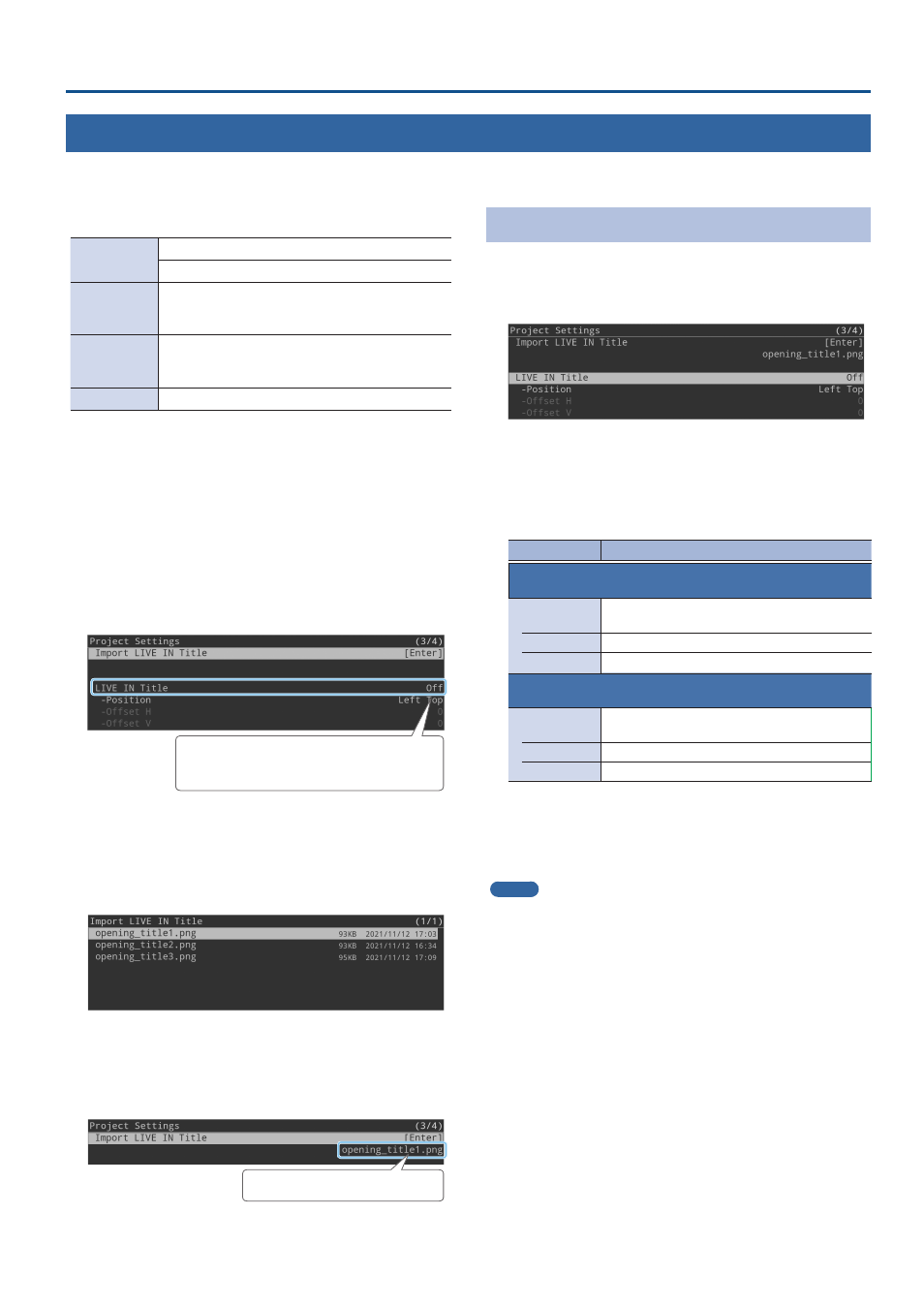
41
Other Functions
Importing Title Materials
You can import still images such as event logos, corporate logos and so on, and layer them on top of live in video and replay video as title
materials.
Supported files
Format
Bitmap file (.bmp), 24-bit color, uncompressed
PNG file (.png), 24-bit color, 8-bit with alpha channel
File name
Must be single-byte alphanumeric characters, up to
32 characters long including the extension.
The extension (“.bmp” or “.png”) must be added.
Size
480 x 270 (maximum 1920 x 1080) pixels
* If the still image size is greater than 480 x 270 pixels,
the image is cropped to 480 x 270 when imported.
No. of images
One each for live in and replay video
1 .
Save the still image in the root directory of the USB
storage.
2 .
Connect the USB storage to the USB 3.0 port.
3 .
Press the [MENU] button
Ó
“Project”
Ó
select “Project
Settings,” and press the [VALUE] knob.
The Project Settings screen appears.
4 .
Select “Import LIVE IN Title” or “Import REPLAY
Title,” and press the [VALUE] knob.
The import operation does not work when LIVE IN Title
or REPLAY Title is set to “Imported.” Make the settings
as necessary.
This displays the still image list.
* If there is already a still image, an overwrite confirmation message
appears.
5 .
Select a still image to import, and then press the
[VALUE] knob.
A confirmation message appears.
* If you decide to cancel, press the [EXIT] button.
6 .
Select “OK” and press the [VALUE] knob.
The still image is imported.
The filename of the still image is shown.
7 .
Press the [MENU] button to close the menu.
Displaying the Title
1 .
Press the [MENU] button
Ó
“Project”
Ó
“Project
Settings”
Ó
select “LIVE IN Title” or “REPLAY Title,”
and press the [VALUE] knob.
2 .
Select “Imported,” and press the [VALUE] knob.
The title is shown on the live in or replay video.
3 .
Select a menu item shown below, and press the
[VALUE] knob.
Menu item
Explanation
LIVE IN Title
Use the following parameters to adjust the title
position for the live in video.
Position
Sets the position (upper left, upper right, lower
left, lower right) of the title.
Offset H
Adjusts the horizontal position of the title.
Offset V
Adjusts the vertical position of the title.
REPLAY Title
Use the following parameters to adjust the title
position for the replay video.
Position
Sets the position (upper left, upper right, lower
left, lower right) of the title.
Offset H
Adjusts the horizontal position of the title.
Offset V
Adjusts the vertical position of the title.
4 .
Adjust the title position and press the [VALUE] knob.
5 .
Press the [MENU] button to close the menu.
MEMO
If you select “LIVE” or “REPLAY” in step 2, you can display the
preinstalled still images (text-based images that say either “LIVE” or
“REPLAY”).