Using lan, Lan interface, Configuring the network settings – Roland P-20HD Video Instant Replayer User Manual
Page 48: Other functions
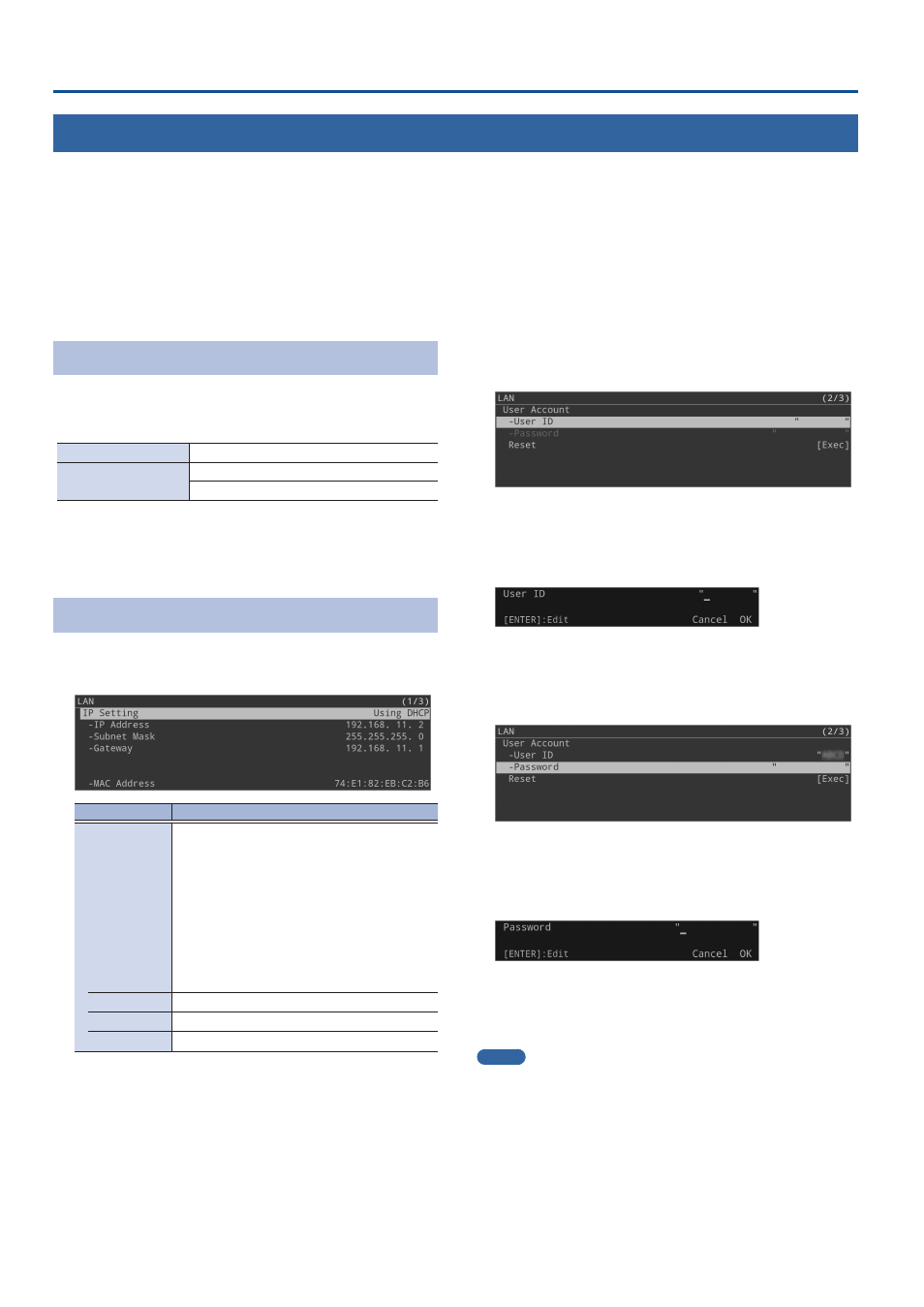
48
Other Functions
Using LAN
By connecting the LAN CONTROL jack to your network device such as a computer, you can use the following features.
¹
Transmit commands from your network device to remotely control the P-20HD.
¹
Download/upload archived projects between your computer and the P-20HD via FTP.
¹
Download exported videos, EDL and FCPXML files from the P-20HD to your computer via FTP.
* This product cannot be used to directly connect to a network operated by a telecommunications provider (such as a mobile or landline-based
telecommunications company, an Internet provider or the likes), including a public wireless LAN. You must use a router or similar equipment
when connecting this product to the Internet.
LAN Interface
This uses the LAN CONTROL port on the P-20HD.
Communication standards
Port
LAN CONTROL port
TCP port number
Remote control connection: 8023
FTP: 21
* Use a CAT5e LAN cable or better when connecting your network
device to the P-20HD.
Configuring the Network Settings
1 .
Press the [MENU] button
Ó
“LAN”
Ó
select the menu
item shown below, and press the [VALUE] knob.
Menu item
Explanation
IP Setting
Selects how settings are made for the IP
address, subnet mask, and default gateway.
Using DHCP:
The IP address and other information needed
for connecting to the network is obtained
automatically from the DHCP server of the LAN.
Manually:
The IP address, subnet mask, and default
gateway are specified manually.
IP Address
Shows the IP address. (*1)
Subnet Mask
Shows the subnet mask. (*1)
Gateway
Shows the default gateway. (*1)
(*1) When IP Setting is set to “Manually,” set these respectively
according to the network.
2 .
Change the value of the setting, and press the
[VALUE] knob.
Once the LAN connection is established, “Connected” is shown in
the title bar.
3 .
Select User Account “User ID,” and press the [VALUE]
knob.
4 .
Input your user ID (4–8 characters).
The user ID that you set here is required later, when you make
a remote control connection or an FTP connection from your
network device to the P-20HD.
5 .
Select “OK” and press the [VALUE] knob.
6 .
Select User Account “Password” and press the
[VALUE] knob.
7 .
Input your password (8–12 characters).
The password that you set here is required later, when you make
a remote control connection or an FTP connection from your
network device to the P-20HD.
8 .
Select “OK” and press the [VALUE] knob.
9 .
Press the [MENU] button to close the menu.
MEMO
You can reset your user ID and password by executing User Account
“Reset.”