Exporting/importing a project, Exporting a project, Importing a project – Roland P-20HD Video Instant Replayer User Manual
Page 43: Other functions
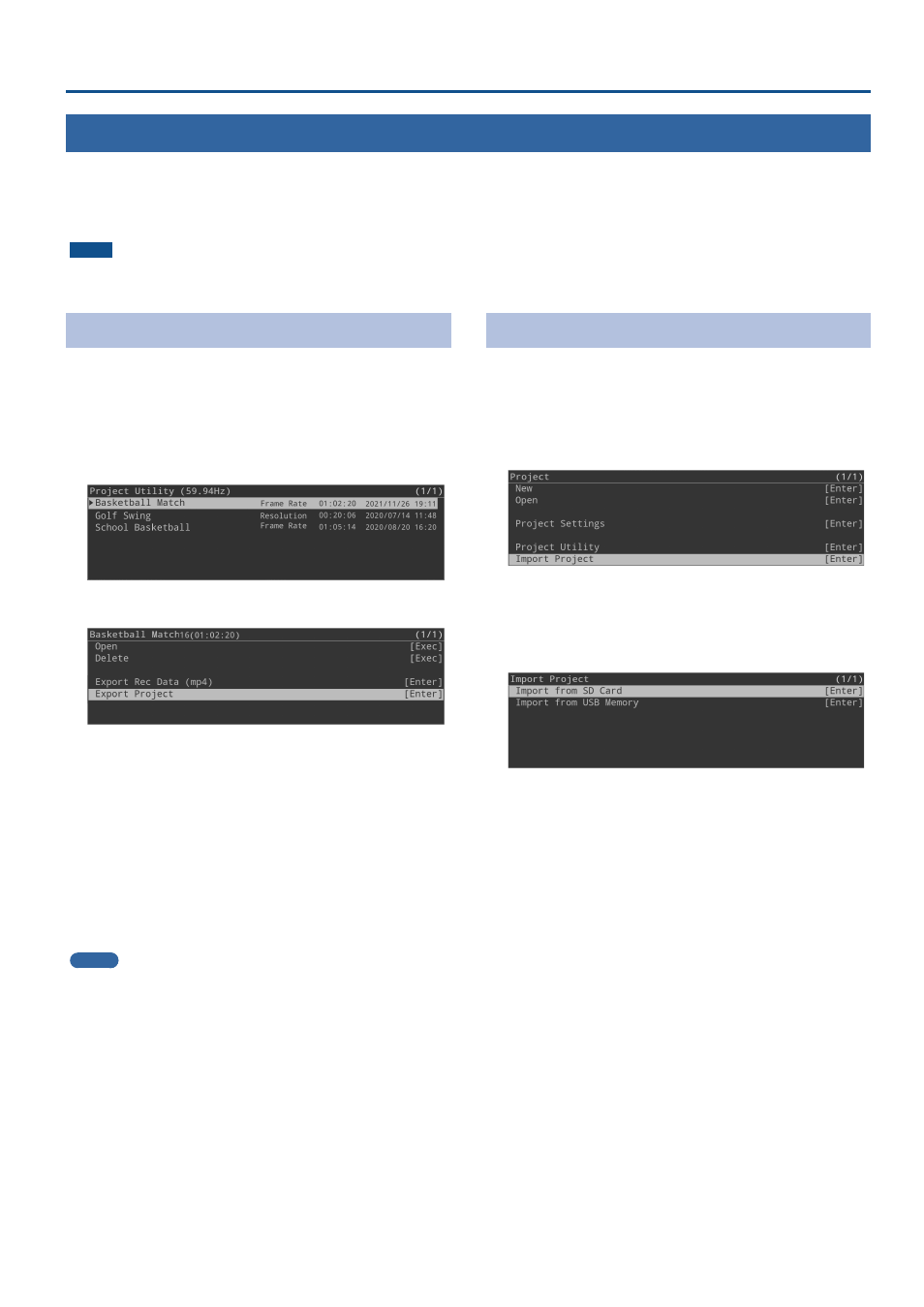
43
Other Functions
Exporting/Importing a Project
You can archive a project (the file extension used is “.pav”), and export the archive to an SD card or USB storage.
Archived projects can be imported into this unit, restoring the original data.
* You can exchange projects that were exported from the P-20HD, between the P-20HD and your computer over a network (FTP).
For the detailed operations, see “Exchanging Files with Your Computer via the Network (FTP)” (p. 49).
NOTE
Do not remove the SD card or USB storage device or turn off the power while data is being exported or imported.
Exporting a Project
1 .
Press the [MENU] button
Ó
“Project”
Ó
select “Project
Utility,” and press the [VALUE] knob.
The project list appears.
2 .
Select a project to export, and then press the
[VALUE] knob.
3 .
Select “Export Project,” and press the [VALUE] knob.
4 .
Select either “Export to SD Card” or “Export to USB
Memory” depending on the media to which you
want to export the data, and press the [VALUE] knob.
A confirmation message appears.
5 .
Select “OK,” and press the [VALUE] knob.
The project begins exporting.
When export is finished, the message “Completed.” appears.
6 .
Press the [MENU] button to close the menu.
MEMO
The exported project archive is saved in the “/P-20HD_Export” folder.
Importing a Project
You can import an archived project (with a file extension of “.pav”)
saved to an SD card or USB storage into this unit.
The current project switches once the archived project is imported.
1 .
Press the [MENU] button
Ó
“Project”
Ó
select “Import
Project,” and press the [VALUE] knob.
2 .
Select either “Import from SD Card” or “Import from
USB Memory” depending on the media from which
you want to import the data, and press the [VALUE]
knob.
The project archive list appears.
3 .
Select the project archive that you want to import,
and press the [VALUE] knob.
A confirmation message appears.
4 .
Select “OK,” and press the [VALUE] knob.
The project begins importing.
When the import is finished, the project switches and the
message “Completed.” appears.