Selecting a fill-in variation, Inserting a fill-in (manual trigger), Muting a track (mute) – Roland AIRA TR-6S Rhythm Performer User Manual
Page 13: Adjusting the reverb or delay, Master effect, Inserting a fill-in, Manual trigger), Inserting a fill-in at regular intervals, Auto fill in), Muting a track
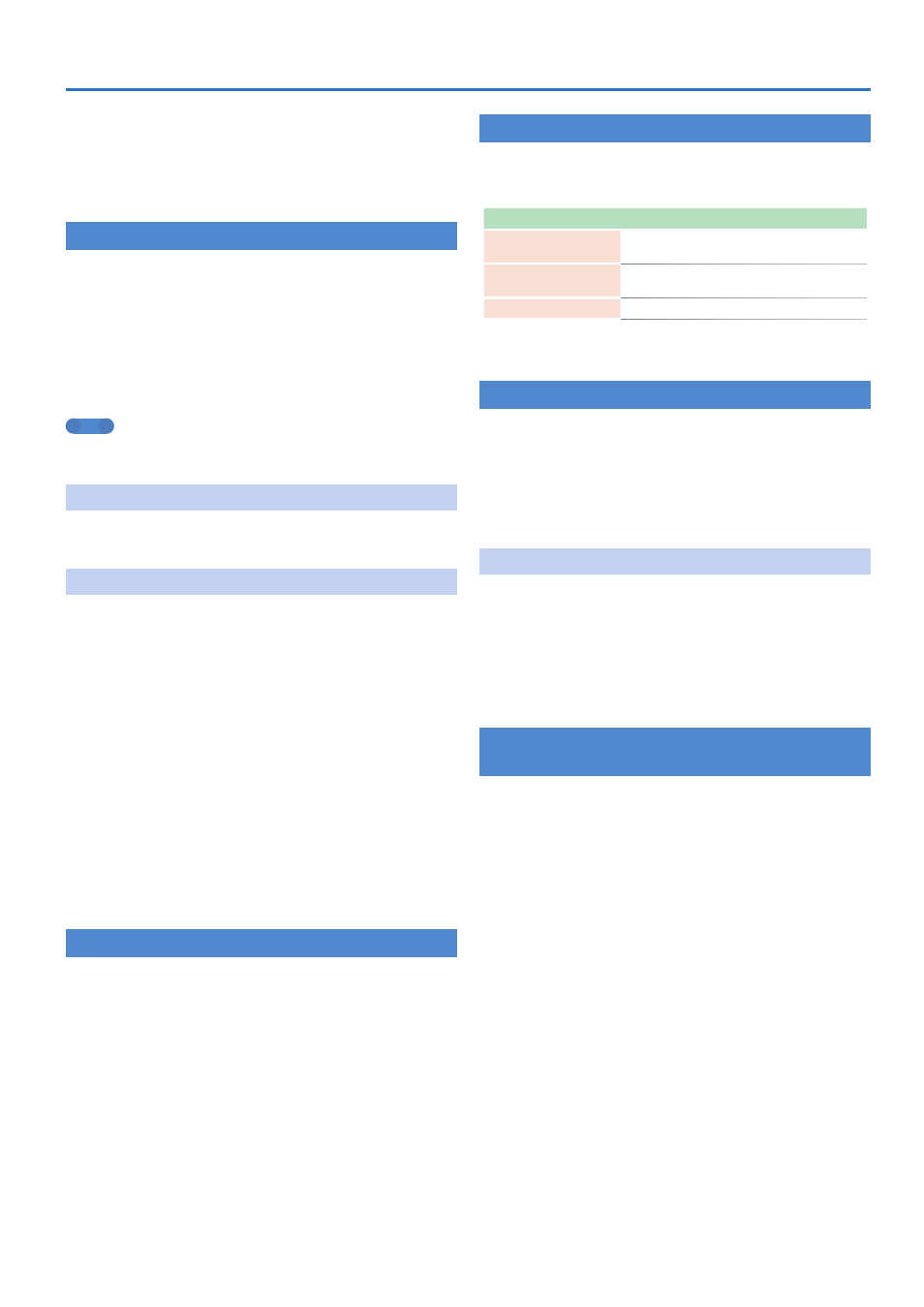
13
Playing Patterns
A confirmation message appears.
7
To copy, use the
[VALUE]
knob to select
“OK,”
and
press the
[VALUE]
knob.
If you decide to cancel, use the [VALUE] knob to select “Cancel,” and
then press the [VALUE] knob.
Selecting a Fill-In Variation
1
Hold down the
[SHIFT]
button and press the
[FILL IN
TRIG]
button.
2
Use the
[VALUE]
knob to select
“Select,”
and then
press the
[VALUE]
knob.
3
Use the
[VALUE]
knob to select a variation.
4
Press the
[FILL IN TRIG]
button.
You can also use a variation A–H as a FILL IN.
MEMO
If FILL IN Type = SCATTER, you can hold down the
[FILL IN TRIG]
button and use the
[VALUE]
knob to control SCATTER DEPTH.
Inserting a Fill-In
(Manual Trigger)
1
At the moment that you want to insert a fill-in, press
the
[FILL IN TRIG]
button.
Inserting a Fill-In at Regular Intervals
(Auto Fill In)
Here’s how to automatically insert a fill-in at intervals of the specified
number of measures.
1
Hold down the
[SHIFT]
button and press the
[FILL IN
TRIG]
button.
2
Use the
[VALUE]
knob to select
“Sw,”
and then press
the
[VALUE]
knob.
3
Use the
[VALUE]
knob to select
“ON,”
and then press
the
[VALUE]
knob.
4
Use the
[VALUE]
knob to select
“Cycle,”
and then
press the
[VALUE]
knob.
5
Use the
[VALUE]
knob to select the number of
measures at which a fill-in is inserted.
Value:
32, 16, 12, 8, 4, 2
6
Press the
[FILL IN TRIG]
button.
Muting a Track
(MUTE)
Here’s how to mute (silence) a selected instrument.
1
Hold down the
[SHIFT]
button and press the
instrument select button
[BD]
–
[OH]
that you want to
mute.
The level fader of a muted instrument is unlit.
If you once again hold down the [SHIFT] button and press an
instrument select button, muting is cleared.
Adjusting the Reverb or Delay
If all the instrument select buttons are unlit, you can use the knobs to
adjust reverb or delay.
If an instrument select button is lit, press the lit button.
Target
Controller
Volume of the reverb
sound
[REVERB] knob
Volume of the delay
sound
[DELAY] knob
MASTER FX parameter
[MASTER FX] knob
For detailed reverb and delay settings, refer to “Editing a Kit’s Settings
Master Effect
When all of the instrument select buttons are unlit, you can use the
knobs to adjust the effects.
* If an instrument select button is lit, press the lit button to make it go dark.
1
Press the
[MASTER FX]
button to make it light.
2
Use the
[CTRL (MASTER FX)]
knob to adjust the
depth of the effect.
Assigning a Parameter to the [CTRL (MASTER FX)] Knob
1
Hold down the
[SHIFT]
button and press the
[MASTER FX]
button.
2
Use the
[VALUE]
knob to select
“KIT: MASTER FX
>Ctrl,”
and then press the
[VALUE]
knob.
3
Use the
[VALUE]
knob to select a parameter.
4
Press the
[EXIT]
button several times.
Assigning Parameters to the [CTRL] Knobs
(CTRL SELECT)
You can assign parameters to the [CTRL] knobs of the instrument edit
section, and control those parameters while the pattern plays back.
1
Hold down the
[SHIFT]
button and press the
[KIT]
button.
2
Use the
[VALUE]
knob to select
“KIT: CTRL >Sel,”
and then press the
[VALUE]
knob.
3
Use the
[VALUE]
knob to select a parameter.
The same parameter is selected for all instruments.
If you select User, you can assign different functions for each
instrument.
4
Press the
[KIT]
button.