Assigning a user sample to an instrument (sample), Assigning a user sample to an instrument, Sample) – Roland AIRA TR-6S Rhythm Performer User Manual
Page 30: Editing a user sample tone’s settings, Sample edit), Assigning an imported user sample to an instrument
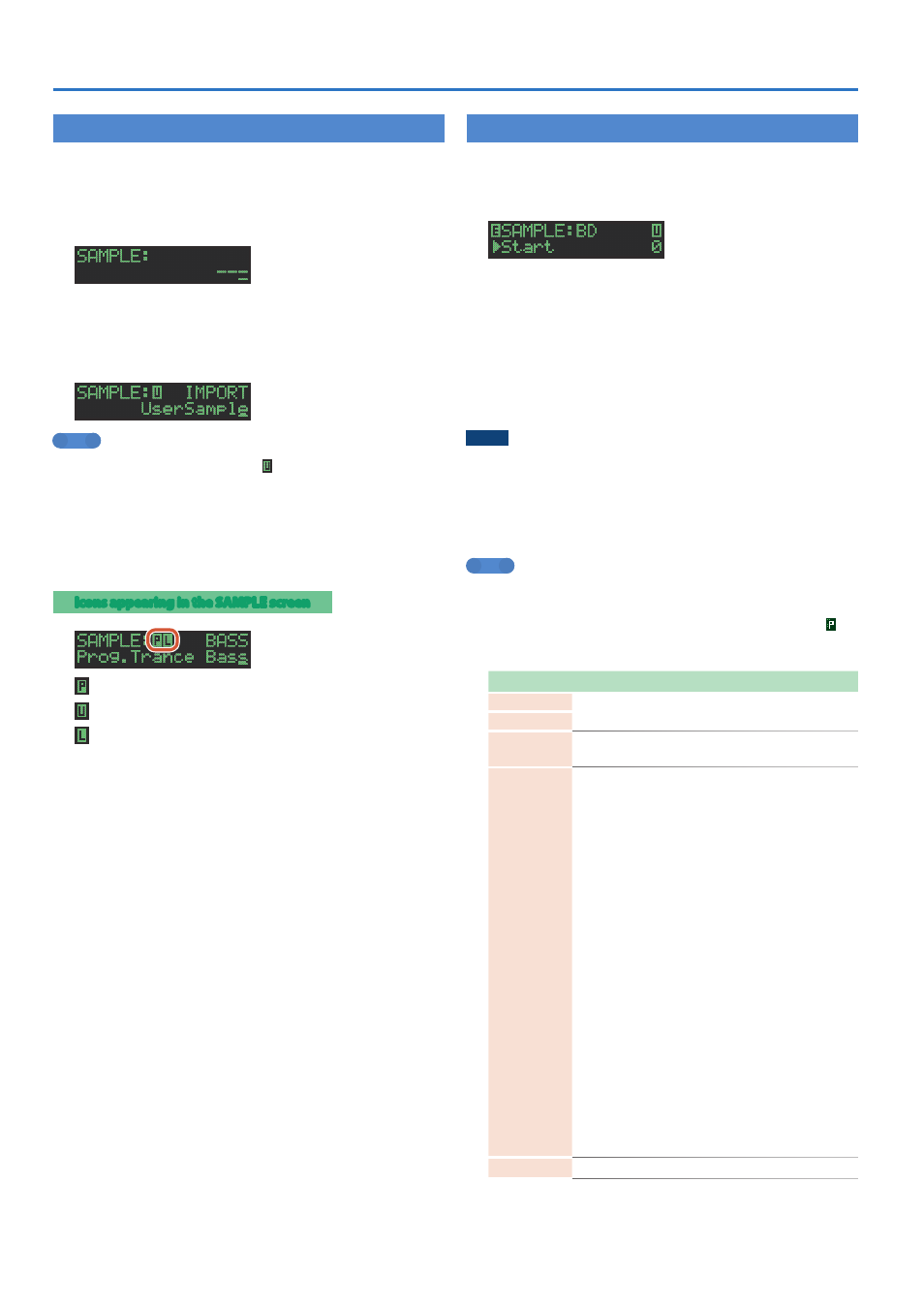
30
Assigning an Imported User Sample to an Instrument
Assigning a User Sample to an Instrument
(SAMPLE)
1
Press the instrument select button
[BD]
–
[OH]
to
which you want to assign the user sample.
2
Press the
[SAMPLE]
button.
The [SAMPLE] button is lit, and the SAMPLE screen appears.
When you select an instrument for which a sample is selected, the
sample name is shown.
3
Use the
[VALUE]
knob to select the user sample that
you want to assign as the instrument’s tone.
MEMO
5
Choose from the user sample ( icon) that you imported from
the SD card.
5
You can press a [BD]–[OH] button to change the loading-
destination.
4
Press the lit
[SAMPLE]
button.
The [SAMPLE] button goes dark, and you exit the SAMPLE screen.
Icons appearing in the SAMPLE screen
Preset: Samples originally in the TR-6S
User: Imported samples
Loop: Samples that play repeatedly
Editing a User Sample Tone’s Settings
(SAMPLE Edit)
1
Hold down the
[SHIFT]
button and press the
[SAMPLE]
button.
The SAMPLE Edit screen appears.
2
Select a parameter.
2-1
Use the
[VALUE]
knob to select a parameter.
2-2
Press the
[VALUE]
knob.
3
Modify values.
3-1
Use the
[VALUE]
knob to edit the parameter value.
3-2
Press the
[VALUE]
knob.
Return to the parameter selection (step 2).
NOTE
If the screen indicates
“---,”
editing is not possible.
4
Press the
[SAMPLE]
button.
Exit the SAMPLE Edit screen.
If you had edited the settings, a screen asks whether you want to
save the sample.
MEMO
5
The settings you specify here are common to all kits that use the
same user sample.
5
If an ACB tone or a preset sample (a sample indicated by a
icon) is assigned to the instrument, the parameter value is
shown as “---” and cannot be edited.
Parameter
Value
Explanation
Start
(number of samples, in
steps of 10 samples)
Specify the locations at which
playback starts and ends.
End
Gain
-18dB–0dB–
+18dB
Specifies the playback gain.
Category
IMPORT,
BD,
SD,
TOM,
RS,
HC,
CH/OH,
CC/RC,
PERC1,
PERC2,
PERC3,
PERC4,
PERC5,
FX/HIT,
VOICE,
SYNTH1,
SYNTH2,
BASS,
SCALED,
CHORD,
OTHERS,
USER01–32
Specifies the category used when
selecting a tone.
Name
Specifies the sample name
(maximum 16 characters)
.