Optional equipment and replacement parts – Epson EpiqVision Mini EF12 1000-Lumen Full HD Laser 3LCD Smart Projector with Wi-Fi User Manual
Page 10
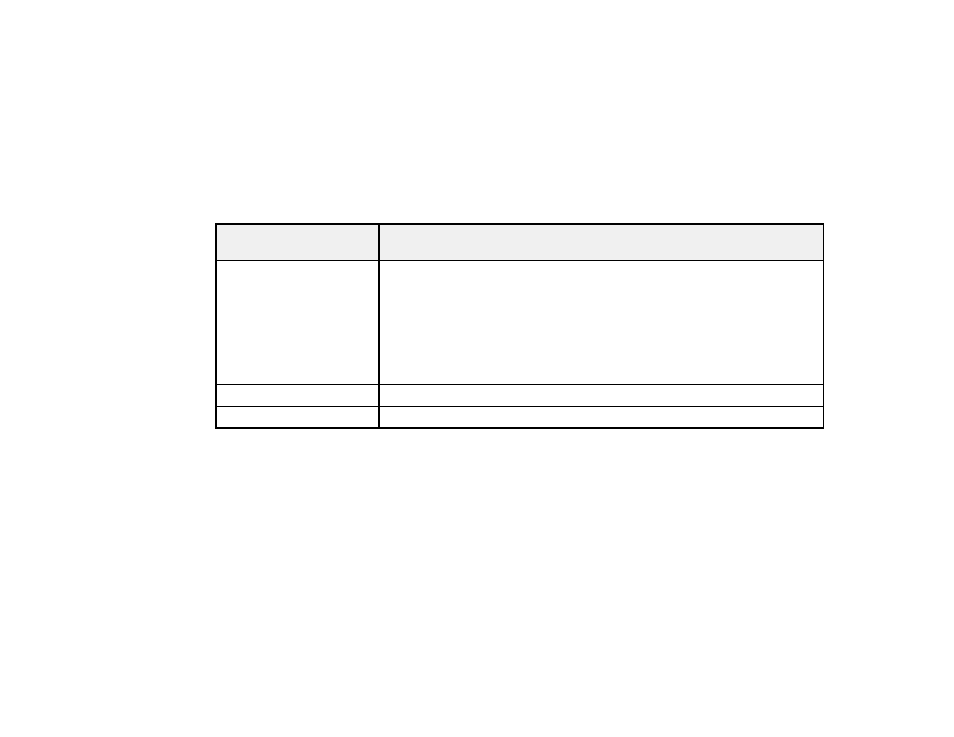
10
Note:
To connect a Mac that does not include a compatible HDMI output port, you need to obtain an
adapter that allows you to connect to the HDMI port on the projector. Contact Apple for compatible HDMI
adapter options. To connect a smartphone or tablet, you may need to obtain an adapter that allows you
to connect to the projector. This allows you to mirror your smartphone or tablet screens, watch movies,
and more. Contact your device manufacturer for compatible adapter options.
Note:
The projector's HDMI port does not support MHL.
Unless listed as available from Epson in this table, see your local computer or electronics dealer for
purchase information.
Signal or connection
type
Additional component necessary
HDMI
Compatible HDMI cable
U.S. and Canada:
Available for purchase from Epson or an authorized
Epson reseller.
Latin America:
Available for purchase from an authorized Epson reseller.
Note:
Older Mac computers (2009 and earlier) may not support HDMI
audio.
USB
Compatible USB cable
Audio out
Commercially available 3.5 mm mini jack stereo cable
Parent topic:
Optional Equipment and Replacement Parts
U.S. and Canada
: You can purchase screens, other optional accessories, and replacement parts from
an Epson authorized reseller. To find the nearest reseller, call 800-GO-EPSON (800-463-7766) in the
U.S. or 800-807-7766 in Canada. Or you can purchase online at
(U.S. sales) or
(Canadian sales).
Latin America
: You can purchase screens, other optional accessories, and replacement parts from an
Epson authorized reseller. To find the nearest reseller, go to
. Or you can click the
"Where to Get Help" link below to contact your nearest sales office.
Note:
Availability of accessories varies by country.