Projection modes, Changing the projection mode using the menus – Epson EpiqVision Mini EF12 1000-Lumen Full HD Laser 3LCD Smart Projector with Wi-Fi User Manual
Page 39
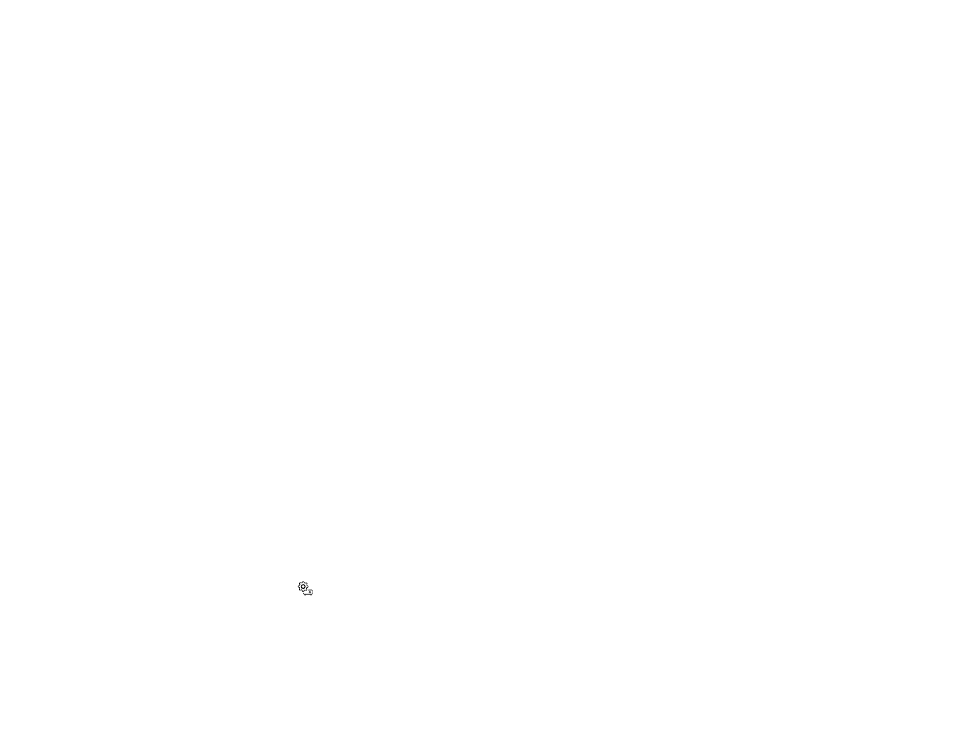
39
Note:
Turn off this product when not in use to prolong the life of the projector. Laser life will vary
depending upon mode selected, environmental conditions, and usage. Brightness decreases over time.
Note:
When using the Blank feature, the laser is still on. To turn off the laser, turn off the projector.
1.
Press the power button on the projector or remote control.
The laser turns off and the Status light turns off.
Note:
You can keep supplying power to the projector by setting the
Power Button Setting
to
Suspend
in the projector's Settings menu. You can then press any button on the projector or remote
control to turn on the projector and the projector will also start up faster.
2.
To transport or store the projector, make sure the Status light is off, then unplug the power cord.
Parent topic:
Using Basic Projector Features
Related references
Projector Feature Settings - Settings Menu
Projector Light Status
Projection Modes
Depending on how you positioned the projector, you may need to change the projection mode so your
images project correctly.
•
Standard
(default setting) lets you project from a table in front of the screen or onto the ceiling.
•
Upside Down
flips the image over top-to-bottom to project upside-down from a ceiling or wall mount.
Changing the Projection Mode Using the Menus
Parent topic:
Using Basic Projector Features
Changing the Projection Mode Using the Menus
You can change the projection mode to flip the image over top-to-bottom using the projector menus.
1.
Turn on the projector and display an image.
2.
Press the
Settings button on the projector remote control.