Solving image or sound problems, Solutions when no image appears – Epson EpiqVision Mini EF12 1000-Lumen Full HD Laser 3LCD Smart Projector with Wi-Fi User Manual
Page 83
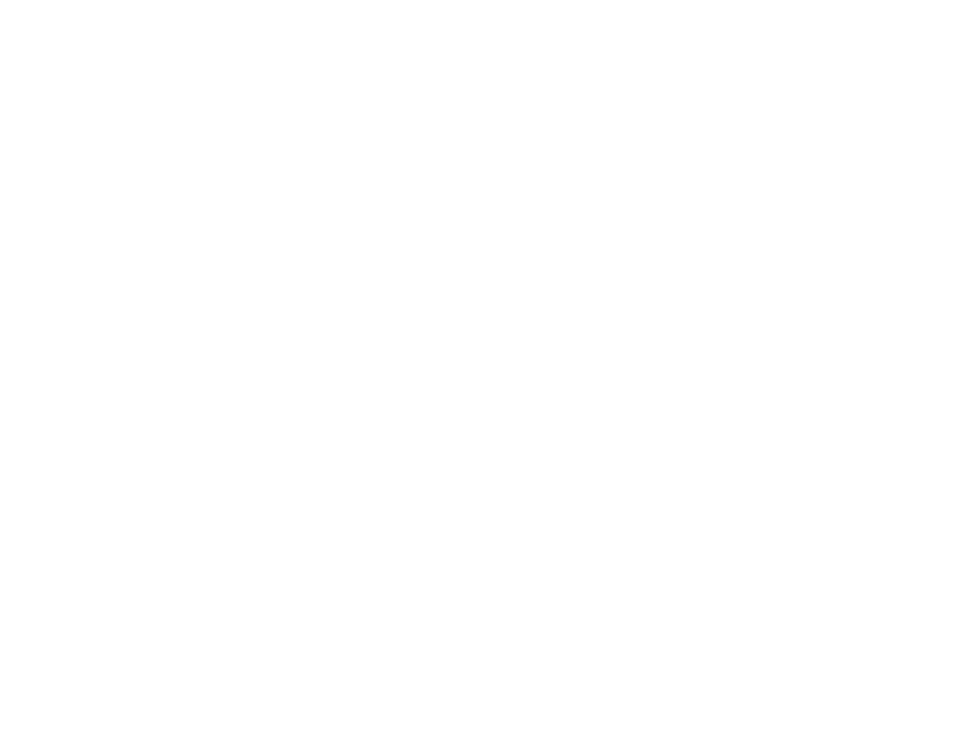
83
Solving Image or Sound Problems
Check the solutions in these sections if you have any problems with projected images or sound.
Solutions When No Image Appears
Solutions When "No Signal" Message Appears
Solutions When the Image is Not Rectangular
Solutions When Only a Partial Image Appears
Solutions When the Image Contains Noise or Static
Solutions When the Image is Fuzzy or Blurry
Solutions When the Image Brightness or Colors are Incorrect
Solutions to Sound Problems
Solutions to Bluetooth Audio Problems
Parent topic:
Solutions When No Image Appears
If no image appears, try the following solutions:
• Check the status light to confirm the projector is operating normally.
• Press the
Blank
button on the remote control to see if the image was temporarily turned off.
• Make sure all necessary cables are securely connected and the power is on for the projector and
connected video sources.
• Try using a shorter HDMI cable.
• Try connecting the video source directly to the projector.
• Press the projector's power button to wake it from standby or sleep mode. Also see if your connected
computer is in sleep mode or displaying a blank screen saver.
• Make sure the connected device meets the HDMI CEC standard. See the documentation supplied
with the device for more information. If necessary, set the CEC function for the connected device
again and restart the device. Turn off the projector and the connected streaming device or video
source, and then turn them back on.
• Make sure the connected device does not require MHL; the projector's HDMI port does not support
MHL.
• If you are projecting from a laptop computer, make sure it is set up to display on an external monitor.