Solutions when only a partial image appears, Solutions when the image contains noise or static – Epson EpiqVision Mini EF12 1000-Lumen Full HD Laser 3LCD Smart Projector with Wi-Fi User Manual
Page 86
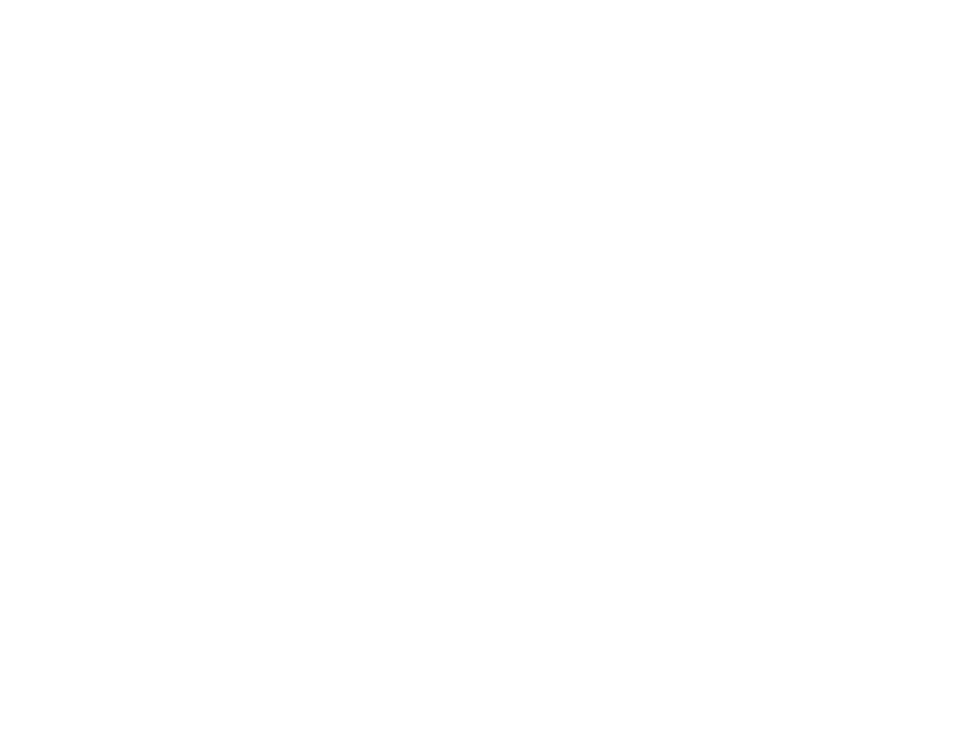
86
• Adjust the image shape using the keystone settings in the projector's menu.
• The projector may show a gray shadow around the image. This is normal.
Parent topic:
Solving Image or Sound Problems
Related concepts
Related tasks
Correcting Image Shape with H/V Keystone
Correcting Image Shape with Corner Adjustment
Solutions When Only a Partial Image Appears
If only a partial computer image appears, try the following solutions:
• If
Aspect Ratio
in the Picture menu is set to
Zoom
, change it to
Normal
.
• Check your computer display settings to disable dual display and set the resolution within the
projector's limits. (See your computer manual for details.)
• Check the resolution assigned to your presentation files to see if they are created for a different
resolution than you are projecting in. (See your software help for details.)
• Make sure you selected the correct
Projection
setting in the Display menu.
• If the other solutions do not solve the problem, reset the projector settings.
Parent topic:
Solving Image or Sound Problems
Related references
Supported Video Display Formats
Related tasks
Changing the Image Aspect Ratio
Resetting the Projector
Solutions When the Image Contains Noise or Static
If the projected image seems to contain electronic interference (noise) or static, try the following
solutions:
• Check the cables connecting your computer or video source to the projector. They should be:
• Separated from the power cord to prevent interference
• Securely connected at both ends