Image shape, Correcting image shape with h/v keystone – Epson EpiqVision Mini EF12 1000-Lumen Full HD Laser 3LCD Smart Projector with Wi-Fi User Manual
Page 41
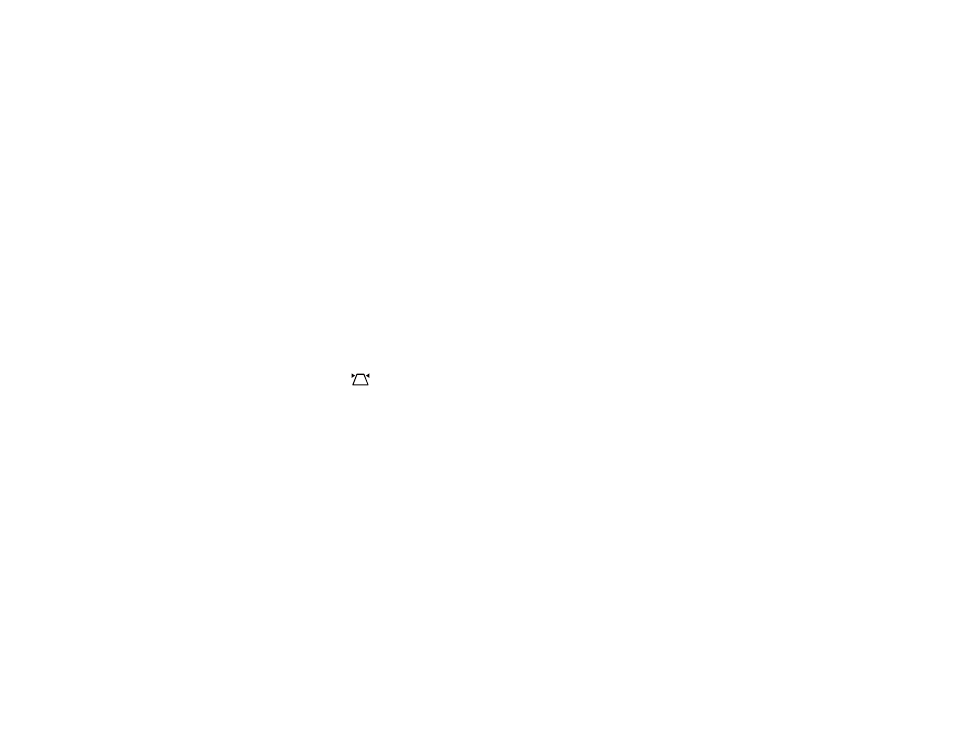
41
Note:
You can adjust the position up to 9°.
3.
Release the lever to lock the foot when the image is at the position you want.
If the projected image is unevenly rectangular, you need to adjust the image shape.
Parent topic:
Using Basic Projector Features
Related references
Projector Feature Settings - Settings Menu
Related tasks
Correcting Image Shape with H/V Keystone
Correcting Image Shape with Corner Adjustment
Image Shape
You can project an evenly rectangular image by placing the projector directly in front of the center of the
screen and keeping it level. If you place the projector at an angle to the screen, or tilted up or down, or off
to the side, you may need to correct the image shape for the best display quality.
When you turn on automatic keystone correction in your projector's Settings menu, your projector
automatically corrects keystone effects when you reposition the projector.
You can also press the
Auto Keystone button to automatically correct horizontal and vertical
keystoning.
Automatic keystone adjustment can occur under the following conditions:
• Screen size is less than 100 inches (250 cm)
• The
Projection
setting is set to
Standard
• Projection distance is between 28 to 86 inches (0.7 to 2.2 meters)
Correcting Image Shape with H/V Keystone
Correcting Image Shape with Corner Adjustment
Parent topic:
Using Basic Projector Features
Correcting Image Shape with H/V Keystone
You can use the projector remote control to correct the shape of an image that is unevenly rectangular
on the sides.