Solutions when the image contains noise or static – Epson Home Cinema PRO-UHD 5050UB HDR Pixel-Shift 4K UHD 3LCD Home Theater Projector User Manual
Page 155
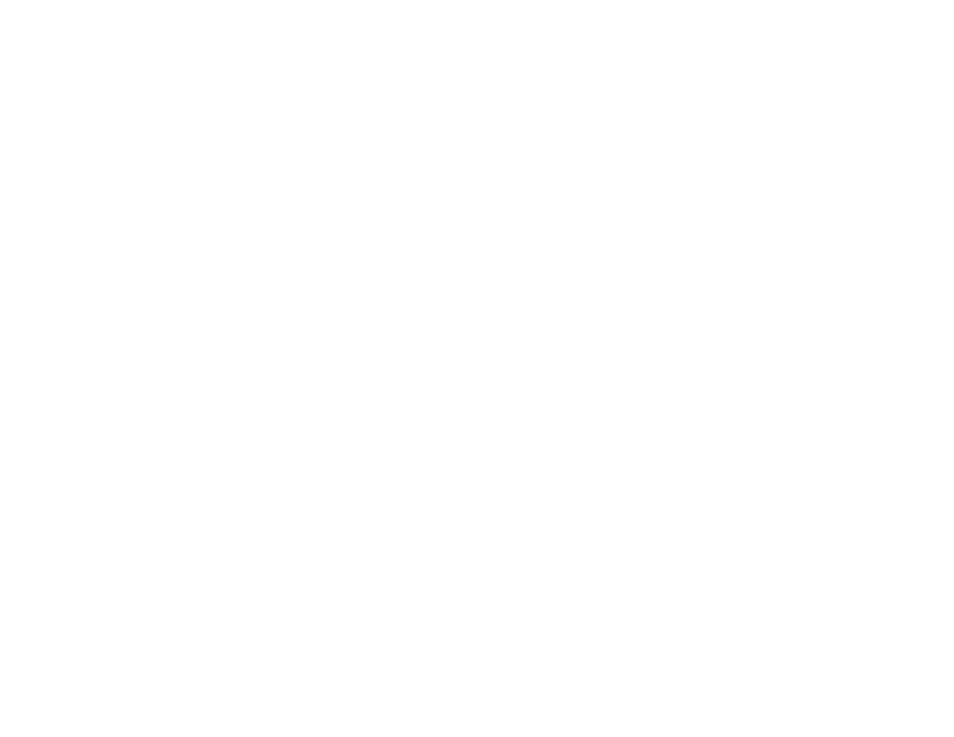
155
• Try to fix the image using lens shift before adjusting the
Keystone
setting.
• If you adjusted the projector height using the projector feet, press the keystone buttons on the
projector to adjust the image shape.
• Adjust the image shape using the
Keystone
menu setting.
Parent topic:
Related references
Projector Feature Settings - Settings Menu
Related tasks
Correcting Image Shape With the Keystone Buttons
Solutions When the Image Contains Noise or Static
If the projected image seems to contain electronic interference (noise) or static, try the following
solutions:
• Check the cables connecting your computer or video source to the projector. They should be:
• Separated from the power cord to prevent interference
• Securely connected at both ends
• Not connected to an extension cable
• No longer than 9.8 feet (3 m) for VGA/computer cables or 24 feet (7.3 m) for HDMI cables
• Check the settings on the projector's Signal menu to make sure they match the video source. If
available for your video source, adjust the
Deinterlacing
and
Noise Reduction
settings.
• Select a computer video resolution and refresh rate that are compatible with the projector.
• If you adjusted the image shape using the projector controls, try decreasing the
Sharpness
setting to
improve image quality.
• If you connected an extension power cable, try projecting without it to see if it caused interference in
the signal.
• Try turning off
Frame Interpolation
or turning on
Image Enhancement
in the Image menu.
Parent topic:
Related references
Image Quality Settings - Image Menu
Input Signal Settings - Signal Menu
Supported Video Display Formats