Wireless network projection – Epson Home Cinema PRO-UHD 5050UB HDR Pixel-Shift 4K UHD 3LCD Home Theater Projector User Manual
Page 41
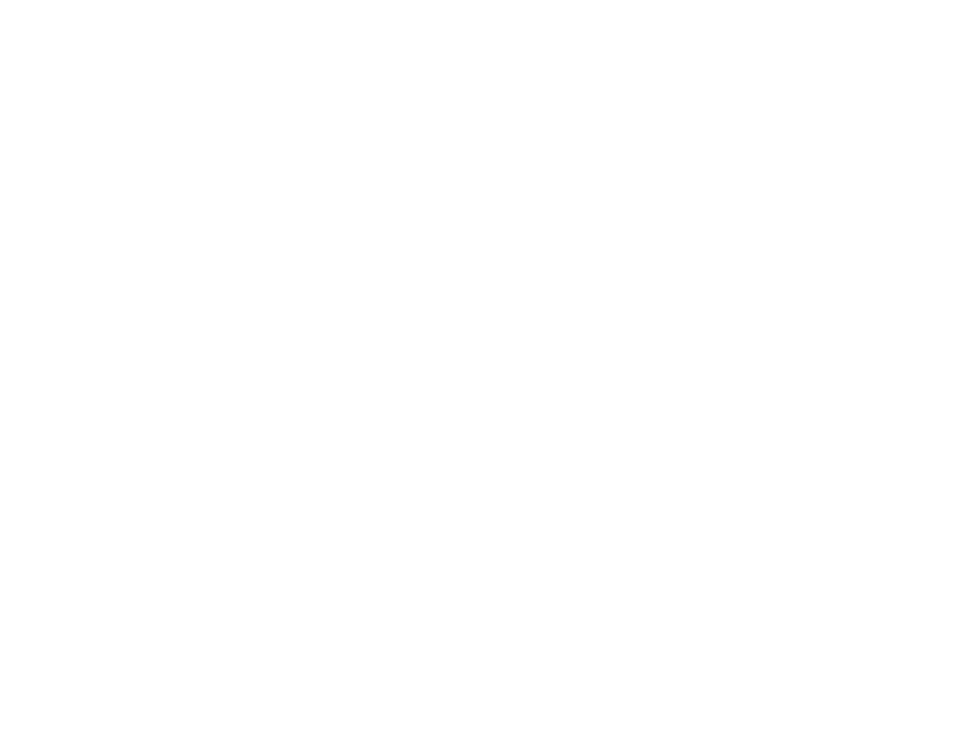
41
• If you must set addresses manually, turn off
DHCP
and enter the projector's
IP Address
,
Subnet
Mask
, and
Gateway Address
as needed.
Note:
To highlight the numbers you want from the displayed keyboard, press the arrow buttons on
the remote control. To select a highlighted number, press
Enter
. Press
Finish
when you are done.
9.
To prevent display of the IP address on the standby screen, turn off
IP Address Display
.
10. When you finish selecting settings, select
Complete
and follow the on-screen instructions to save
your settings and exit the menus.
Parent topic:
Wireless Network Projection
You can project over a wireless network. To do this, you must set up your projector and computer for
wireless projection.
Note:
The Epson 802.11b/g/n wireless LAN module is not included with your projector and is optional.
To connect wirelessly to your projector, configure the connection using the projector's Network menus.
After connecting and setting up the projector, install the projector software. You may need to install it
from a software CD, if included, or download the software and manuals as necessary.
You can use Epson iProjection to project static images and presentations over a wireless network.
Note:
Epson iProjection is not recommended for use with streaming video.
Installing the Wireless LAN Module
Selecting Wireless Network Settings Manually
Using a QR Code to Connect a Mobile Device
Searching for a Wireless Network
Selecting Wireless Network Settings in Windows
Selecting Wireless Network Settings on Mac
Enabling WPA or WPA2 Security
Parent topic:
Using the Projector on a Network
Related references