Epson Home Cinema PRO-UHD 5050UB HDR Pixel-Shift 4K UHD 3LCD Home Theater Projector User Manual
Page 158
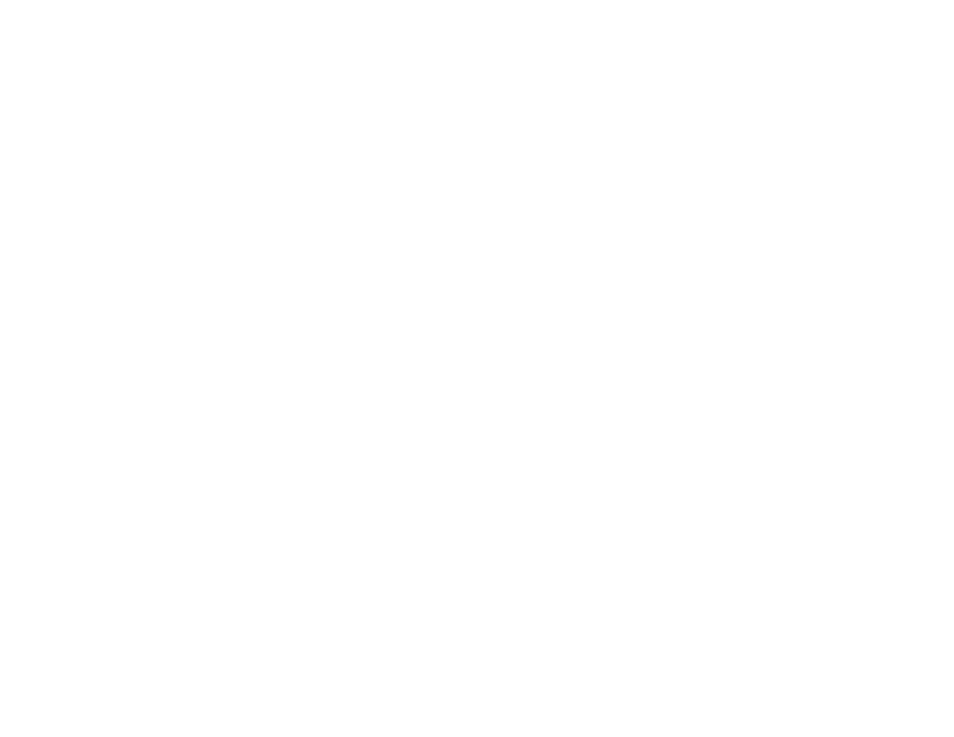
158
• Avoid using the projector near wireless networks, microwave ovens, 2.4 GHz cordless phones, or
other devices that use the 2.4 GHz frequency band. These devices can interfere with the signal
between the projector and the 3D glasses.
• If the other solutions do not solve the problem, change the
Inverse 3D Glasses
setting on the Signal
menu. Return the setting to its original value if changing it does not solve the problem as it can
adversely affect the 3D image.
Parent topic:
Related references
Projector Feature Settings - Settings Menu
3D Viewing Range
Optional Equipment and Replacement Parts
Related tasks
Pairing the 3D Glasses with the Projector
Charging the 3D Glasses
Cleaning the 3D Glasses
Solutions When a WirelessHD Source Does Not Display Correctly
If a WirelessHD source does not display correctly, try the following solutions:
• Make sure WirelessHD is selected as the image source on the projector.
• Select the WirelessHD Video Reception option in the Settings menu and check the strength of the
WirelessHD signal. If the signal is weak, you may need to move the transmitter closer to the projector
or remove any large objects located between the transmitter and the projector.
• Make sure that your projector is connected to the correct WirelessHD device. It can take up to 30
seconds for a signal to sync and appear after connecting.
• You may need to reset the WirelessHD connection. Turn off both the WirelessHD transmitter and the
projector. Start playback on your video device, then turn on the WirelessHD transmitter and the
projector. Wait 10 seconds, then press the
Setup
button on the bottom of the transmitter.
• Make sure the WirelessHD transmitter is within 32 feet (10 m) of the projector, isn’t obstructed by any
large objects, and is not placed on a metal surface.
• If you are viewing wireless content, make sure that the WiHD light on the transmitter is on. If it is off,
press the
WiHD/Pass
button on the remote control or transmitter.
• If you are viewing wireless content, make sure that the WiHD light on the transmitter is on. If it is off,
press the
Output
button on the remote control or the
WiHD/Pass
button on the transmitter.