Connecting to computer sources, Connecting to a computer for vga video – Epson Home Cinema PRO-UHD 5050UB HDR Pixel-Shift 4K UHD 3LCD Home Theater Projector User Manual
Page 32
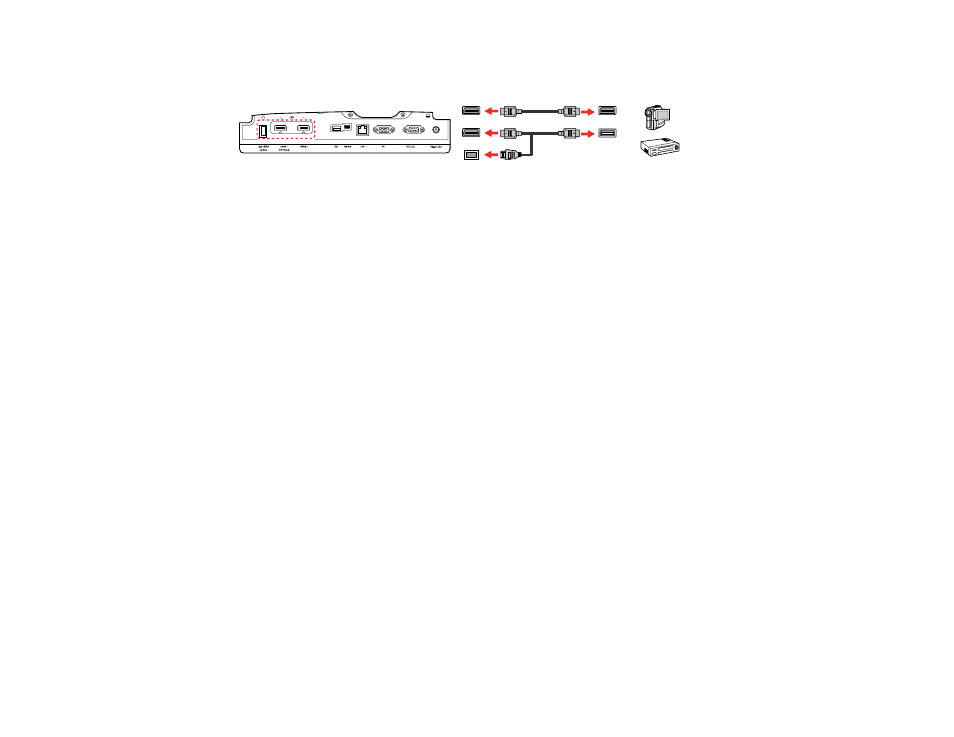
32
2.
Connect the other end to one of the projector's HDMI ports. If you are connecting an optical HDMI
cable, you must also connect the cable's USB power connector to the
Opt.HDMI (300mA)
port.
Note:
When an audio/video source that meets the HDMI CEC standard is connected to the projector's
HDMI port, you can use the projector's remote control to control certain features of the linked device by
pressing the
HDMI Link
button on the remote control and setting
HDMI Link
to
On
.
Parent topic:
Related references
Projector Feature Settings - Settings Menu
Related tasks
Attaching and Removing the Cable Clips
Connecting to Computer Sources
Follow the instructions in these sections to connect a computer to the projector.
Connecting to a Computer for VGA Video
Connecting to a Computer for HDMI Video
Parent topic:
Connecting to a Computer for VGA Video
You can connect the projector to your computer using a VGA computer cable.
Note:
To connect a Mac that does not include a compatible video output port, you need to obtain an
adapter that allows you to connect to an input port on the projector. Contact Apple for compatible
adapter options. To connect a smartphone or tablet, you may need to obtain an adapter that allows you
to connect to the projector. This allows you to mirror your smartphone or tablet screens, watch movies,
and more. Contact your device manufacturer for compatible adapter options.
1.
If necessary, disconnect your computer's monitor cable.
2.
Connect the VGA computer cable to your computer's monitor port.