Image aspect ratio, Changing the image aspect ratio – Epson Home Cinema PRO-UHD 5050UB HDR Pixel-Shift 4K UHD 3LCD Home Theater Projector User Manual
Page 73
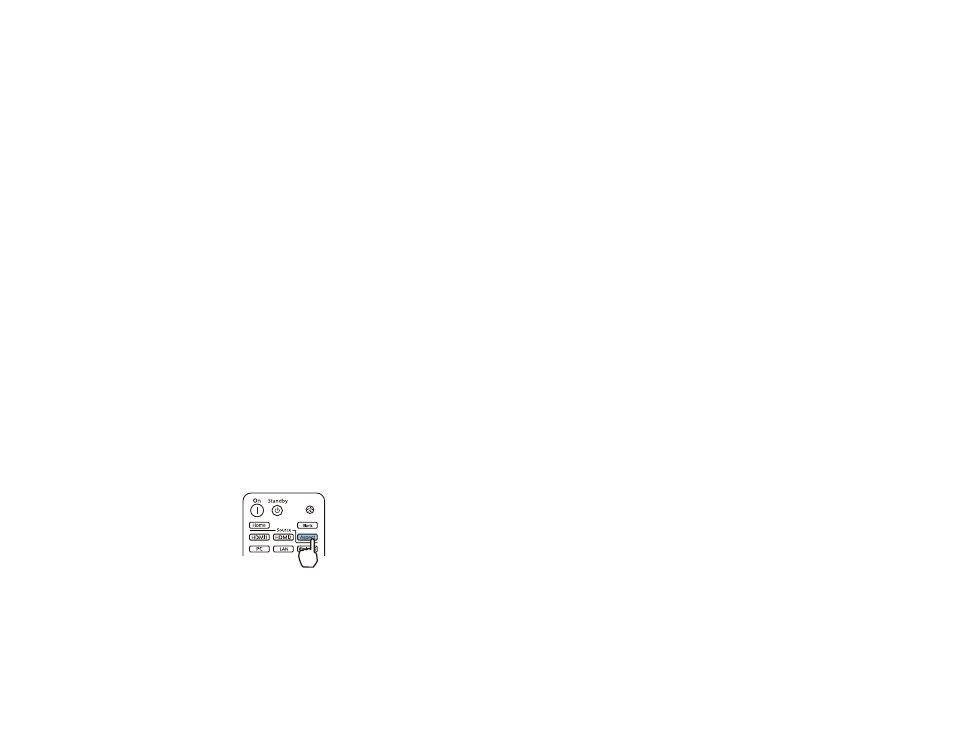
73
5.
Select a projection mode and press
Enter
.
6.
Press
Menu
or
Esc
to exit the menus.
Parent topic:
Related concepts
Image Aspect Ratio
The projector can display images in different width-to-height ratios called aspect ratios. Normally the
input signal from your video source determines the image's aspect ratio. However, for certain images
you can change the aspect ratio to fit your screen by pressing a button on the remote control.
If you always want to use a particular aspect ratio for a certain video input source, you can select it using
the projector's menus.
Changing the Image Aspect Ratio
Available Image Aspect Ratios
Parent topic:
Using Basic Projector Features
Changing the Image Aspect Ratio
You can change the aspect ratio of the displayed image to resize it.
Note:
For HDMI sources, the input signal determines the image's aspect ratio.
1.
Turn on the projector and switch to the image source you want to use.
2.
Press the
Aspect
button on the remote control.
A list of the available aspect ratios appears.
3.
To cycle through the available aspect ratios for your input signal, press the up or down arrow button.
4.
Press
Enter
to select the aspect ratio.