Zooming into and out of images – Epson Home Cinema 1080 3400-Lumen Full HD 3LCD Projector User Manual
Page 102
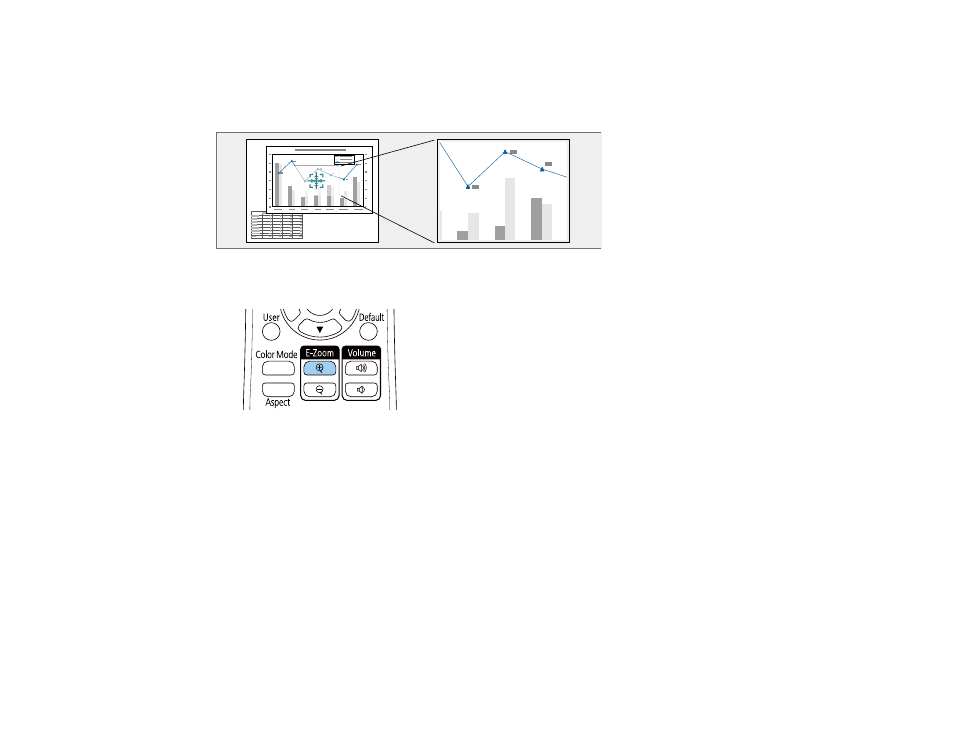
102
Zooming Into and Out of Images
You can draw attention to parts of a presentation by zooming into a portion of the image and enlarging it
on the screen.
1.
Press the
E-Zoom +
button on the remote control.
The center of the projected image is enlarged.
2.
Use the following buttons on the remote control to adjust the zoomed image:
• Use the arrow buttons to position the image area you want to zoom into.
• Press the
E-Zoom +
button repeatedly to zoom into the image area, enlarging it as necessary.
Press and hold the
E-Zoom +
button to zoom in more quickly.
• To pan around the zoomed image area, use the arrow buttons.
• To zoom out of the image, press the
E-Zoom –
button as necessary.
• To return to the original image size, press the
Default
button.
Parent topic:
Related tasks