Scheduling projector events, Saving a scheduled event – Epson Home Cinema 1080 3400-Lumen Full HD 3LCD Projector User Manual
Page 116
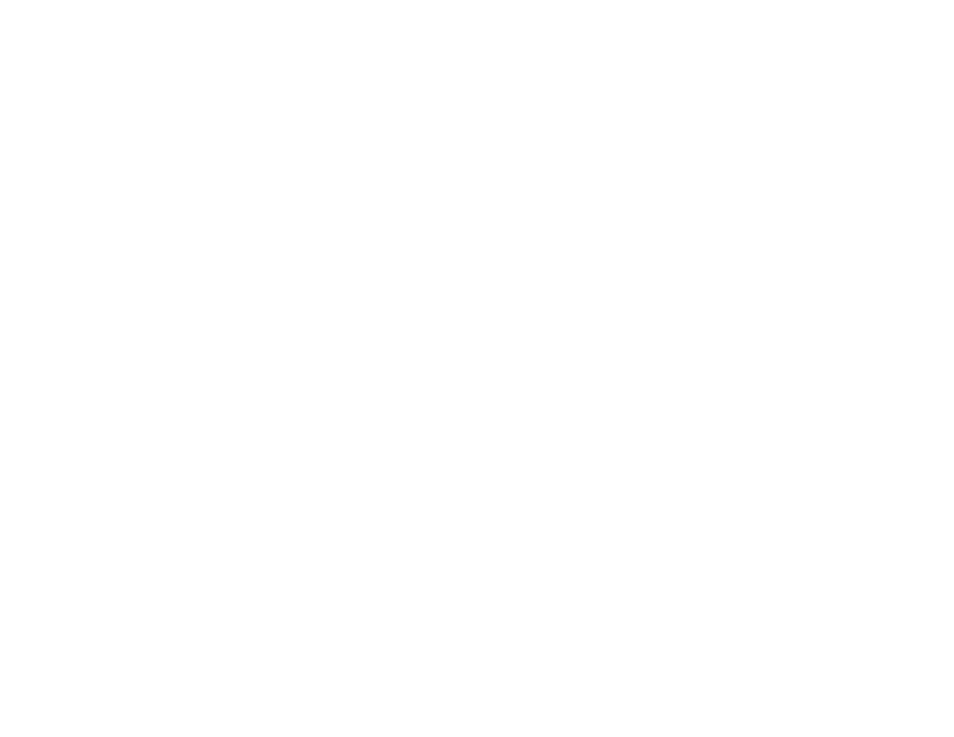
116
5.
To change the image sizes, select the
Screen Size
setting, press
Enter
, select a sizing option,
press
Enter
, and press
Menu
to exit.
Note:
Depending on the video input signals, the images may not appear at the same size even if you
choose the
Equal
setting.
6.
To choose the audio you want to hear, select the
Audio Source
setting, press
Enter
, select an
audio option, press
Enter
, and press
Menu
to exit.
7.
To align the projected images, select the
Align
setting, press
Enter
, select the setting, press
Enter
,
and press
Menu
to exit.
8.
To exit the split screen feature, press the
Split
or
Esc
button.
Parent topic:
Scheduling Projector Events
You can save a projector command, such as turning the projector on or off or switching input sources, as
an "event." You can schedule when you want the projector to automatically execute the command
(Home Cinema 1080).
Caution:
Do not place flammable objects in front of the lens. If you schedule the projector to turn on
automatically, flammable objects in front of the lens could catch on fire.
Note:
The
Schedule Protection
setting in the menu must be turned off to schedule an event.
Saving a Scheduled Event
Viewing Scheduled Events
Editing a Scheduled Event
Parent topic:
Related tasks
Selecting Password Security Types
Saving a Scheduled Event
You can select projector commands you want to perform and schedule them as an event.
1.
Set the date and time in the
Date & Time
menu.
2.
Press the
Menu
button.