Available image aspect ratios, Color mode – Epson Home Cinema 1080 3400-Lumen Full HD 3LCD Projector User Manual
Page 90
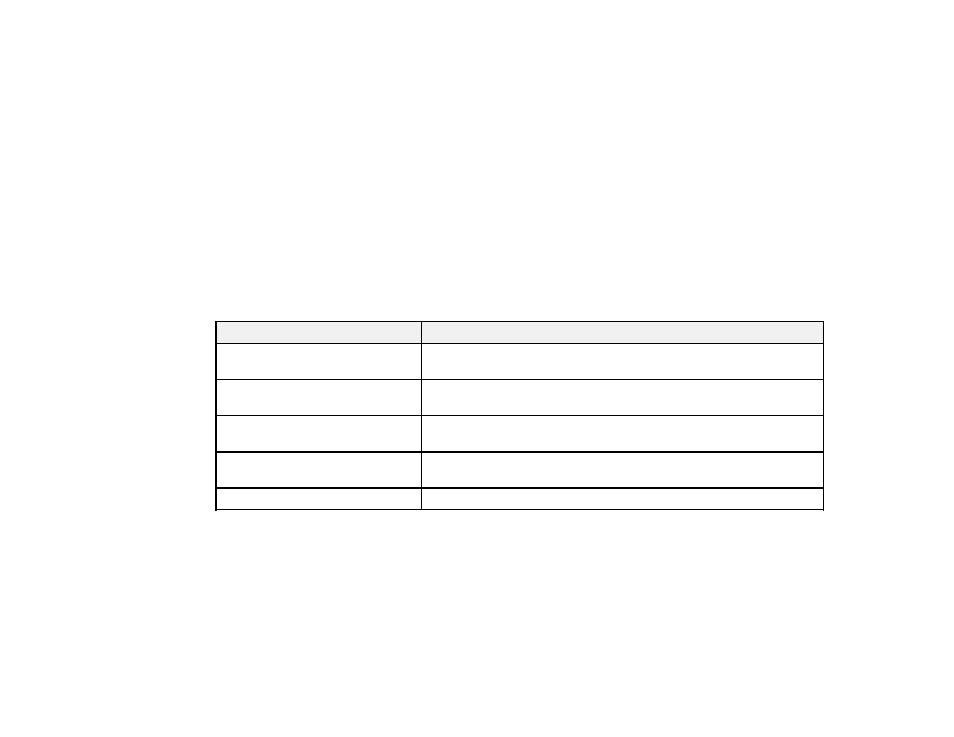
90
3.
To cycle through the available aspect ratios for your input signal, press the
Aspect
button
repeatedly.
Note:
If you are projecting from a computer and parts of the image are cut off, set the
Resolution
setting to
Wide
or
Normal
in the Signal menu.
Parent topic:
Related references
Input Signal Settings - Signal Menu
Available Image Aspect Ratios
You can select the following image aspect ratios, depending on the input signal from your image source.
Note:
Black bands and cropped images may project in certain aspect ratios, depending on the aspect
ratio and resolution of your input signal.
Aspect ratio setting
Description
Auto
Automatically sets the aspect ratio according to the input signal and
the
Resolution
setting.
Normal
Displays images using the full projection area and maintains the
aspect ratio of the image.
Full
Displays images using the full width of the projection area, but does
not maintain the aspect ratio.
Zoom
Displays images using the full width of the projection area and
maintains the aspect ratio of the image.
Native
Displays images as is (aspect ratio and resolution are maintained).
Note:
The
Auto
aspect ratio setting is available only for HDMI image sources.
Parent topic:
Color Mode
The projector offers different Color Modes to provide optimum brightness, contrast, and color for a
variety of viewing environments and image types. You can select a mode designed to match your image
and environment, or experiment with the available modes.