Transferring settings from a computer – Epson Home Cinema 1080 3400-Lumen Full HD 3LCD Projector User Manual
Page 125
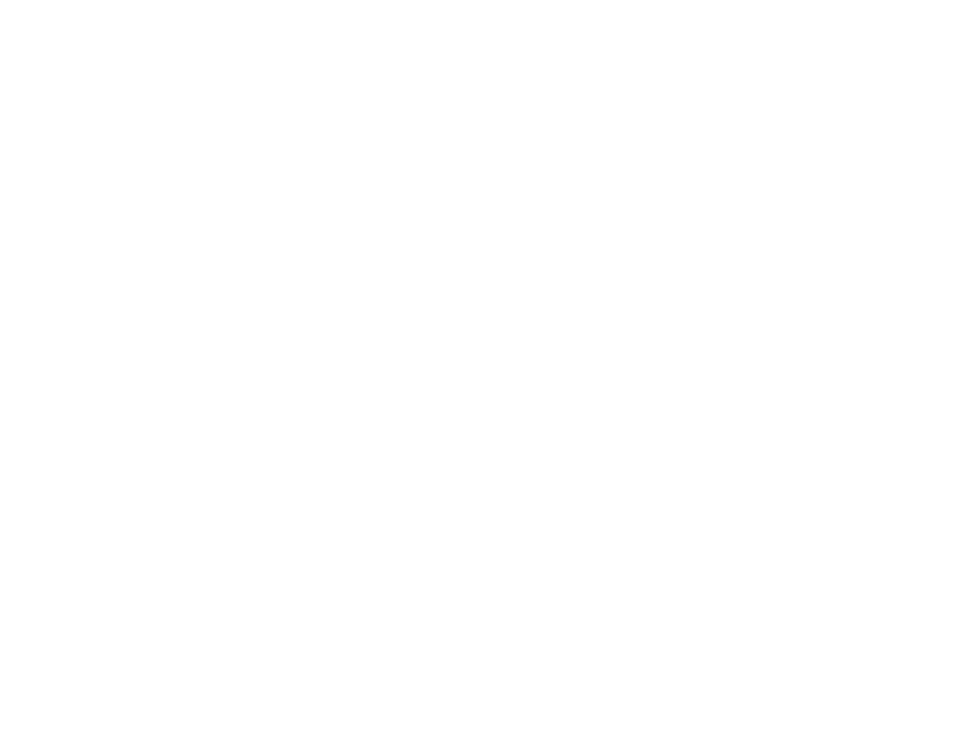
125
5.
When all of the projector lights turn on, release the
Esc
button.
The projector shows up as a removable disk on your computer.
6.
Open the removable disk and copy the
pjconfdata.bin
file to your computer.
7.
Once the file has copied, do one of the following:
•
Windows:
Open the
My Computer
,
Computer
,
Windows Explorer
, or
File Explorer
utility.
Right-click the name of your projector (listed as a removable disk) and select
Eject
.
•
Mac:
Drag the removable disk icon for your projector from the desktop into the trash.
The projector enters standby mode.
Parent topic:
Copying Menu Settings Between Projectors
Transferring Settings from a Computer
After saving projector settings to a computer, you can transfer them to another projector of the same
model.
Your computer must be running one of the following operating systems:
• Windows 7
• Windows 8.x
• Windows 10
• OS X 10.11.x
• macOS 10.12.x
• macOS 10.13.x
• macOS 10.14.x
• macOS 10.15.x
Do not adjust image settings on a projector until after you transfer settings to it. Otherwise, you may have
to repeat your adjustments.
1.
Turn off the projector and unplug the power cord from the projector's power inlet.