Step parameter editing, Performance mode, Morph shuffle – Erica Synths LXR-02 Drum Machine Synthesizer User Manual
Page 19: X x x, X x x x, Pattern generator mode
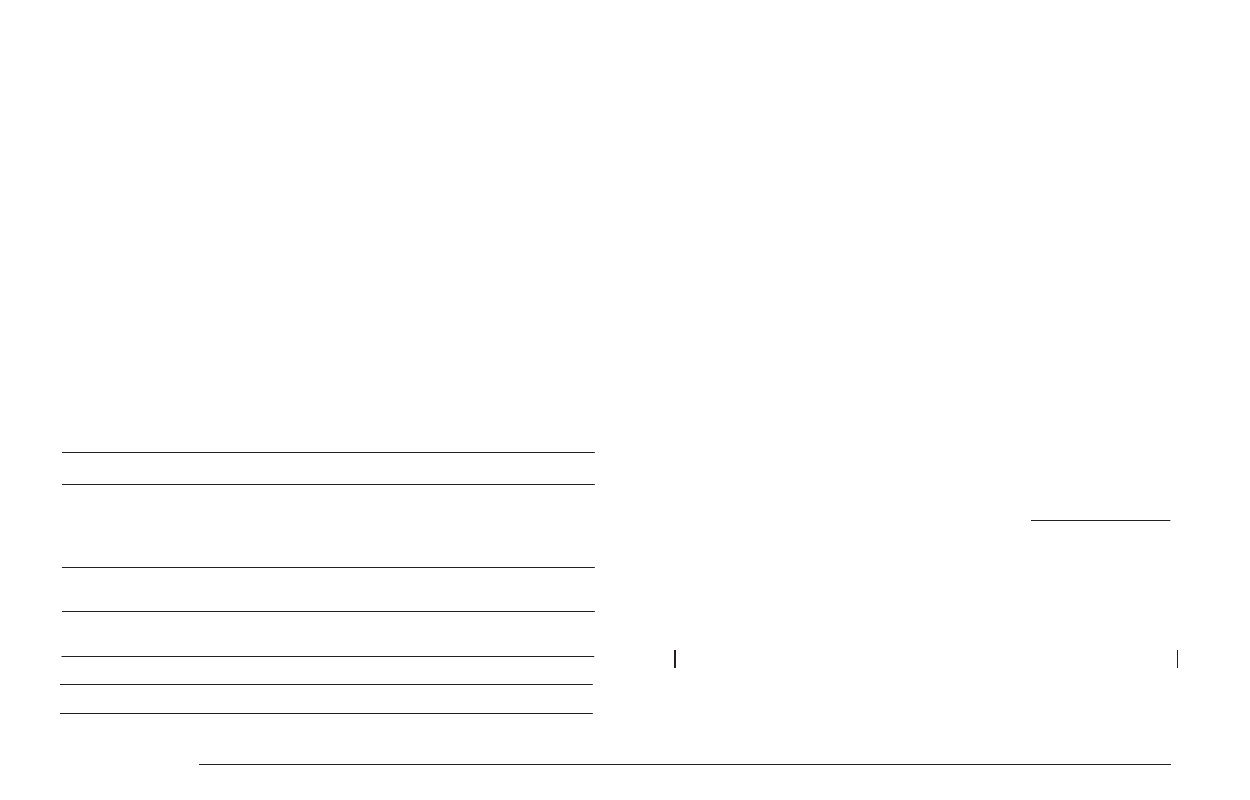
Displayed name
Name
Description
Adjust the tempo of the sequencer.
Setting it to 0 or ‘Ext’ will enable slave
mode to sync the LXR to external MIDI
or clock sources.
bpm
Tempo
Adjust the trigger rate for manual roll
function of sequencer buttons 1 to 7.
rol
Manual roll rate
Ratio between the original sound and
the morph target.
mrp
Morph amount
A global sample rate reduction effect.
sr
Global samplerate
Sets the amount of global shuffle.
shu
Shuffle amount
STEP PARAMETER EDITING
Step parameters consist of note value, velocity, probability and the parameter
automation. You can find more information in the step parameter section of the manual.
> Select the step you want to edit using the SEQUENCER buttons.
> The selected step button starts to blink.
> The display will show the step parameters.
> Use the knobs and encoder to change parameters.
> A flashing LED indicates the selected step on the sequencer buttons.
> You can select another step using the 16 SEQUENCER buttons.
7.3. PERFORMANCE MODE
This mode is designed to jam live. You can trigger manual rolls for each voice and access
the morph and global sample rate FX. Voice editing is not possible in this mode.
BASIC PERFORMANCE MENU
In performance mode the display shows a set of 5 parameters.
MANUAL ROLL
he first 7 sequencer buttons trigger a manual roll for each corresponding voice.
The roll rate can be adjusted in the menu using the 'rol' parameter. Rolls are
recorded to the pattern when the recording mode is active.
If the sequencer is stopped, the roll buttons will always trigger the correspond-
ing voice once.
SOUND EDITING WITH MANUAL TRIGGERS
While in performance mode, Press one of the 8 synth section buttons (OSC, AEG,
MOD…) to enter sound edit mode. The sequencer buttons will still act as manual
trigger buttons, allowing to trigger the sounds while editing the parameters.
While the display is showing a synth parameter page, the voice buttons can be
used to select the edited voice as in voice edit mode.
MORPH
The morph feature allows you to morph from one preset sound to another. You
can load any preset from the SD card as a morph target. The Morph amount
value controls the ratio between the original and the target sound. As the
morph parameter is increased, the current sound is gradually transformed into
the selected morph target sound.
For an explanation how to load a morph target, see the LOAD AND SAVE MODE
section of this chapter.
SHUFFLE
The shuffle function will shift the position of every other 16th note
The original pattern timing looks like this:
MORPH KITS
A morph kit is a normal kit that is loaded as morph target. Any kit can be loaded as
a morph target.
Loading
> Press LOAD + MORPH
> Select the preset number of the kit you want to load.
> Push the encoder.
> The morph sound is loaded.
> Please note that you won't hear any change if the morph parameter value is set to
zero.
> Use the morph parameter on the performance page to morph the current kit into
the loaded morph kit.
Saving
You can also save the resulting sounds from morph operations. Just press the
SAVE + MORPH buttons and save the sound as a new kit. Instead of the original
sound, the currently playing mixture of the 2 presets will be saved.
Did you know?
If morphing arbitrary presets is too drastic for you, try modifying your
favourite pattern just a little bit and save it to a new location. Now you
can control all tweaked parameters at once!
SONGS
The process to load and save songs is the same as described for the kits. Just use
the button combo Press LOAD + SONG or SAVE + SONG instead.
PATTERNS
Patterns are a special case as they have no name. Loading and saving is done in
a similar fashion like changing patterns in pattern mode.
Loading
> Press LOAD + PATTERN
> The screen will show “Select Pattern, Current: x”
> Now you can use the SEQUENCER and BAR buttons to select the pattern to load.
> If the sequencer is playing, the new pattern will start after the current pattern
has finished playing.
Saving
> Press SAVE + PATTERN
> The screen will show “Save Pattern, Current: x”
> Now you can use the SEQUENCER and BAR buttons to select where to save the
pattern.
> As soon as you press the SEQUENCER button, the display will show “success!”
and the pattern is saved.
x
x
x
x x x
x
x x x
x
x x x
x
x
PROJECT
The process to load and save project is the same as described for the kits. Just
use the button combo Press LOAD + PROJECT or SAVE + PROJECT instead.
Where Projects are special is in regard to the place where they are saved. All
previous datatypes are loaded from and saved to the non persistent RAM region
where the project data is located. Projects however are saved to the memory
card and are the only way to save kits, songs and patterns so they will be
restored after a power cycle. Projects are containers that are a collection of Kits,
Patterns, Songs and settings.
7.5. PATTERN GENERATOR MODE
The pattern generator provides an easy way to generate interesting poly rhythms
on the fly. You just have to set the desired pattern length and the number of
active steps to generate a new pattern using the euclidean algorithm.
1
LXR OWNERS MANUAL
19