Menu options, Screensaver, Pattern generator mode – Erica Synths LXR-02 Drum Machine Synthesizer User Manual
Page 23
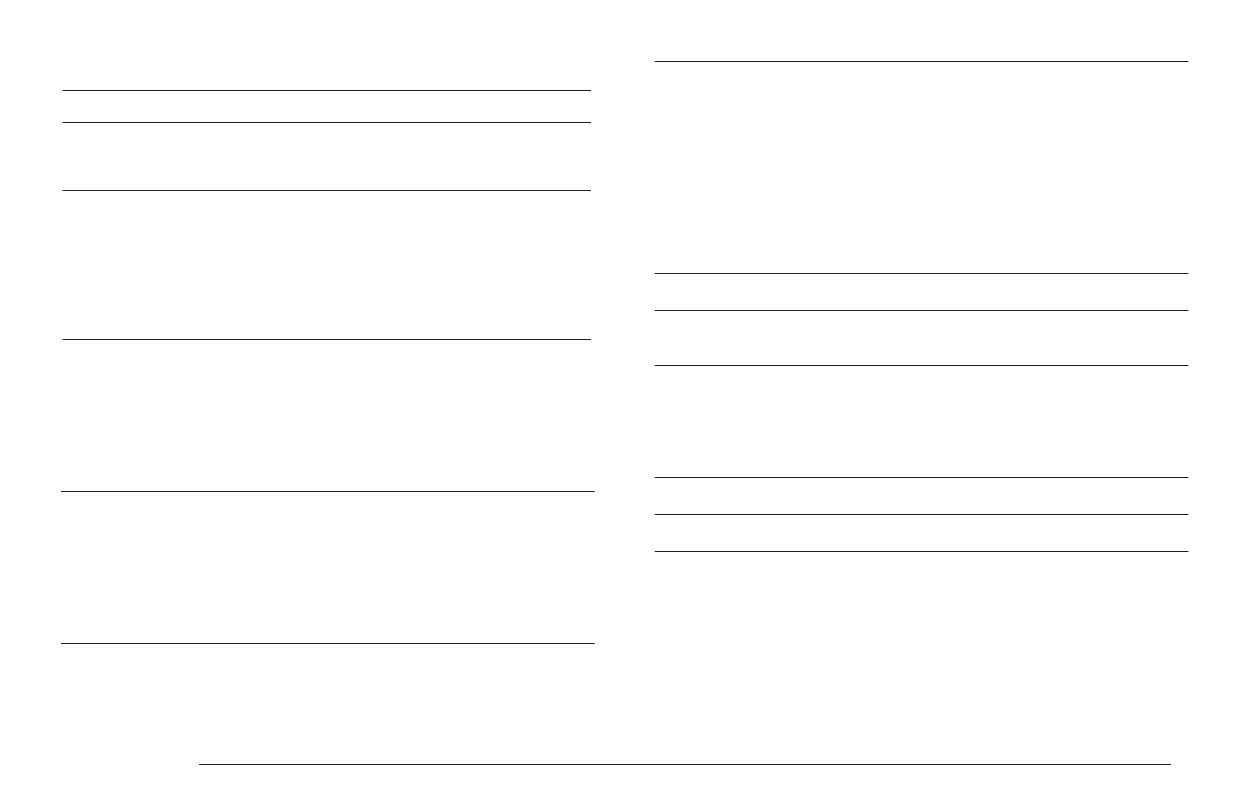
Displayed name Name
Description
The tempo of the internal clock.
If set to zero the external MIDI clock
sync is active.
bpm
Tempo in BPM
P - Program Change, C - Control Change, R-
Realtime start/stop/clock, N - Note on/off.
If a letter is shown, the MIDI message in
that category will be received.
If set to off, nothing is received, and if set
to all everything is received.
mrx
Received MIDI
Filtering
Off - no routing.
U2M - USB MIDI is routed to the midi out port.
M2M - MIDI received on MIDI in port is routed
to the MIDI out port.
A2M - both USB and MIDI are routed to the
MIDI out port.
M2U - the MIDI input port is routed to the USB
output port.
mrt
MIDI Routing
Turn the screensaver on or off.
ssv
Screensaver
If active, the view follows the playback
position on multi bar patterns.
flw
Pattern follow
When you save a pattern, the currently used
kit is saved with the pattern. When Pattern
change mode is set to ‘Auto’ the saved kit is
loaded automatically when a pattern is
changed. This setting is saved per project!
kcm
Kit change mode
Resolution of the analogue clock input.
cki
Clock In PPQ
Resolution of the analogue clock output.
cko
Clock out PPQ
The global MIDI channel is used for MIDI
control that effects all tracks.
> Listen for program change messages
> Listen for CC messages.
> MIDI note messages received on the
global channel, are routed to the
current selected voice.
ch
Global MIDI
Channel
P - Program Change, C - Control Change, R-
Realtime start/stop/clock, N - Note on/off.
If a letter is shown, the midi message in
that category will be transmitted.
If set to off, nothing is sent, and if set to all
everything is sent.
mtx
Transmitted
MIDI Filtering
MENU OPTIONS
SCREENSAVER
The display provided with the kit is an OLED display. To expand the lifetime of the
OLED display and to avoid burn in, the firmware provides a screensaver for the
display. After no control is touched for some minutes, the display will show the
screensaver. As soon as any control is touched, the display will show the menu
again. The screensaver can be deactivated in the settings menu.
MORPH KITS
A morph kit is a normal kit that is loaded as morph target. Any kit can be loaded as
a morph target.
Loading
> Press LOAD + MORPH
> Select the preset number of the kit you want to load.
> Push the encoder.
> The morph sound is loaded.
> Please note that you won't hear any change if the morph parameter value is set to
zero.
> Use the morph parameter on the performance page to morph the current kit into
the loaded morph kit.
Saving
You can also save the resulting sounds from morph operations. Just press the
SAVE + MORPH buttons and save the sound as a new kit. Instead of the original
sound, the currently playing mixture of the 2 presets will be saved.
Did you know?
If morphing arbitrary presets is too drastic for you, try modifying your
favourite pattern just a little bit and save it to a new location. Now you
can control all tweaked parameters at once!
SONGS
The process to load and save songs is the same as described for the kits. Just use
the button combo Press LOAD + SONG or SAVE + SONG instead.
PATTERNS
Patterns are a special case as they have no name. Loading and saving is done in
a similar fashion like changing patterns in pattern mode.
Loading
> Press LOAD + PATTERN
> The screen will show “Select Pattern, Current: x”
> Now you can use the SEQUENCER and BAR buttons to select the pattern to load.
> If the sequencer is playing, the new pattern will start after the current pattern
has finished playing.
Saving
> Press SAVE + PATTERN
> The screen will show “Save Pattern, Current: x”
> Now you can use the SEQUENCER and BAR buttons to select where to save the
pattern.
> As soon as you press the SEQUENCER button, the display will show “success!”
and the pattern is saved.
PROJECT
The process to load and save project is the same as described for the kits. Just
use the button combo Press LOAD + PROJECT or SAVE + PROJECT instead.
Where Projects are special is in regard to the place where they are saved. All
previous datatypes are loaded from and saved to the non persistent RAM region
where the project data is located. Projects however are saved to the memory
card and are the only way to save kits, songs and patterns so they will be
restored after a power cycle. Projects are containers that are a collection of Kits,
Patterns, Songs and settings.
7.5. PATTERN GENERATOR MODE
The pattern generator provides an easy way to generate interesting poly rhythms
on the fly. You just have to set the desired pattern length and the number of
active steps to generate a new pattern using the euclidean algorithm.
1
LXR OWNERS MANUAL
23