Erica Synths LXR-02 Drum Machine Synthesizer User Manual
Page 3
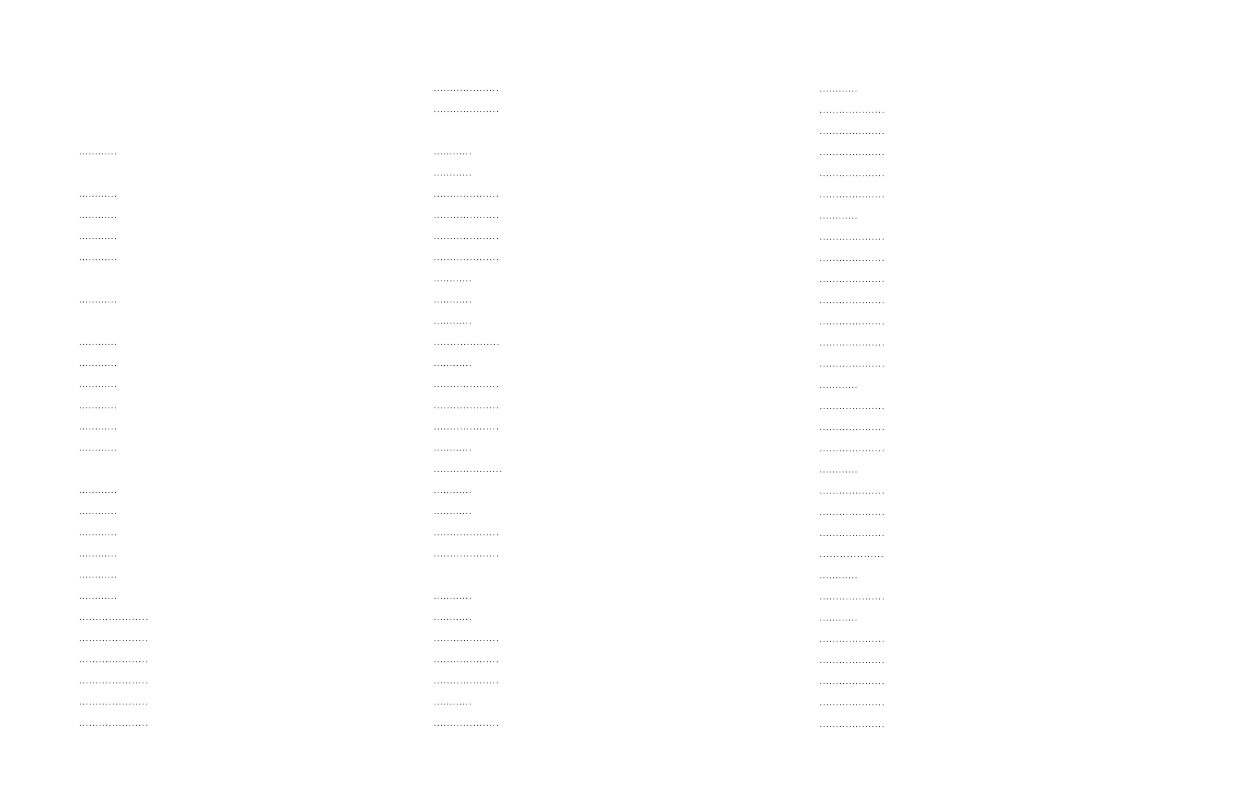
MORPH KITS
A morph kit is a normal kit that is loaded as morph target. Any kit can be loaded as
a morph target.
Loading
> Press LOAD + MORPH
> Select the preset number of the kit you want to load.
> Push the encoder.
> The morph sound is loaded.
> Please note that you won't hear any change if the morph parameter value is set to
zero.
> Use the morph parameter on the performance page to morph the current kit into
the loaded morph kit.
Saving
You can also save the resulting sounds from morph operations. Just press the
SAVE + MORPH buttons and save the sound as a new kit. Instead of the original
sound, the currently playing mixture of the 2 presets will be saved.
Did you know?
If morphing arbitrary presets is too drastic for you, try modifying your
favourite pattern just a little bit and save it to a new location. Now you
can control all tweaked parameters at once!
SONGS
The process to load and save songs is the same as described for the kits. Just use
the button combo Press LOAD + SONG or SAVE + SONG instead.
PATTERNS
Patterns are a special case as they have no name. Loading and saving is done in
a similar fashion like changing patterns in pattern mode.
Loading
> Press LOAD + PATTERN
> The screen will show “Select Pattern, Current: x”
> Now you can use the SEQUENCER and BAR buttons to select the pattern to load.
> If the sequencer is playing, the new pattern will start after the current pattern
has finished playing.
Saving
> Press SAVE + PATTERN
> The screen will show “Save Pattern, Current: x”
> Now you can use the SEQUENCER and BAR buttons to select where to save the
pattern.
> As soon as you press the SEQUENCER button, the display will show “success!”
and the pattern is saved.
TABLE OF CONTENTS
1 INTRO
2 OVERVIEW
2.1. Front
2.2. Back
2.3. Menu Navigation
4.1. SD Card
4.2. Projects
4.3. Kits
4.4. Patterns
4.5. Songs
5 VOICES
5.4. Hi-hat voice (6)
5.5. Voice parameter menu sections
Oscillator Page (OSC)
Amplitude Envelope Page (AEG)
Modulation Page (MOD)
Frequency Modulation Page (FM)
Transient Generator Page (Click)
Filter Page (FIL)
LFO Page (LFO)
Mixer Page (Mix)
6.1. Tracks
Select tracks
Mute tracks
Unmute all tracks
Track length
6.2. Bars
6.4. Step parameters
6.5. Automation
Choosing the active automation track
How to assign parameter automation
Clear automation data
6.6. Pattern
6.7. Copy sequencer data
6.8. Clear sequencer data
7.1. Voice edit mode
Pattern editing
Sound editing
Clear kit / Init sound
7.2. Step (Edit) mode
7.3. Performance Mode
Basic performance menu
Manual Roll
Sound editing with manual triggers
7.4. Loading and saving
Display description
Menu navigation
Menu location
Pattern generator menu
Generating patterns
7.6. Global settings menu
Loading and saving of global settings
7.7. Pattern Menu
7.8. Song Mode
Editing songs
Using the sequencer buttons to add patterns
Inserting an removing lines
Special Patterns
Playing a song
7.9. FX Mode
Menu location
Drive
Ringmodulator
Compressor
Delay
Delay types
7.10. Reload Button
8 OPERATION MODES
8.1. Oscillator
8.2. Filter
Frequency
Resonance
Drive
Filter types
8.3. Envelopes
Attack/Decay times
Slope
Repeat
8.4. Transient generator
Snappy mode
Offset mode
Sample mode
Parameters
8.5. Sample Rate Reduction
8.6. Distortion
8.7. LFO
Setting up modulations
8.8. Velocity modulation
8.9. Output Routing
9 MIDI
9.1. MIDI channel
Global MIDI channels
Voice MIDI channel
9.2. Midi routing (midi soft thru)
9.3. MIDI filtering
9.4. MIDI Sync
9.5. Record incoming MIDI
Recording melodies
9.6. Transmitting sequencer data to the MIDI out
9.7. MIDI CC list
9.8. MIDI NRPN list
10 FIRMWARE UPDATE
10.1. Update procedure
10.2. Bootloader error messages
11 INTRODUCTION TO DRUM SYNTHESIS
11.1. Kicks
11.2. Snare
11.3. Clap
11.4. Hi-hat
11.5. Cymbal ride
11.6. Bells
Realistic bells
808 style cowbell
11.7. More info about drum sound design
12 TECHNICAL INFORMATION
12.1. Electrical Specification
12.2. Hardware
12.3. Physical Specification
6
6
6
7
7
8
8
9
9
9
9
9
9
9
10
10
10
10
10
11
12
12
13
13
13
14
14
14
14
14
15
15
15
15
15
15
16
16
16
16
16
17
17
17
17
17
17
17
18
18
18
18
19
19
19
19
19
19
19
20
20
20
21
21
21
21
22
22
22
22
22
22
22
23
23
24
24
24
24
24
24
24
25
25
PROJECT
The process to load and save project is the same as described for the kits. Just
use the button combo Press LOAD + PROJECT or SAVE + PROJECT instead.
Where Projects are special is in regard to the place where they are saved. All
previous datatypes are loaded from and saved to the non persistent RAM region
where the project data is located. Projects however are saved to the memory
card and are the only way to save kits, songs and patterns so they will be
restored after a power cycle. Projects are containers that are a collection of Kits,
Patterns, Songs and settings.
7.5. PATTERN GENERATOR MODE
The pattern generator provides an easy way to generate interesting poly rhythms
on the fly. You just have to set the desired pattern length and the number of
active steps to generate a new pattern using the euclidean algorithm.
1