Special patterns playing a song, Fx mode, Menu location – Erica Synths LXR-02 Drum Machine Synthesizer User Manual
Page 25: Drive, Pattern generator mode
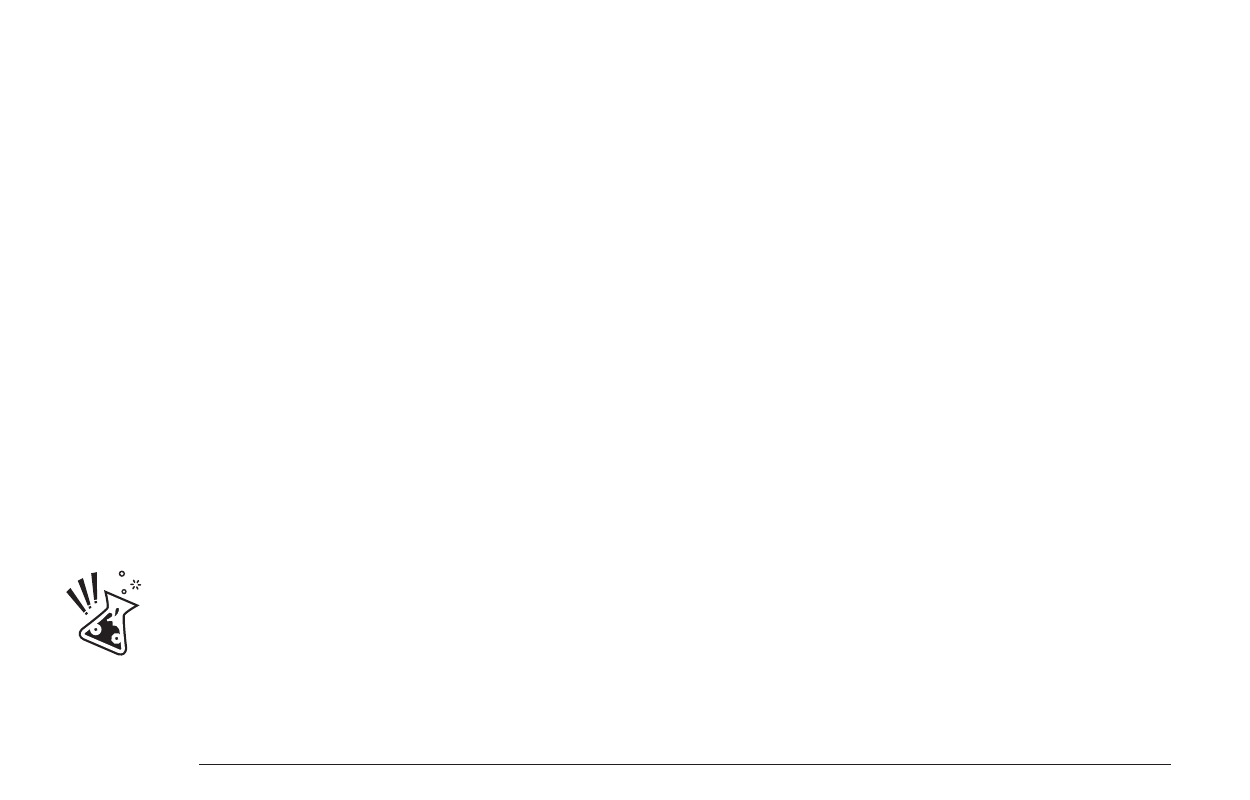
To delete a line from the song table, use the clear function by pressing
SHIFT + COPY = CLEAR
This will delete the currently selected row.
SPECIAL PATTERNS
Besides the normal pattern numbers from p00 to p63, you can set the second
column to ‘END’ and LOOP.
END
The end marker tells the sequencer that the song ends here. When reaching a slot
with the end marker, the sequencer will stop playback.
LOOP
The loop marker tells the sequencer to start the song again from the beginning. So
if you have the following list in the song menu:
> p00
> p01
> LOOP
the sequencer will play p00, p01, p00, p01… indefinitely.
PLAYING A SONG
To play the loaded song, hit SHIFT + PLAY.
The LXR will now play the pattern chain defined on the song mode page, even if
you change menus or change to view the performance or voice modes.
Please be aware, that temporary changes you make to the pattern
are lost whenever the song mode changes the pattern. So editing
in song mode is not advisable, since automatic pattern changes will
occur frequently in this mode!
7.9. FX MODE
The LXR provides a digital FX processor. Only 1 effect can be used at a time.
Currently there are 4 FX available: Drive, Ringmodulator, Compressor and Delay. You
can use the FX processor by setting the output routing on the mixer page to “FX”.
So the voice will be routed to the FX bus before going to the output. You can select
which of the voices will be processed by the FX processor. Selected FX and its
settings are saved within the KIT so think of the FX as more of a sound design
insert block rather than master send FX.
MENU LOCATION
The FX menu is accessed by pushing SHIFT + FX.
DRIVE
The drive FX is a collection of different distortion algorithms. It offers 3 different
types of saturation. In contrast to the drive parameter of the single voice filter and
mixer pages, this FX processes all signals in a single distortion unit. This leads to
interesting intermodulation between the input signals.
Drive Types
The 4th parameter “type” selects the drive algorithm to use.
> Tub – Adds tube Saturation.
> Fld – A wavefolder distortion.
> Clp – A rodent inspired hardclip pedal emulation.
MORPH KITS
A morph kit is a normal kit that is loaded as morph target. Any kit can be loaded as
a morph target.
Loading
> Press LOAD + MORPH
> Select the preset number of the kit you want to load.
> Push the encoder.
> The morph sound is loaded.
> Please note that you won't hear any change if the morph parameter value is set to
zero.
> Use the morph parameter on the performance page to morph the current kit into
the loaded morph kit.
Saving
You can also save the resulting sounds from morph operations. Just press the
SAVE + MORPH buttons and save the sound as a new kit. Instead of the original
sound, the currently playing mixture of the 2 presets will be saved.
Did you know?
If morphing arbitrary presets is too drastic for you, try modifying your
favourite pattern just a little bit and save it to a new location. Now you
can control all tweaked parameters at once!
SONGS
The process to load and save songs is the same as described for the kits. Just use
the button combo Press LOAD + SONG or SAVE + SONG instead.
PATTERNS
Patterns are a special case as they have no name. Loading and saving is done in
a similar fashion like changing patterns in pattern mode.
Loading
> Press LOAD + PATTERN
> The screen will show “Select Pattern, Current: x”
> Now you can use the SEQUENCER and BAR buttons to select the pattern to load.
> If the sequencer is playing, the new pattern will start after the current pattern
has finished playing.
Saving
> Press SAVE + PATTERN
> The screen will show “Save Pattern, Current: x”
> Now you can use the SEQUENCER and BAR buttons to select where to save the
pattern.
> As soon as you press the SEQUENCER button, the display will show “success!”
and the pattern is saved.
PROJECT
The process to load and save project is the same as described for the kits. Just
use the button combo Press LOAD + PROJECT or SAVE + PROJECT instead.
Where Projects are special is in regard to the place where they are saved. All
previous datatypes are loaded from and saved to the non persistent RAM region
where the project data is located. Projects however are saved to the memory
card and are the only way to save kits, songs and patterns so they will be
restored after a power cycle. Projects are containers that are a collection of Kits,
Patterns, Songs and settings.
7.5. PATTERN GENERATOR MODE
The pattern generator provides an easy way to generate interesting poly rhythms
on the fly. You just have to set the desired pattern length and the number of
active steps to generate a new pattern using the euclidean algorithm.
1
LXR OWNERS MANUAL
25