Identifying parts and controls, Front view – Dell 34 S3422DWG 34" 21:9 Curved FreeSync WQHD 144 Hz HDR VA Gaming Monitor User Manual
Page 10
Advertising
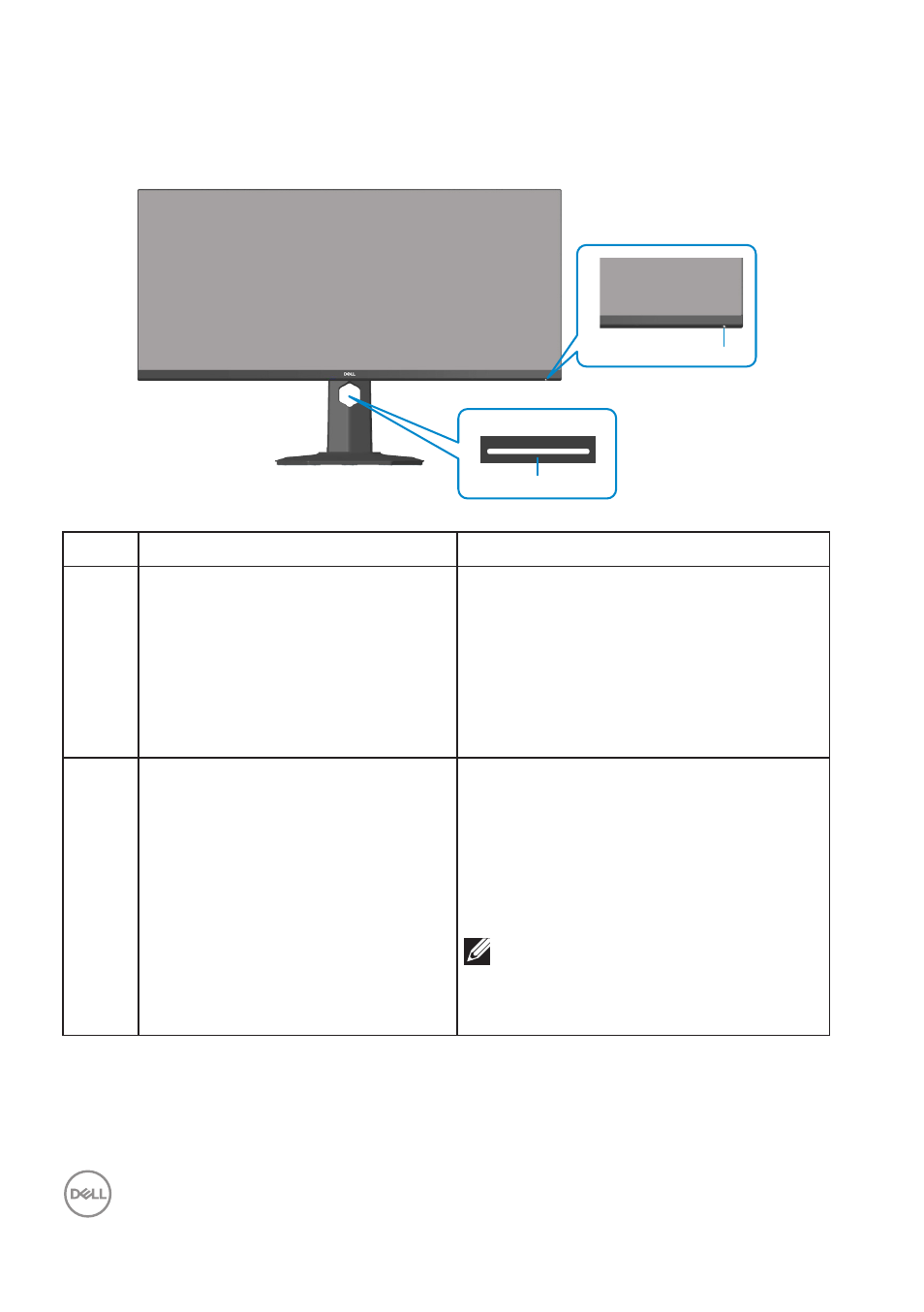
10
│
About your monitor
Identifying parts and controls
Front view
2
1
Label Description
Use
1
Power On/Off button
Use the power button to turn the
monitor on and off.
Solid white light indicates the monitor
is turned on and functioning normally.
Blinking white light indicates the
monitor is in Standby Mode.
2
Downlights
When the monitor is completely set
up, tap the touch sensor to turn the
downlights on or off. (see
).
This feature can be activated or
deactivated via the OSD (see
NOTE:
On monitors that are
manufactured from July 2021, the
downlights can be turned on or off
only
using the OSD menu.
Advertising