Setting up your monitor, Setting the maximum resolution – Dell 34 S3422DWG 34" 21:9 Curved FreeSync WQHD 144 Hz HDR VA Gaming Monitor User Manual
Page 58
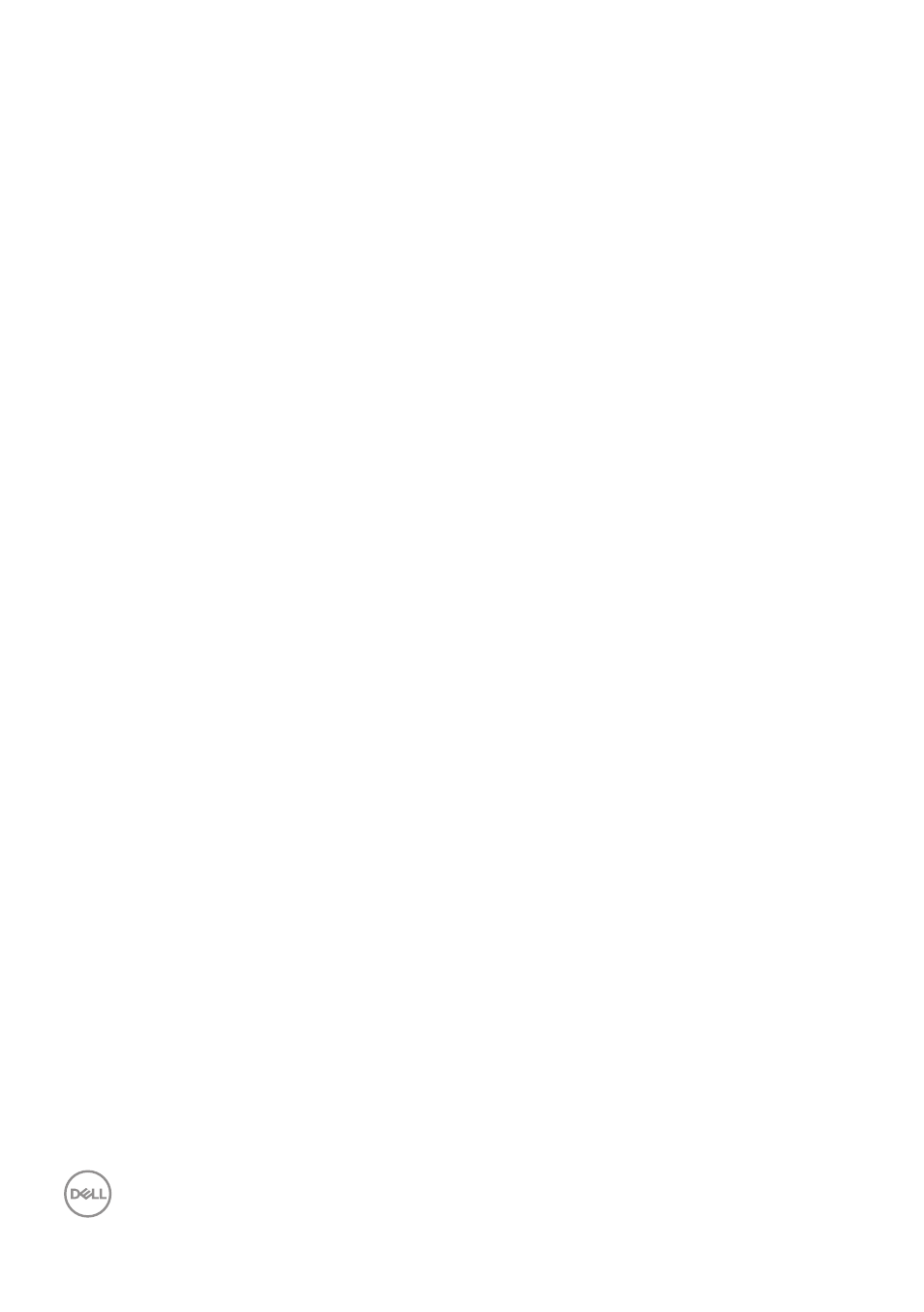
58
│
Operating your monitor
Setting up your monitor
Setting the maximum resolution
To set the maximum resolution for the monitor:
In Windows 8.1:
1.
For Windows 8.1, select the Desktop tile to switch to classic desktop.
2.
Right-click on the desktop and click
Screen Resolution
.
3.
If you have more than one monitor connected, ensure that you select
S3422DWG
.
4.
Click the
Screen Resolution
dropdown list and select
3440 x 1440
.
5.
Click
OK
.
In Windows 10 and Windows 11:
1.
Right-click on the desktop and click
Display settings
.
2.
If you have more than one monitor connected, ensure to select
S3422DWG
.
3.
Click the
Display Resolution
dropdown list and select
3440 x 1440
.
4.
Click
Keep changes
.
If you do not see
3440 x 1440
as an option, you may need to update your graphics
driver. Depending on your computer, complete one of the following procedures:
If you have a Dell desktop or portable computer:
• Go t
enter your computer’s Service Tag, and
download the latest driver for your graphics card.
If you are using a non-Dell computer (portable or desktop):
• Go to the support site for your computer and download the latest graphic
drivers.
• Go to your graphics card website and download the latest graphic drivers.