Downlight, Operating your monitor – Dell 34 S3422DWG 34" 21:9 Curved FreeSync WQHD 144 Hz HDR VA Gaming Monitor User Manual
Page 53
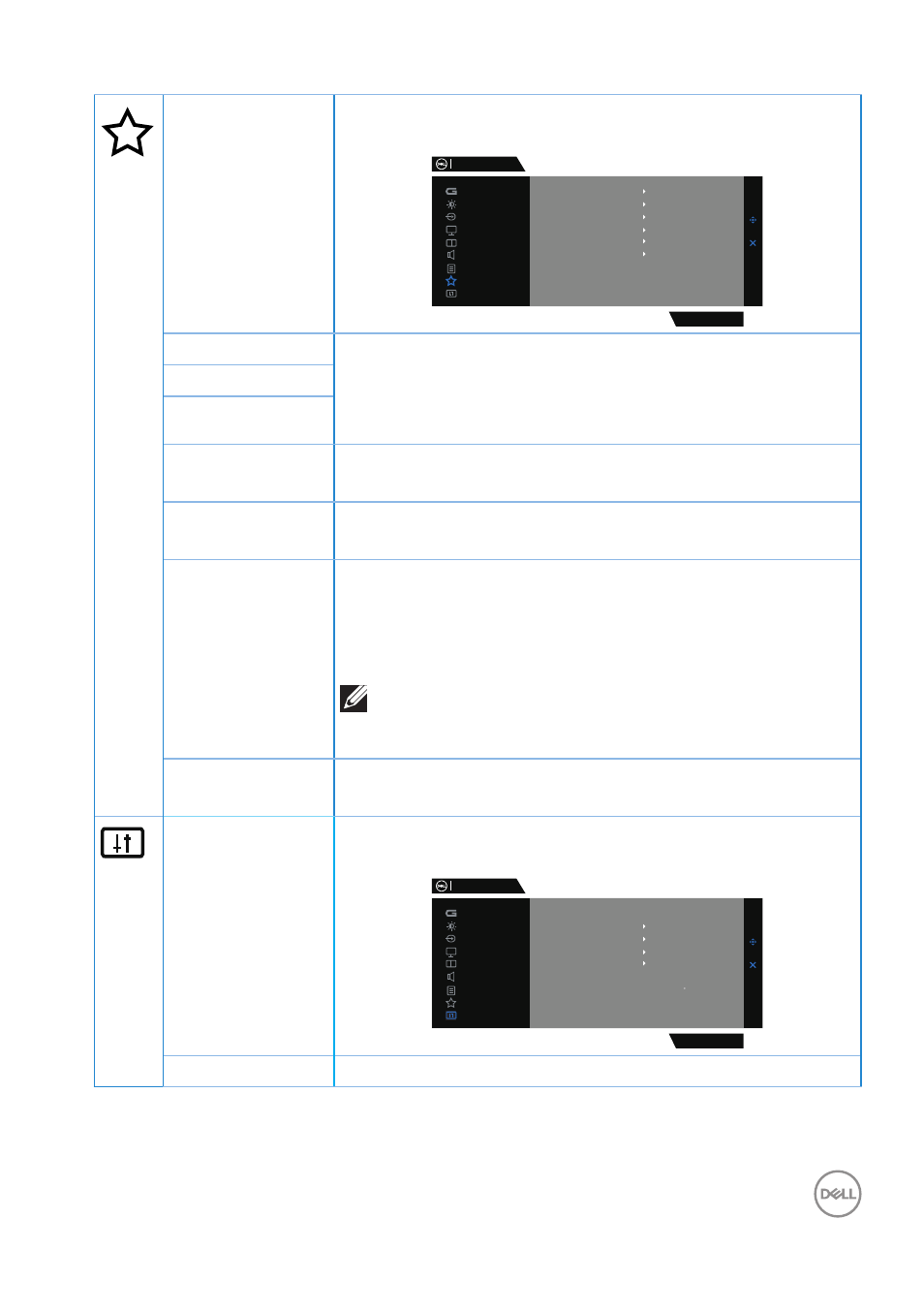
Operating your monitor
│
53
Personalize
Select this option to adjust the settings of the
personalization.
Dell 34 Gaming Monitor
S3422DWG
Input Source
PIP/PBP
Display
Others
Personalize
Menu
Brightness / Contrast
Audio
Game
Shortcut Key 1
Shortcut Key 2
Shortcut Key 3
Power Button LED
Preset Modes
Downlight
Brightness/Contrast
On in On Mode
Off in Standby Mode
USB
Downlight
Reset Personalization
On
Shortcut Key 1
Select from Preset Modes, Game Enhance Mode,AMD
FreeSync Premium Pro, Dark Stabilizer,Brightness/
Contrast, Input Source, Aspect Ratio, Smart HDR,
Volume, Downlight set as shortcut key.
Shortcut Key 2
Shortcut Key 3
Power Button
LED
Allows you to set the state of the power light to save
energy.
USB
Allows you to set the USB On During Standby or Off
During Standby to save energy.
Downlight
Allows you to turn on or turn off lights on the bottom
of the monitor.
When the downlights are on, they light up blue.
To turn off the touch sensor, select
Off
.
NOTE:
On monitors that are manufactured from July
2021, the downlights can be turned on or off
only
using
the OSD menu.
Reset
Personalization
Resets all settings under the Personalize menu to the
factory preset values.
Others
Change the OSD settings, such as the DDC/CI, LCD
conditioning, and so on.
Dell 34 Gaming Monitor
S3422DWG
Display Info
DDC/CI
LCD Conditioning
Firmware
On
Off
13C101
DRK0T63
Service Tag
Reset Others
Factory Reset
ENERAY STAR
R
Input Source
PIP/PBP
Display
Others
Personalize
Menu
Brightness / Contrast
Audio
Game
Display Info
Display the monitor’s current settings.