Operating your monitor – Dell 34 S3422DWG 34" 21:9 Curved FreeSync WQHD 144 Hz HDR VA Gaming Monitor User Manual
Page 47
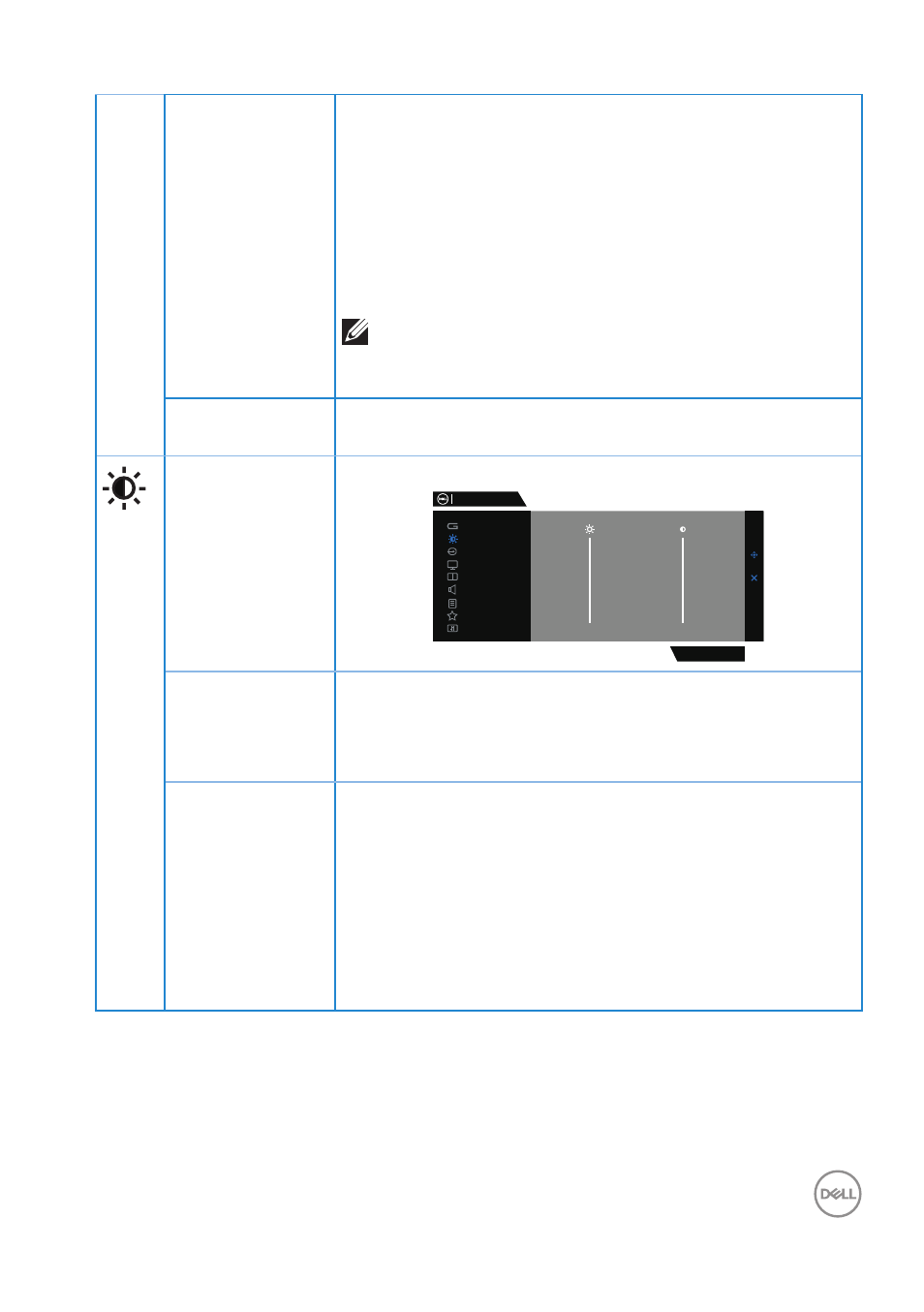
Operating your monitor
│
47
Saturation
This feature can adjust the color saturation of the video
image.
Use the joystick to adjust the saturation from 0 to 100.
Move the joystick up to increase the colorful
appearance of the video image.
Move the joystick down to increase the monochrome
appearance of the video image.
NOTE: The Saturation adjustment is available
only when you select FPS, MOBA/RTS,
SPORTS, or RPG preset mode.
Reset Game
Resets all settings under the Game menu to the factory
defaults.
Brightness/
Contrast
Use this menu to adjust the brightness and contrast.
Dell 34 Gaming Monitor
S3422DWG
Input Source
PIP/PBP
Display
Others
Personalize
Menu
Brightness / Contrast
Audio
Game
75%
75%
Brightness
Brightness adjusts the luminance of the
backlight(minimum 0; maximum 100).Move the joystick
up to increase brightness.Move the joystick down to
decrease brightness.
Contrast
Adjust the Brightness first, and then adjust
Contrastonly if further adjustment is necessary.
Move the joystick up to increase contrast and Move
thejoystick down to decrease contrast (between 0 and
100).
The Contrast function adjusts the degree of
differencebetween darkness and lightness on the
monitor screen.