Downlights on or off. (see, Downlights – Dell 34 S3422DWG 34" 21:9 Curved FreeSync WQHD 144 Hz HDR VA Gaming Monitor User Manual
Page 13
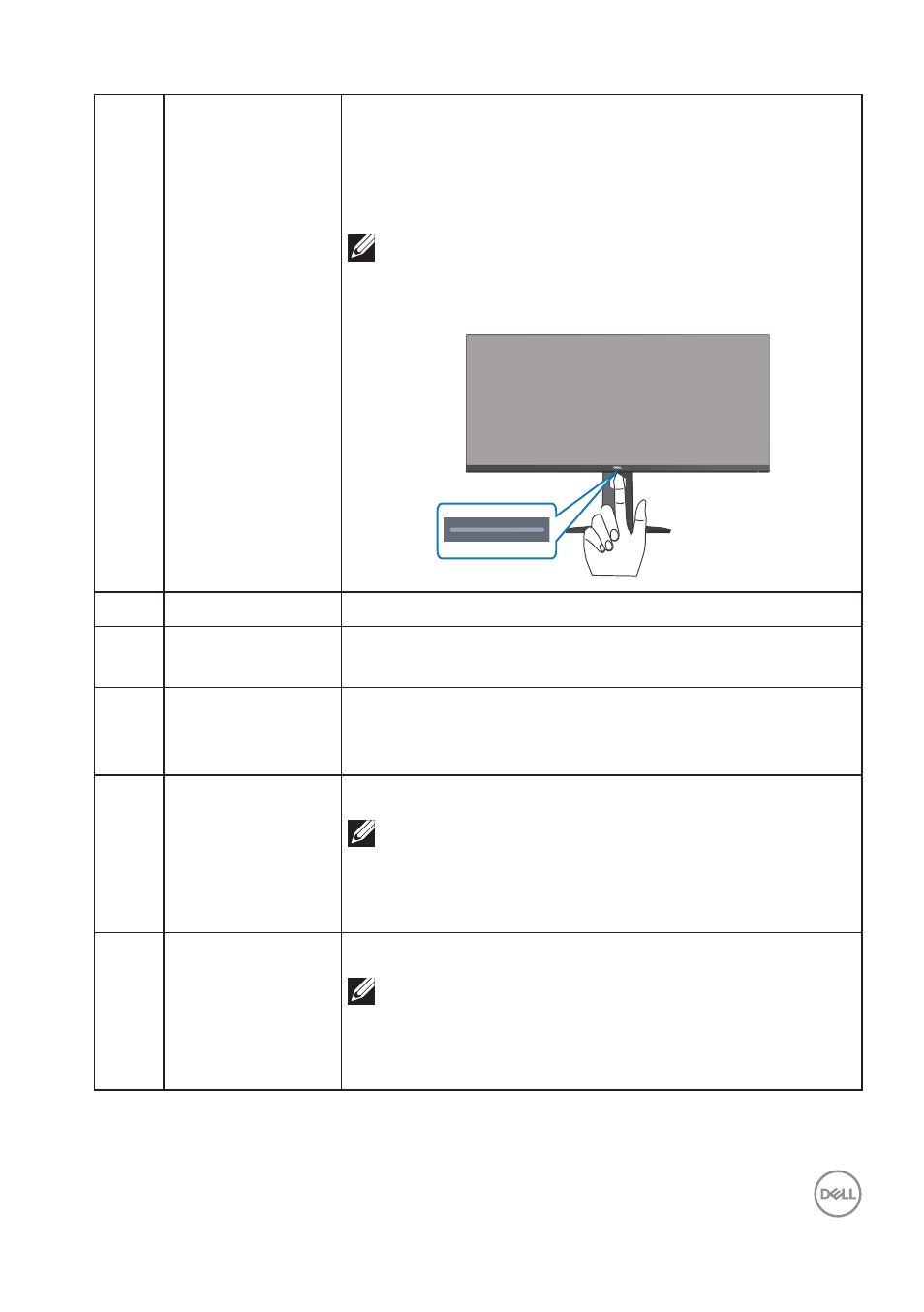
About your monitor
│
13
6
Downlights
When the monitor is completely set up, tap the touch
sensor to turn the downlights on or off.
The factory setting is on, so the downlights are active
if the power cable is connected.
NOTE:
On monitors that are manufactured from July
2021, the downlights can be turned on or off
only
using
the OSD menu.
7
DP 1.4 port
Connect to your computer using a DP cable.
8
Audio line out
port
Connect to an external speaker or a sub-woofer
(purchased separately).*
9
5 Gbps (USB 3.2
Gen1) Type-B
upstream port
Connect the USB cable from this port to your
computer to enable the USB ports on your monitor.
10
SuperSpeed USB
5 Gbps (USB 3.2
Gen1) Type-A
downstream port
(3)
Connect your USB 3.2 Gen1 (5 Gbps) device.*
NOTE: To use these ports, you must connect
the USB cable (shipped with your monitor)
to the USB-upstream port on the monitor
and to your computer.
11
SuperSpeed USB
5 Gbps (USB 3.2
Gen1) Type-A
downstream port
(3)
Connect your USB 3.2 Gen1 (5 Gbps) device.*
NOTE: To use these ports, you must connect
the USB cable (shipped with your monitor)
to the USB-upstream port on the monitor
and to your computer.