Common problems – Dell 34 S3422DWG 34" 21:9 Curved FreeSync WQHD 144 Hz HDR VA Gaming Monitor User Manual
Page 64
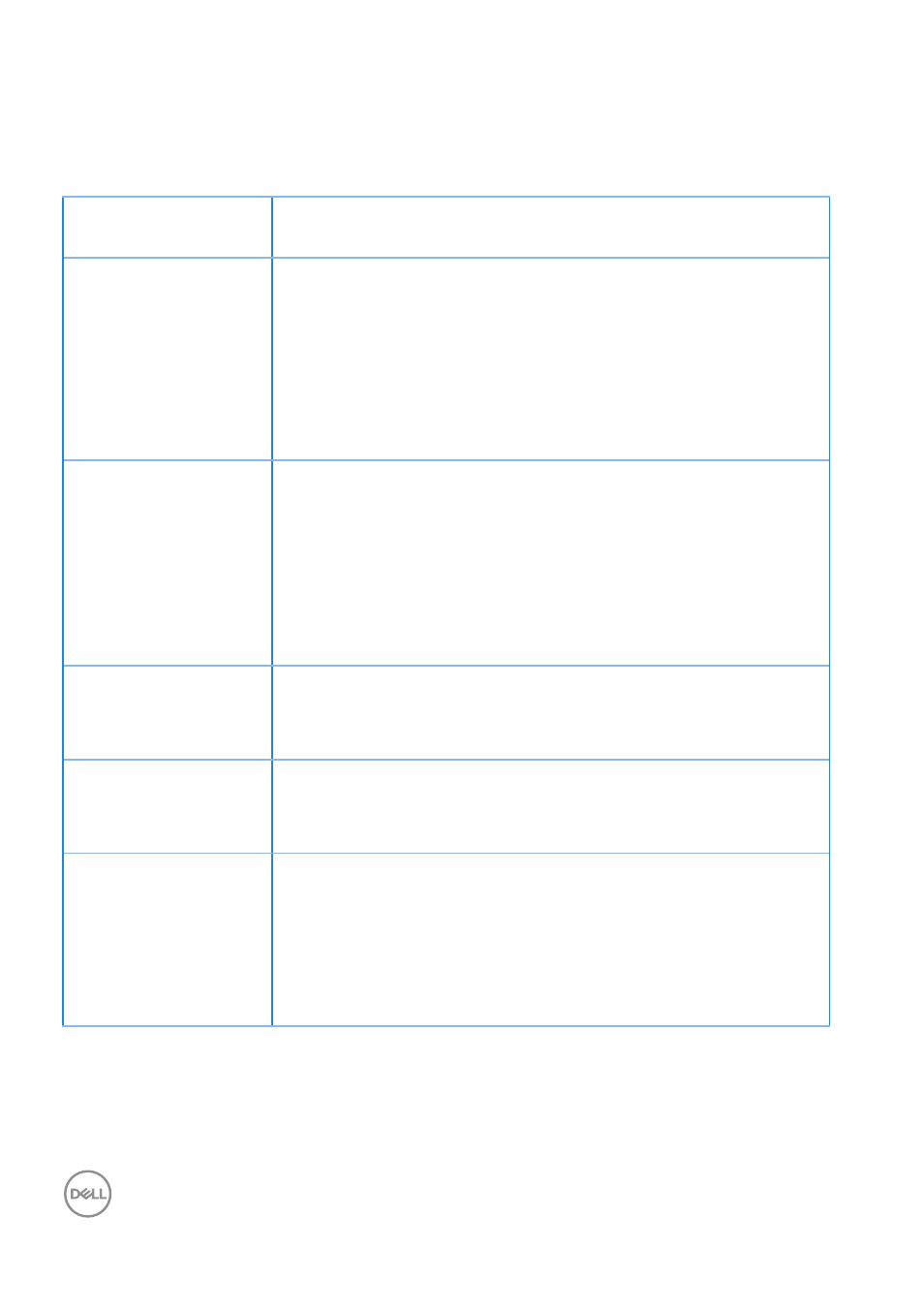
64
│
Troubleshooting
Common problems
The following table contains general information about common monitor problems
you might encounter and the possible solutions:
Common
Symptoms
Possible Solutions
No Video/Power
LED off
∞
Ensure that the video cable connecting the monitor and
the computer is properly connected and secure.
∞
Verify that the power outlet is functioning properly using
any other electrical equipment.
∞
Ensure that the power button is pressed.
∞
Ensure that the correct input source is selected via the
No Video/Power
LED on
∞
Increase brightness and contrast controls using the OSD.
∞
Perform monitor self-test feature check.
∞
Check for bent or broken pins in the video cable
connector.
∞
Run the built-in diagnostics.
∞
Ensure that the correct input source is selected via the
Poor Focus
∞
Eliminate video extension cables.
∞
Reset the monitor to Factory Settings (
Factory Reset
).
∞
Change the video resolution to the correct aspect ratio.
Shaky/Jittery Video
∞
Reset the monitor to Factory Settings (
Factory Reset
).
∞
Check environmental factors.
∞
Relocate the monitor and test in another room.
Missing Pixels
∞
Cycle power On-Off.
∞
Pixel that is permanently Off is a natural defect that can
occur in LCD technology.
∞
For more information on Dell Monitor Quality and Pixel
Policy, see Dell Support site at:
.