Understanding advanced features, Set up example – Panasonic AU-EVA1 Compact 5.7K Super 35mm Cinema Camera User Manual
Page 65
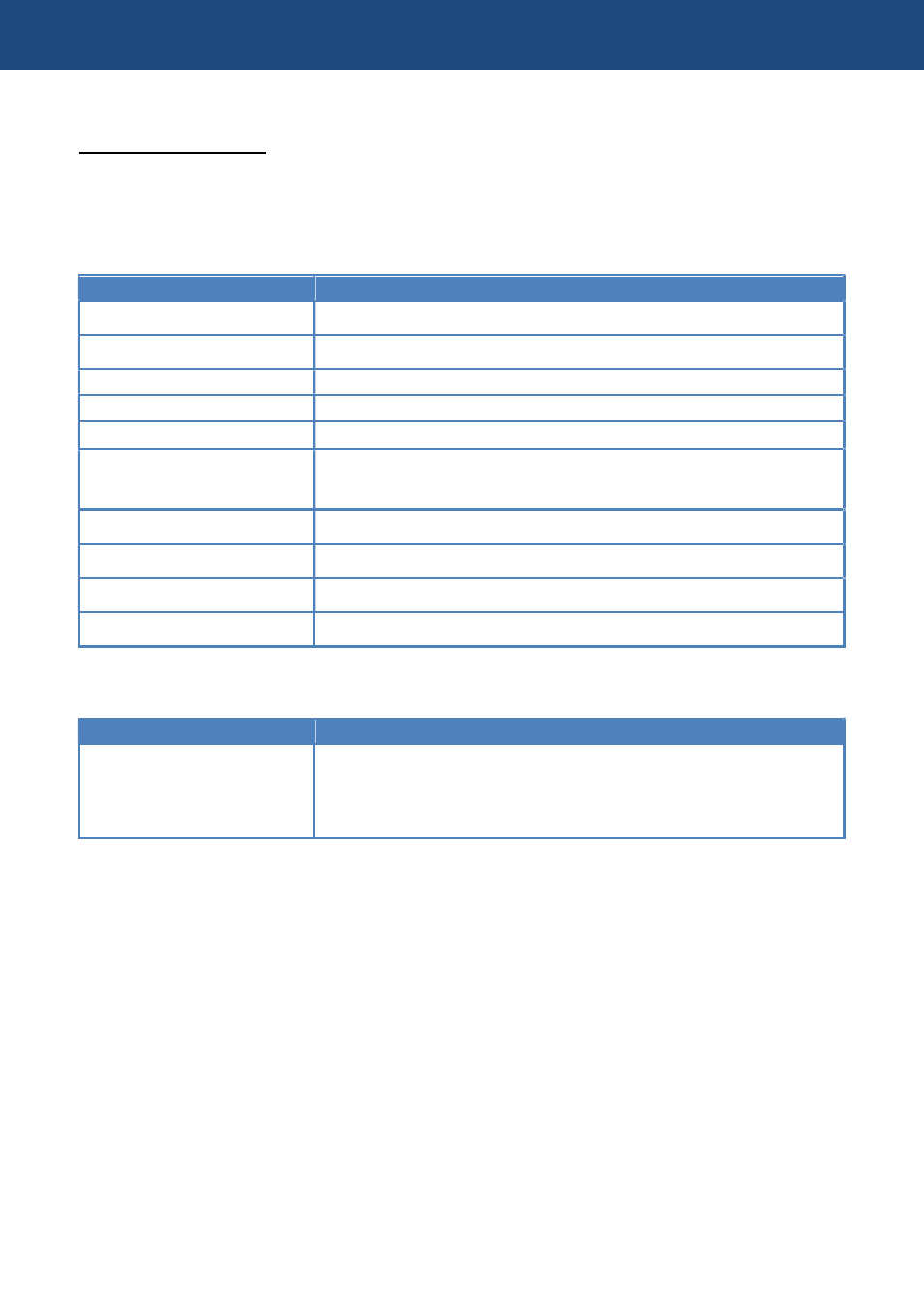
65
Set up example
Setting on AU-EVA1
1. Connect a wireless module (optional) to the USB2.0 HOST terminal.
2. Set following USB related menu items to enable the USB port for EVA ROP connection.
MENU > NETWORK SETTINGS > NETWORK SEL > WLAN
3. Set network related menu items in MENU > NETWORK SETTINGS > NETWORK PROPERTY.
Menu item
Value
TYPE
DIRECT
SSID
Enter SSID name
(Default:
AU-EVA1
)
BAND
Choose “
2.4GHz
” or “
5GHz
” depends on Wi-Fi adaptor type.
CHANNEL(2.4GHz)
AUTO
CHANNEL(5GHz)
AUTO
ENCRYPT KEY
Enter connection password used to connect to the AU-EVA1 from
the tablet device. (Default:
01234567890123456789abcdef
)
DHCP
SERVER
IP ADDRESS
Default
:
192.168.0.1
SUBNET MASK
Default
:
255.255.255.0
DEFAULT GATEWAY
Default
:
192.168.0.254
4. Set an account in MENU > NETWORK SETTINGS > NETWORK FUNK
Menu item
Value
USER ACCOUNT
Set an account (ID name and its password) used for
authentication from EVA ROP.
(Default ID: guest , password: auguest)
4. Understanding advanced features