DJI Mini 2 SE Fly More Combo Drone User Manual
Page 20
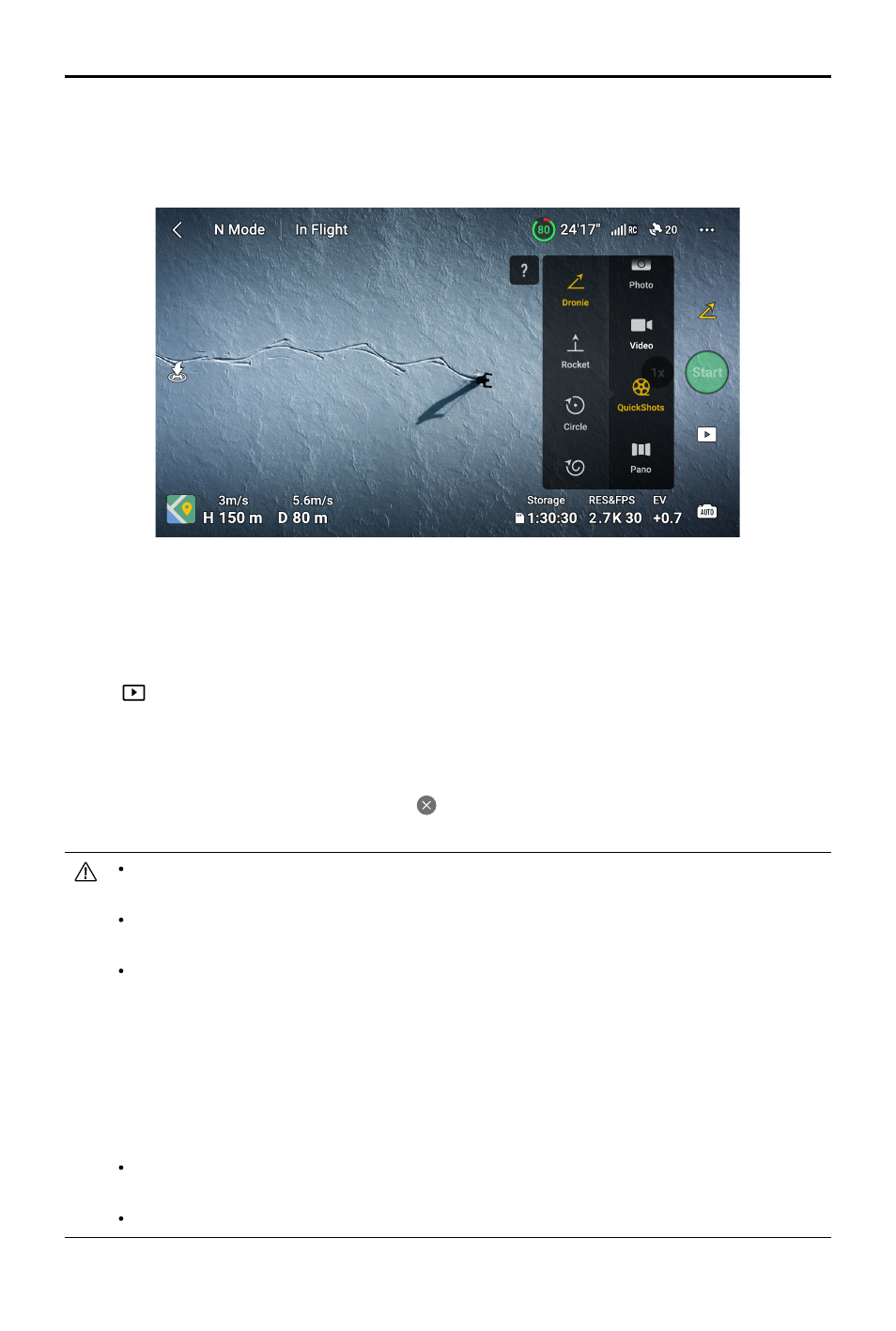
©
2023 DJI All Rights Reserved.
19
DJI MINI 2 SE
User Manual
2. In DJI Fly, tap the shooting mode icon to select QuickShots and follow the prompts. Make
sure that you understand how to use the shooting mode and that there are no obstacles in the
surrounding area.
3. Choose a shooting mode, select your target subject in the camera view by tapping the circle on the
subject or dragging a box around the subject, and tap Start to begin recording (It is recommended
to choose a human as a target subject rather than a building). The aircraft will fly back to its original
positon once shooting is finished.
4. Tap
to access the short video or the original video. You can edit the video or share to social
media after downloading.
Exiting QuickShots
Press the Flight Pause/RTH button once or tap in DJI Fly to exit QuickShots. The aircraft will hover in
place.
Use QuickShots at locations that are clear of buildings and other obstacles. Make sure that there are
no humans, animals, or other obstacles on the flight path.
Pay attention to objects around the aircraft and use the remote controller to avoid collisions with the
aircraft.
DO NOT use QuickShots in any of the following situations:
a) When the subject is blocked for an extended period or outside the line of sight.
b) When the subject is more than 50 m away from the aircraft.
c) When the subject is similar in color or pattern with the surroundings.
d) When the subject is in the air.
e) When the subject is moving fast.
f) When the lighting is extremely low (<300 lux) or high (>10,000 lux).
DO NOT use QuickShots in places that are close to buildings or where the GPS signal is weak.
Otherwise, the flight path will be unstable.
Make sure to follow local privacy laws and regulations when using QuickShots.