Combining multiple documents into one pdf file – Canon imageCLASS MF3010 VP Multifunction Monochrome Laser Printer User Manual
Page 135
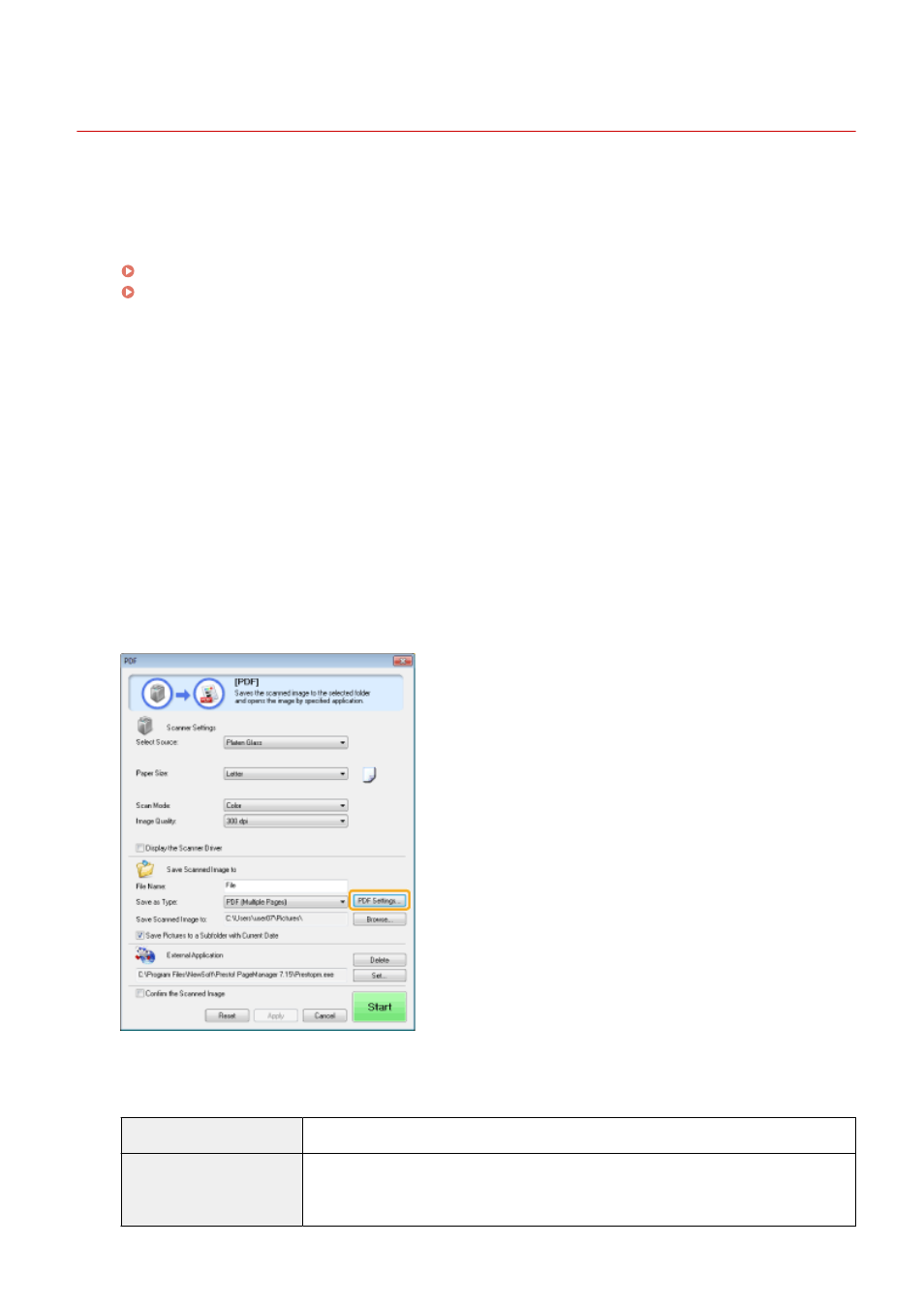
Combining Multiple Documents into One PDF File
85RS-037
You can combine multiple documents into one PDF file.
1
Place your documents on.
" Placing Documents(P. 43) "
" Supported Document Types(P. 67) "
2
Double-click the [Canon MF Toolbox 4.9] icon on the desktop.
The MF Toolbox starts.
3
Click [PDF].
4
Select [PDF (Multiple Pages)] for [Save as Type].
5
Specify the required settings as needed and click [PDF Settings].
The [PDF Settings] dialog box appears.
6
Specify the required settings as needed and click [OK].
[Create Searchable PDF]
Convert character data within the document to text data to create a searchable PDF file.
[Text Language]
Select the document language. When you select [English] from the drop-down list and set
[Image Quality] to [300 dpi] or a higher dpi for [Scanner Settings], character data can be
more accurately scanned.
Scan
130